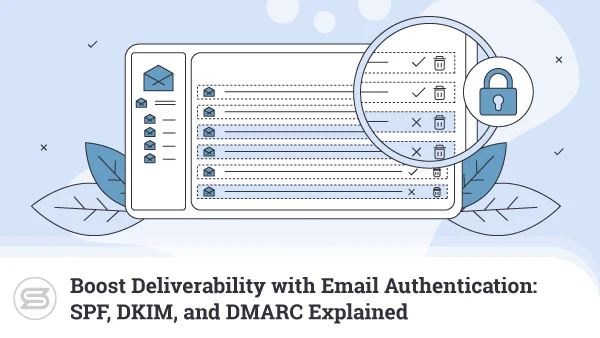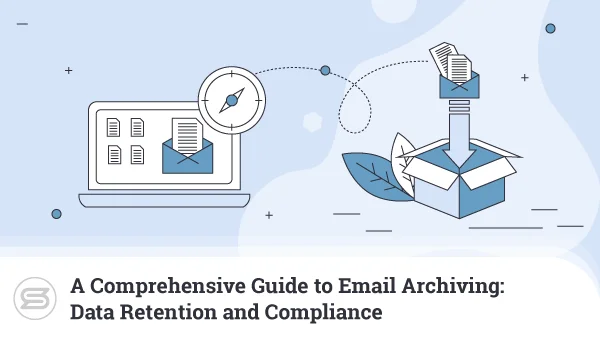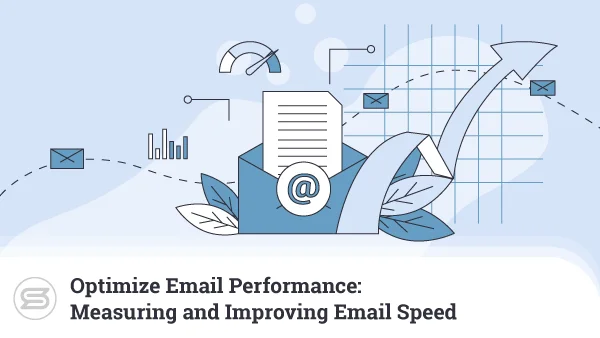How to Move Mails From POP to IMAP: A Comprehensive Guide
Are you looking to upgrade your email experience and switch from the outdated POP protocol to the more modern and flexible IMAP? If so, you may wonder how to transition smoothly without losing any important messages or attachments.
Look no further! In this comprehensive guide, we’ll walk you through the process step by step so you can enjoy the benefits of IMAP, including accessing your email from anywhere and on any device.
Say goodbye to POP and hello to a better, more seamless email experience!
What Are POP and IMAP: Differences
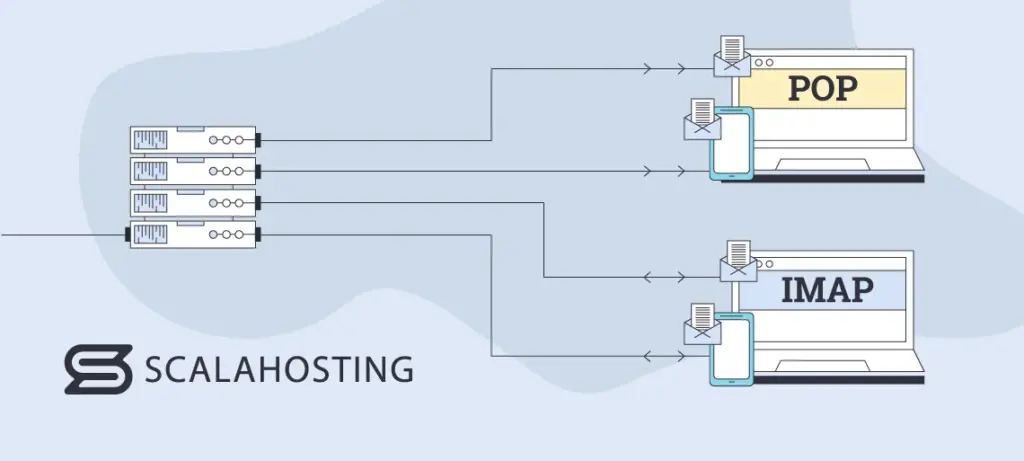
POP (Post Office Protocol) and IMAP (Internet Message Access Protocol) are two of the most commonly used email protocols. Both of them are used to retrieve email messages from a mail server, but they differ in how they handle their storage and access.
Here are the key differences between the two:
Email Storage
With POP, email messages are downloaded to the local device and removed from the server. This means that once you download the emails, you can’t access them from another device or location.
On the other hand, IMAP allows users to retrieve emails directly from the mail server. This allows you to access your messages from different devices and locations.
Syncing
POP email clients are typically configured to download all emails from the server to the local device, which can be inefficient if you have a large mailbox.
IMAP, however, allows users to download only headers of emails and retrieve full messages when needed.
Email Management
When comparing the two protocols, IMAP definitely provides more options for managing email on the server. For example, users can create, rename, and delete server folders directly from their email client, which will then sync across all devices.
With POP, users can only manage email locally.
Why Switch From POP to IMAP
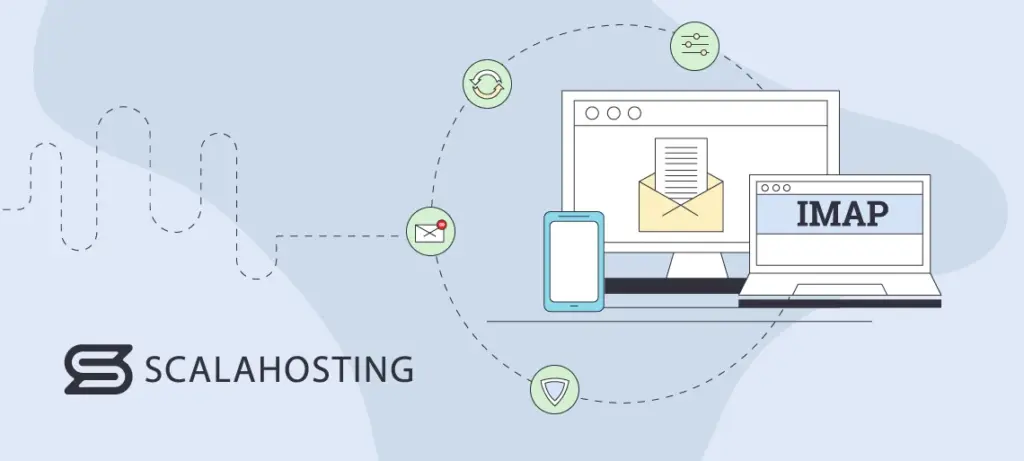
Knowing the above, it’s natural to consider switching from POP to IMAP. After all, when you consider the benefits, there are barely reasons to keep your current configuration.
Access from Anywhere
With IMAP, your emails are stored on the mail server so you can access them from any device or location with an internet connection. You can easily switch between a laptop, tablet, and smartphone and still have access to all of your electronic messages.
Synchronization
IMAP provides real-time synchronization between your email client and the server. Any changes you make, such as marking an email as read, deleting it, or moving it to a different folder, will be reflected across all devices.
Better for Large Mailboxes
IMAP is a better choice than POP if you have a large mailbox. With POP, all emails are downloaded to your device, which can take up a lot of storage space and slow down your device. IMAP, however, allows you to download only the headers of emails and retrieve the full message only when needed.
Improved Email Management
IMAP offers more advanced email management features. For example, you can create and rename folders, manage email rules, and set up email alerts directly from your email client, which will sync across all devices. This perk makes it easier to organize and manage your emails.
Email Security
IMAP is generally considered more secure than POP. With IMAP, emails are stored on the server, so your emails are still safe even if your device is lost or stolen. Additionally, many IMAP servers support encryption, which helps protect your online communication from being intercepted.
How to Move Mails From POP to IMAP
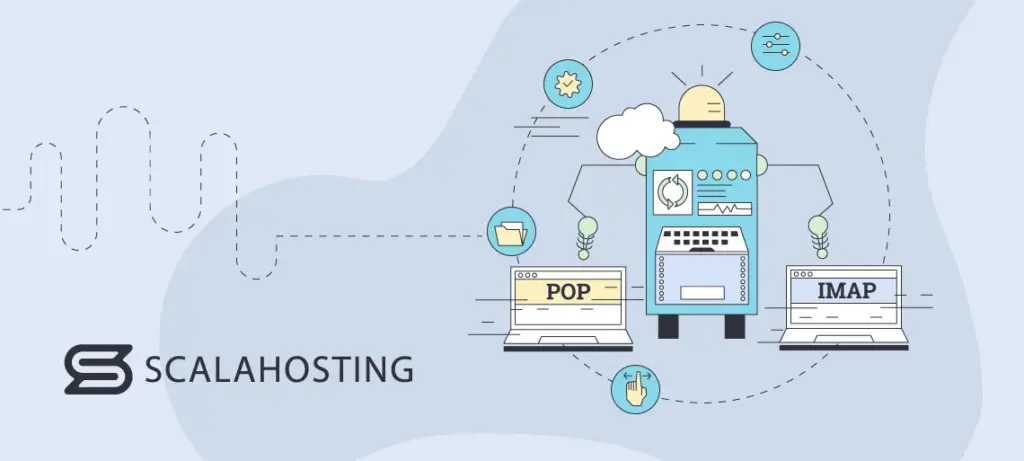
Moving from POP to IMAP is quite a straightforward process. With the right knowledge and tools, you can make the transition smoothly and efficiently in just five simple steps:
- Verify that your email client supports IMAP. If it doesn’t – consider changing it to another platform that supports the protocol..
- Create a backup of all your POP emails by exporting them to a file on your computer. The process may vary depending on your email client. It typically involves selecting “Export” or “Save As” from the File menu and choosing a location on your computer to save the backup.
- Once you have backed up your emails, you can begin setting up your email client for IMAP. Go to your email client’s account settings and create a new account using your IMAP server settings (your hosting provider can help with that).
- After setting everything up, you should see two tabs in your email client – one for POP and one for IMAP accounts. Drag and drop the emails you want to keep from POP to the new protocol. Depending on your email client, you may need to select the emails and then choose “Move to” or “Copy to” and then choosing the IMAP account to send them in.
- Once all the emails you need have been moved to your IMAP account, you can delete the POP account from your email client to avoid confusion and prevent new emails from being downloaded to the POP account.
Voilà! You just learned how to move your mails from POP to IMAP by yourself – you should be proud!
Choosing a Reliable Email Hosting Provider
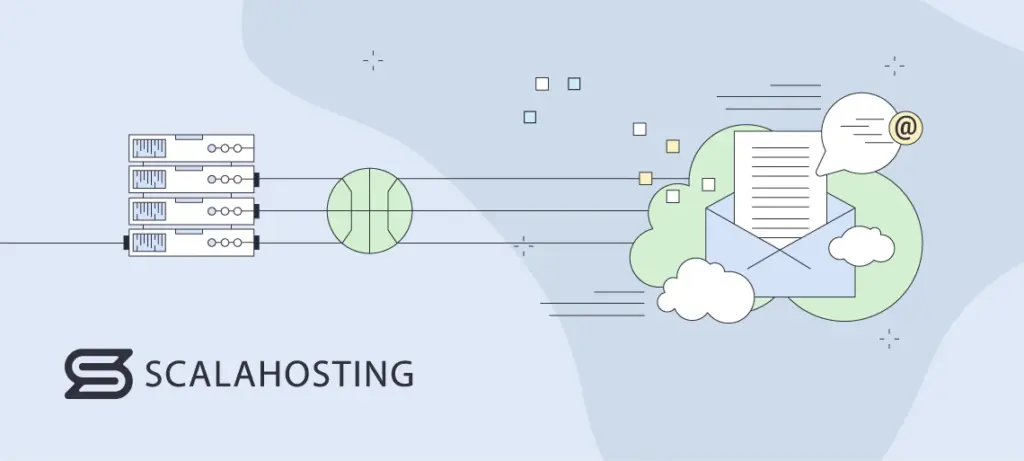
When choosing an email hosting provider, it’s essential to consider factors such as uptime, security, support, and ease of use. ScalaHosting offers various email hosting plans and services that provide users with a plethora of tools to manage their email accounts effectively.
If you already host your emails elsewhere, we offer free, effortless, and guaranteed account migration. Our experts will transfer all your emails at a date and time you appoint, completely free of charge, and with no downtimes involved.
In addition to this, ScalaHosting offers 24/7 fully managed support for all your email accounts. You can contact our technicians via live chat (instant) or ticket (15 min. response time). We cover everything related to your server or email hosting services, so don’t hesitate to drop us a line..
To get you started, ScalaHosting gives you a free domain name and auto-installed Let’s Encrypt SSL certificates. Our email hosting plans also come with advanced spam protection and various tools to tackle viruses, phishing, malware, ransomware, and other email-based threats.
ScalaHosting’s email hosting services offer improved inbox delivery, ensuring that your emails always reach their recipients’ inboxes without delay or interference. With a dedicated IP address for sending out emails, we guarantee you will never get blacklisted. Plus, our daily offsite backups ensure that your emails are always safely archived.
Not sure how to get started? Contact our team today to learn more about what we offer!

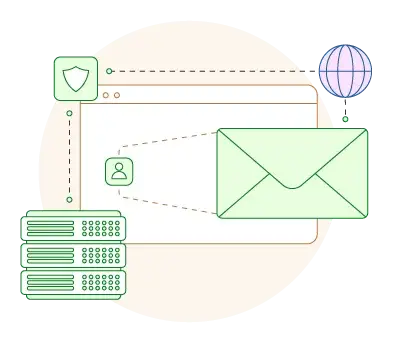
Wrap Up
Congratulations! You’ve successfully switched from an outdated email protocol to a modern and versatile one. Hopefully, this comprehensive guide taught you how to move your emails from POP to IMAP without losing any valuable messages or attachments.
With IMAP, you now have the freedom to access your emails from anywhere, on any device, and enjoy real-time synchronization and advanced management features.
Frequently Asked Questions
Q: Will I lose any emails or attachments when I switch from POP to IMAP?
A: No, you won’t lose any emails or attachments when you switch from POP to IMAP, as long as you follow the proper steps for migrating your emails. Your inboxes will simply be transferred from the local device to the mail server, so you can access them from anywhere with an internet connection.
Q: Can I still use my current email client if I switch to IMAP?
A: Yes, you can still use your current email client if you switch to IMAP. Most popular email clients, such as Microsoft Outlook, Apple Mail, and Gmail, support both POP and IMAP protocols, so you can update your email settings easily.
Q: Will switching to IMAP affect my email account settings, such as my username and password?
A: No, switching to IMAP should not affect any your email account settings, including your username and password. However, you may need to update your email client settings to reflect the new protocol.
Q: Is IMAP more secure than POP?
A: Yes, IMAP is generally considered more secure than POP. With IMAP, emails are stored on the server, so they’re safe even if your physical device is lost or stolen. Additionally, many IMAP servers support data encryption.
Q: Can I still use my current email address if I switch to IMAP?
A: Yes, you can still use your current email address if you switch to IMAP. It is a different protocol for accessing and managing your emails, and it does not require you to change your email address.