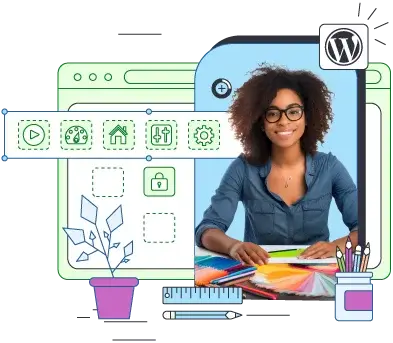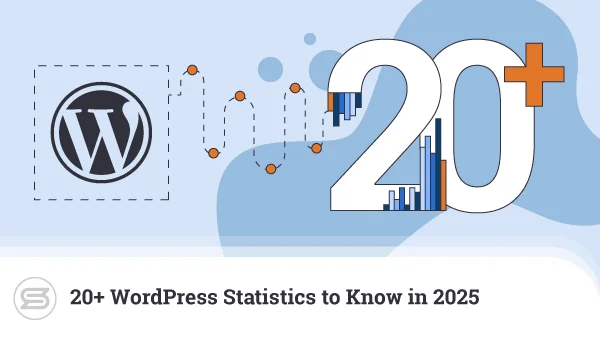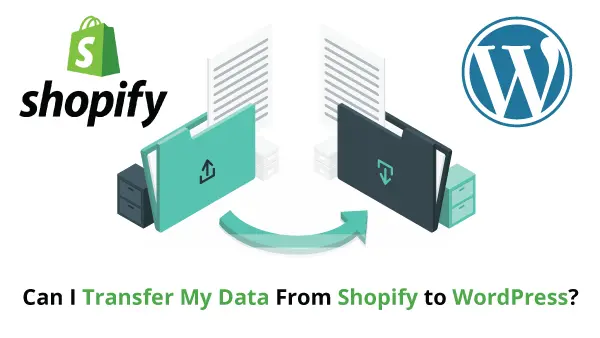Data protection is an integral part of your WordPress site security. No user will be happy to lose their precious blog or business website information. That’s why web site owners must ensure they have proper processes in place to perform regular backups
Keep in mind, even if you use the best WordPress hosting plan, it can’t guarantee 100% data protection. Site backups are fundamental in case of a web site compromise, a server failure, or even human errors. That’s why it is highly recommended to create your own archives and store them on your computer or a remote backup server.
ScalaHosting provides great options for data encryption on offsite servers. We keep up to seven restore points, allowing you to revert to a website version from the previous week. That will give you peace of mind in case something unexpected happens.

Why do we need backups?
We usually need to use archives of our data in the following cases:
- Website compromise
- Data loss due to failed hard drives
- Corrupt file system of the server
- Failed software update
- Malicious hacker attacks
- Human error
In many of the cases, it is possible for some time to pass before we understand we need a backup. Some infected files are not triggered immediately and can remain dormant for a long time. That’s why we recommend keeping more than one archive of your data (WordPress database and files). Ideally, you must have multiple daily backups and a general monthly backup.
ScalaHosting keeps restore points of your website data from the last seven days. That covers both the daily and the weekly backups. Additionally, we recommend you generate one backup each month and keep it on your computer in case the worst happens. Not that we ever had such an issue but nothing is 100% secure when it comes to technology. Still, archiving your own data is a good practice and a useful habit in the long run.
How do we generate backups?
If you’re hosting your WordPress website on a ScalaHosting server making your own data backups is a piece of cake.
You will need to login to cPanel (or SPanel if you are on a cloud VPS), click on Backups -> Generate a full backup, and select the option to back up in the home directory of your account. You can also enter your e-mail address to get a notification once the archive is ready for download.
Now, log in your account with your favorite FTP client and download the archived version of your site. Don’t forget to remove the archive from the hosting server so it doesn’t take valuable account space.
If you want to have the backup automatically uploaded to a remote FTP server after generation, simply choose the Remote FTP Server option from the menu. The archive will still be saved in your account’s home directory ready for download.
It’s a good practice to keep the old monthly backup until the new one is generated. Alternatively, if you have enough disk space on your computer, it won’t hurt to keep even a couple of monthly backups. You know what they say — you can never be too careful!
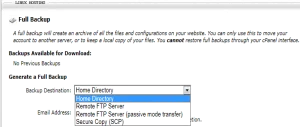
Using a WordPress backup plugin
WordPress relies on a plugin architecture, which gives you limitless options for website optimization. This naturally includes data backups.
Plugins like UpDraftPlus and BackUpWordPress have many useful features in that aspect. Note that the plugins will save your WP data only locally. If you want it to upload the backups to a remote server, you would need something like the BackUpWordPress Pro plugin. You can configure it to generate archives automatically, send you notifications, and many other exciting functions.
Final thoughts and recommendations
Follow the backup steps below to ensure you have the proper procedures in place to guarantee your data safety.
- Find a WordPress hosting plan optimized for the CMS.
- Ensure your server is running on at least a RAID1 level (preferably RAID10).
- Keep your WordPress website secure and regularly update your plugins.
- Check the disaster recovery plan of your hosting provider.
- Check your provider’s backup policies and how often they archive your data.
- Ask about the number of restore points and how you can get to them
- Do your own backups at least once per month.
- Perform regular audits of your backups to ensure they are 100% healthy and safe.