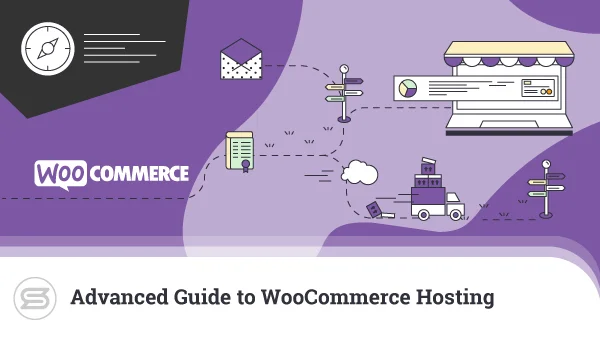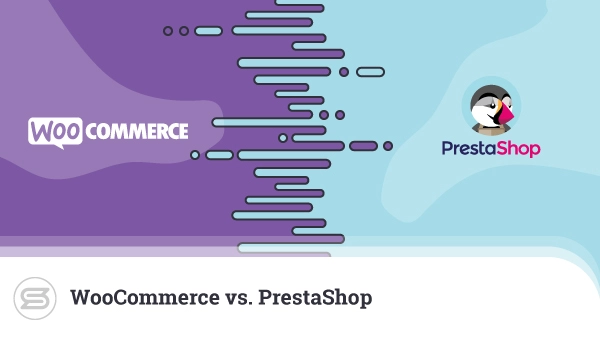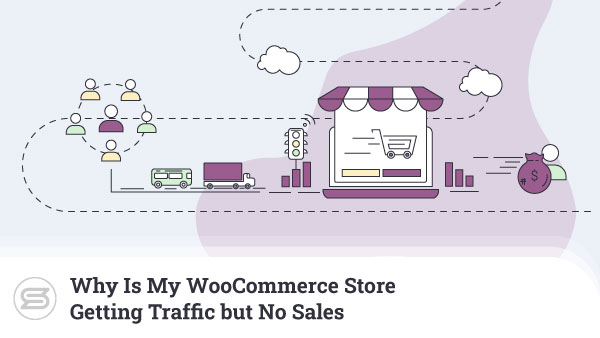Welcome to the world of WooCommerce! If you’ve ever wanted to learn how to add contact information to your online store, you’ve come to the right place.
In this article, we’ll discuss everything you need to know about setting up contact information in WooCommerce. We’ll cover all the basics – from adding a contact form to customizing the contact page.
So, let’s get started!
What is WooCommerce?
WooCommerce is an open-source ecommerce platform built on top of WordPress. It is a powerful, extendable, and flexible ecommerce solution for businesses of all sizes. It gives users a lot of features and tools to help them set up and run their online stores, such as ways to manage products, process payments, and choose shipping options.
WooCommerce also offers advanced features like order tracking, product reviews, and analytics that can help you learn more about how customers use your store and improve it. With WooCommerce, you can easily create an online store tailored to your specific needs.
Overview of the purpose of this article
This article will cover how to add contact information to a WooCommerce store. It will include steps to create a contact page, add contact info to the homepage, and set up a contact form in Woo.
Step 1: Create a Contact Page
The first step is to create a contact page for your WooCommerce store. To do this, you must go to the WordPress dashboard and create a new page. Give it a title such as Contact Us or something similar.
Once the page is created, you will need to add content to it. This can include your store’s address, phone numbers, email address, and any other important contact information.
Step 2: Add Contact Information to the Homepage
Once you have created a contact page, you may want to add the contact information to the homepage of your WooCommerce store as well. This will improve its visibility and make it easier for your clients to get in touch with you.
To do this, go to your WordPress dashboard’s Appearance > Widgets section. Here, you can add a text widget and input your contact information.
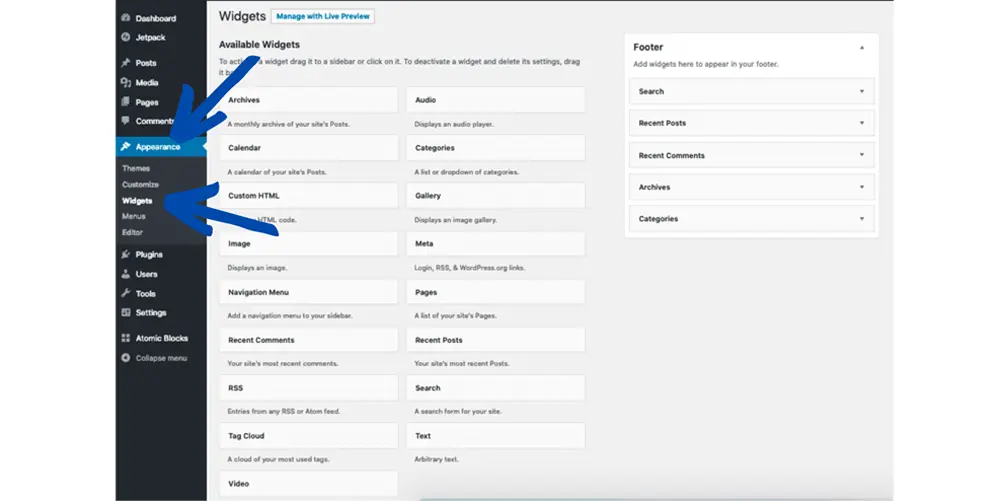
Step 3: Add a Contact Form
The final step is to configure a contact form for your WooCommerce store. This is a great way to offer an additional support channel and assist users whenever they have any questions.
To set up a contact form, it’s best to use a plugin, such as Contact Form 7. Once installed, you can customize the form to include various fields like name, email address, message, and any other details you want to collect from customers.
You can then put the form on your website or directly on your product pages. This will allow clients to easily reach out to you with any questions or concerns about your products.
The steps above are straightforward enough, but this is far from your only option. WooCommerce allows you to simply add your contact information directly to your Woo pages.
Steps to add contact information to WooCommerce
Step 1: Log in to your WordPress dashboard.
Step 2: Go to WooCommerce from the left-hand side menu.
Step 3: Click on Settings from the submenu.
Step 4: Click on the General tab.
Step 5: Scroll down to the section for the Store Address and fill in all the required information.
Step 6: Scroll down to the Contact Details section and enter the contact details for your store.
Step 7: Click on Save Changes at the bottom of the page.
You have now added the contact information to WooCommerce successfully.
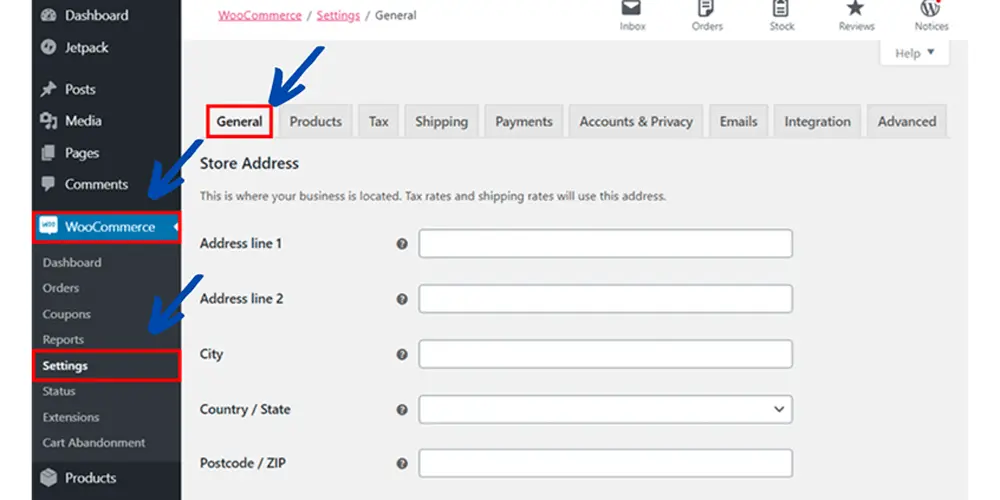
While we’re at it, let’s look at other ways to add contact information to your WooCommerce store.
Other modifications
How do I change contact details in WooCommerce?
To change contact details in WooCommerce, you can go to WooCommerce > Settings > General and update the contact information fields. You can also alter the contact information under the Store Address section. Finally, you can add custom contact information using a plugin, such as Custom Contact Info.
How do I add a contact form in WooCommerce?
You can add a contact form in WooCommerce by using a plugin such as WPForms or Gravity Forms. These plugins are easy to use and help you create a customized form for your store. You can also use a tool like Contact Form 7 that integrates well with WooCommerce, allowing customers to contact you directly from their product pages.
How do I change my email address in WooCommerce?
To change your email address in WooCommerce, follow these steps:
1. Log in to your WordPress dashboard.
2. Navigate to Users, then select Your Profile in the left sidebar.
3. Scroll down to the Contact Info section and enter your new email address in the Email field.
4. Click the Save Changes button at the bottom of the page.
Your email address will now be updated in WooCommerce.
How do I change the sender Email in WooCommerce?
To change the sender email in WooCommerce, you can go to your WordPress Dashboard > WooCommerce > Settings > Emails. On this page, you can change the sender’s email address for your WooCommerce emails.
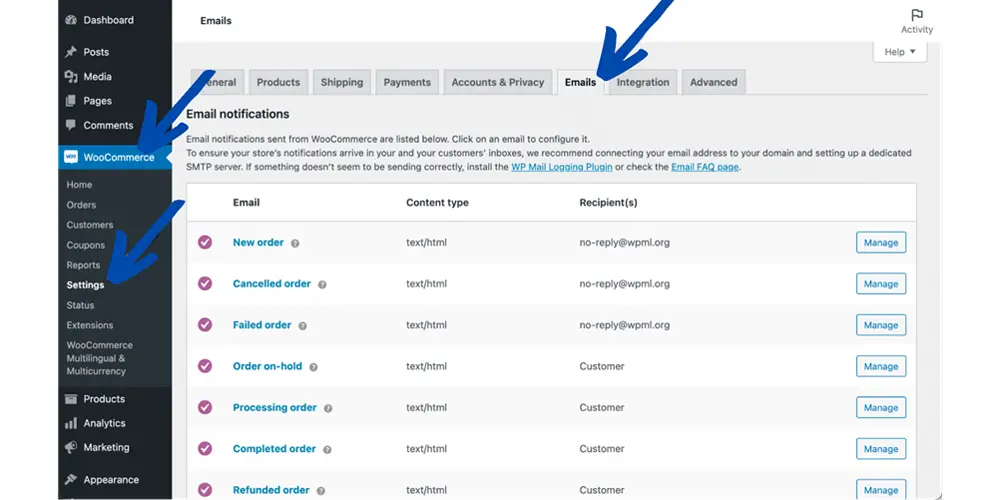
Tips for optimizing contact information
- Use a professional email address: Your customers will be more likely to respond to an email address that looks professional, such as info@yourdomain.com or contact@yourdomain.com. Such an email will also increase your email deliverability, compared to free providers like Gmail. You can create a custom email address through most web hosting providers.
- Include a contact form: Adding a contact form to your website makes it easy for customers to reach out to you without searching for your contact information. As we mentioned earlier, you can create a contact form using a plugin like Contact Form 7 or Gravity Forms for WordPress.
- Add your phone number: Adding your business phone number to your website is a great way to give your clients more communication channels with you. Make sure to include your country code if you’re outside of the US.
- Include a map and directions: If you have a physical location, it’s always a great idea to include a map and directions so customers can easily find you. You can use a plugin like Google Maps to embed a map on your website.
- Add social media links: Adding links to your social media profiles is a great way to keep in touch with your online shoppers. Consider including links to your most active social media profiles, such as Facebook, Twitter, and Instagram.
ScalaHosting WooCommerce Optimization
ScalaHosting offers a WooCommerce hosting solution that is optimized to make your store run as well as possible. With the help of our advanced caching technology, your store will load and respond faster, giving your customers a better experience and leading to a higher conversion rate.
This all relies on cloud VPS solutions.
Our virtual server environment is configured to work with WooCommerce and offers features like automatic backups, optimized security and performance settings, and more. ScalaHosting also provides free SSL certificates and 24/7 customer support to help you get the most out of your WooCommerce store.

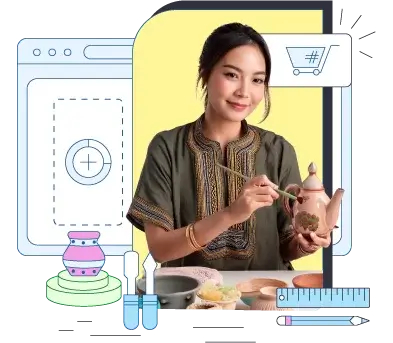
Recap of the steps to add contact information to WooCommerce
- Install and activate the Contact Form 7 plugin.
- Create a contact form using the plugin.
- Add the contact form to the WooCommerce checkout page.
- Add the contact form fields to the customer’s checkout page.
- Set up the contact form so that the information entered is saved in the customer database for WooCommerce.
- Add the contact form data to the customer’s order notes.
By taking these simple steps, you can add contact information to WooCommerce but also gather information from your clients when making a purchase. That way, you can reach out to customers with marketing materials, technical support, or just to keep their information on file for future reference.
Benefits of optimizing contact information
- Increasing customer satisfaction by making it easier for customers to get in touch with you.
- Improved online presence and visibility, which can lead to more web traffic.
- Improved customer service since users can quickly access the information they need.
- Increased trust and credibility in your brand, which can positively affect customer loyalty..
- Improved communication between customers and businesses can lead to better relationships and long-term partnerships.
Optimizing contact information is an effective and inexpensive way to make customers happier, build trust in your brand, and get more people to see your business online. By ensuring your contact information is as good as it can be, you can give your users the best possible experience with your WooCommerce store.
FAQs
Q: What information is needed to add a contact in WooCommerce?
A: When adding a contact in WooCommerce, you must provide their name, email address, and phone number.
Q: Is there a limit to the number of contacts I can add in WooCommerce?
A: No, there is no limit to the number of contacts you can add in WooCommerce.
Q: How do I delete a contact in WooCommerce?
A: To delete a contact in WooCommerce, go to the “Contacts” page and select the record you wish to delete. Then, click on the “Delete” button. Confirm the deletion when prompted.