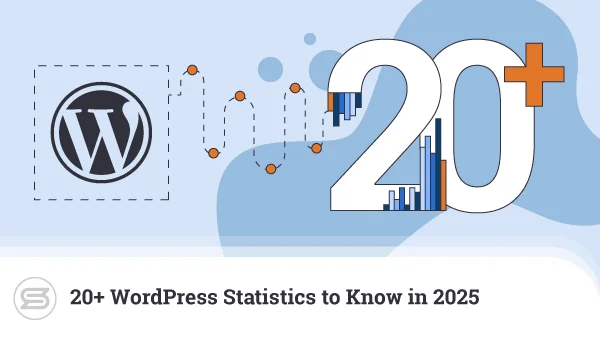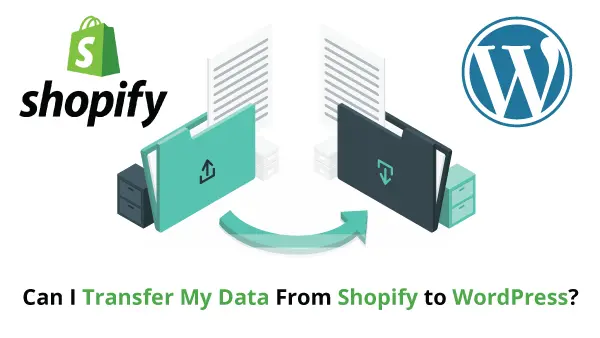The visual outlook of the website is usually the first thing we notice when we land on a new page, long before we even read the main headline. While sites of the past mainly focused on functionality and informativeness, the competition nowadays is fierce, and visitors are much more demanding.
The good news is that you don’t have to be a web designer to benefit from a visually stunning website. Many of the popular site building solutions come with their own pre-made templates, and it’s only a matter of finding the right one for your project.
Our topic today is WordPress Themes – what they are, how to install one, and how to find out the theme of WP-based websites.
What is a WordPress theme?
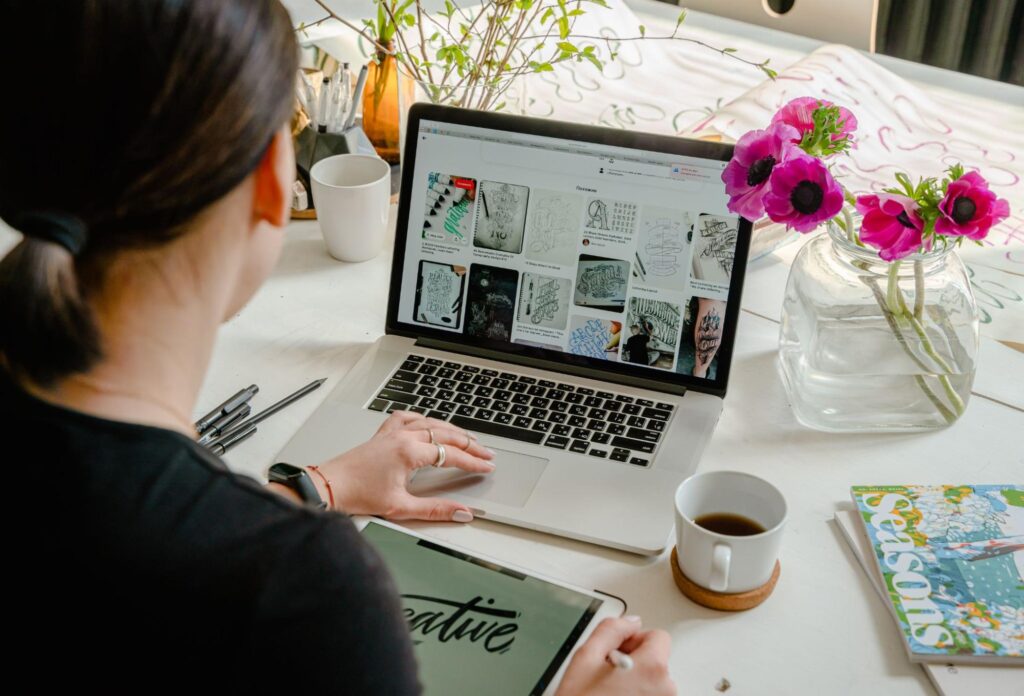
The WordPress theme is responsible for the appearance of your website, its visual style, and overall structure. It is basically a group of files that contain various graphics, stylesheets, and programming code.
WordPress templates do so much more than determine how your page looks. They often give control over fine details and functionalities that can completely change how your website feels and behaves. Themes are an integral part of your brand presentation and can easily help you improve your user experience, page performance, and even SEO.
Your WordPress theme often includes:
- overall visual style for your website
- various styles for different pages and posts
- widget placement
- fonts
- colors
And that’s just a basic setup. Many multipurpose theme solutions can go above and beyond with the level of control you have over your WordPress site design.
Choosing the best WordPress theme
As you can imagine, picking the right WordPress theme is a subjective process and can greatly vary depending on your needs, purpose, or style preferences.
Nevertheless, there are some useful tips worth remembering:
- Make a list of your needed features – different WP templates contain various functionalities and customization options. Some are more flexible than others but may offer less in terms of features. Test your theme to ensure it has all your needed features and you feel comfortable enough with it.
- Mind your site performance – it might be tempting to go for an all-in-one solution that has all the pizzaz and fancy feats you can think of. But those perks often come at a price, and that price is overloading your hosting server and slowing your website down. Pick a lightweight WordPress theme or one you can optimize for best performance.
- Mobile-responsiveness is a must – even though modern WP themes are often optimized to look good on all screens, you can still find thousands more that have to undergo extra modifications to make them mobile-friendly. It’s 2021, and you cannot afford to neglect your smartphone and tablet users.
- Check out user reviews – customer testimonials are another great way to ensure your chosen theme is worth your time (and maybe money). Even though there might be some bias in such reviews, they can give you a good general idea of how the template performs and its popularity among the WP community.
- Make sure the theme is active and well-supported – it makes little sense to go for a WordPress theme that is not actively developed and supported. Many devs move on, and an abandoned project simply means you cannot rely on outside assistance should you encounter any issue. Are you prepared to give up on such an opportunity?
- Use official marketplaces only – it might seem tempting to go for a stunning free theme you found after a random Google search, but such layouts can bring many problems down the line. From hacker backdoors to unexpected errors and lack of support – you are much better going for a theme from a trusted source. Popular WordPress marketplaces include ThemeForest, Envato, and TemplateMonster.
Asking yourself the right questions will surely help you make a much more informed decision about your next WordPress template.
How to Find Out the Theme of a WordPress website?
Great-looking websites can often serve as an inspiration and give us excellent ideas about our own page design. Luckily, WordPress’ code is quite recognizable, so unless the site you’re scanning hasn’t gone under severe customizations – you should be able to figure out its underlying theme.
Your easiest approach would be to try some of the third-party tools that are available online. They are all free and provide valuable insights about the technology behind a website. Popular solutions include BuiltWith and Gochyu, but you can always try more WP-centered tools like IsItWP, ScanWP, and WPThemeDetector.
If you’re feeling adventurous, you can always go for the manual approach. To do so, right-click on the page you’d like to analyze and choose the View Page Source option.
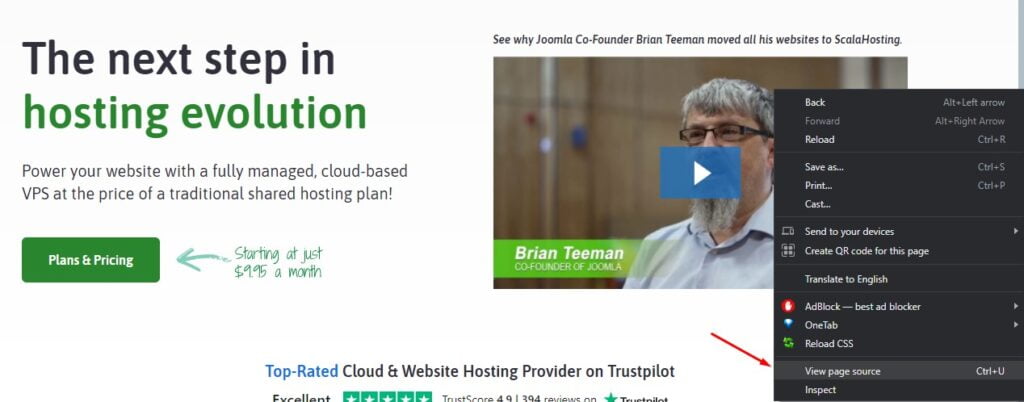
Try and find a file called styles.css. An example of the thing you’re looking for:
<link rel=’stylesheet’ id=’themename_style-css’ href=’http://example.com/wp-content/themes/theme-name/style.css?ver=1.1.47′ type=’text/css’ media=’all’ />
You can directly click on this URL to open the file. Once inside – you should find detailed information about the theme, its name, author, description, and more. Here is an example:
/*
Theme Name: Example Theme
Theme URL:http://www.example.com/
Description: Example Theme is a Child Theme Built on Genesis Framework.
Author: Mr. Example
Author URI:https://mrexample.com/
Template: genesis
*/
Installing your WordPress theme
Now that you have chosen your new WordPress theme, it’s time to learn how to install it. Yet again, WP helps you simplify this process to the maximum.
Installing a WordPress Theme via the Dashboard
The WordPress.org theme directory is the official repository and most trusted source for WP templates. Configuring one of the available layouts from the site happens with just a few mouse clicks.
- Log in to your WP dashboard.
- Go to Appearance -> Themes from the left-side menu.
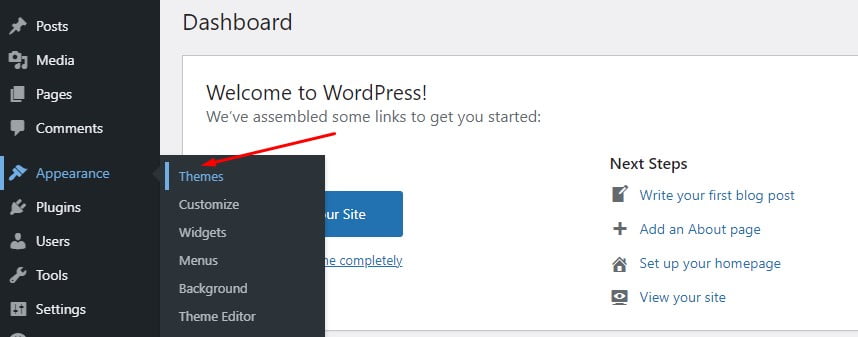
- You will see a list of templates here and a button Add New Theme above them.
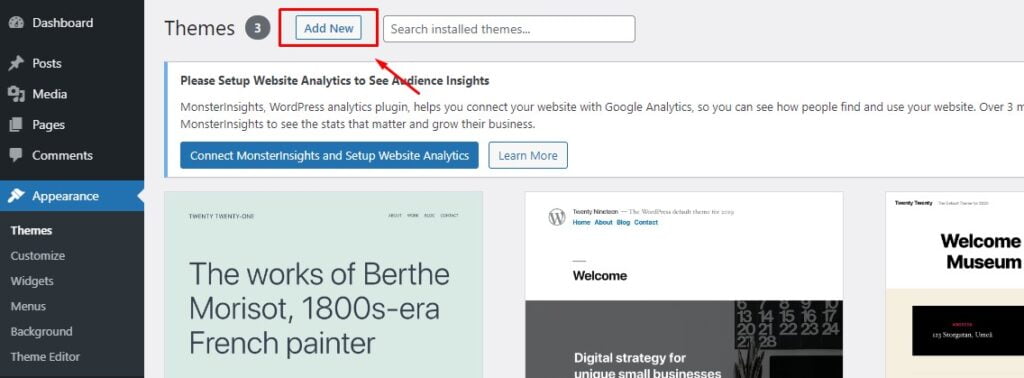
- You can now sort available themes with different categories – Latest, Most Popular, Featured, etc. You can also filter them according to functionalities and layouts.
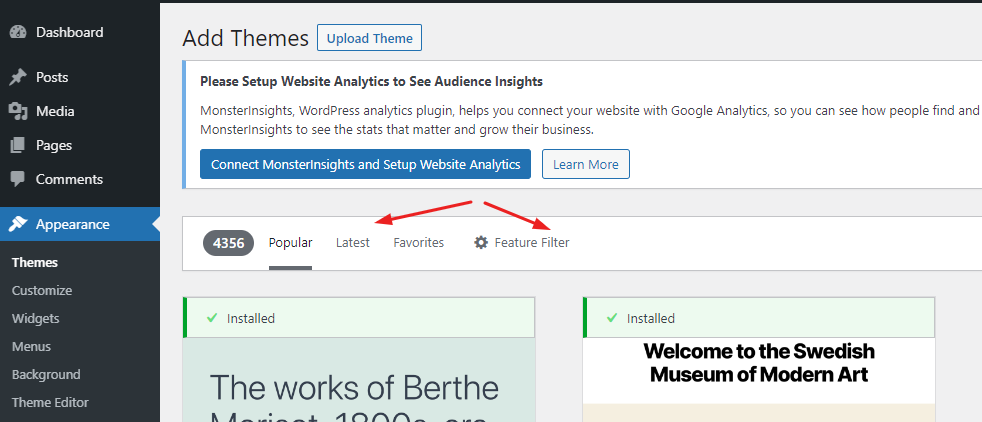
- Pick a theme and use the Preview button to see how it looks on full screen.
- If you feel you’ve found your desired WP theme, click the Install button.
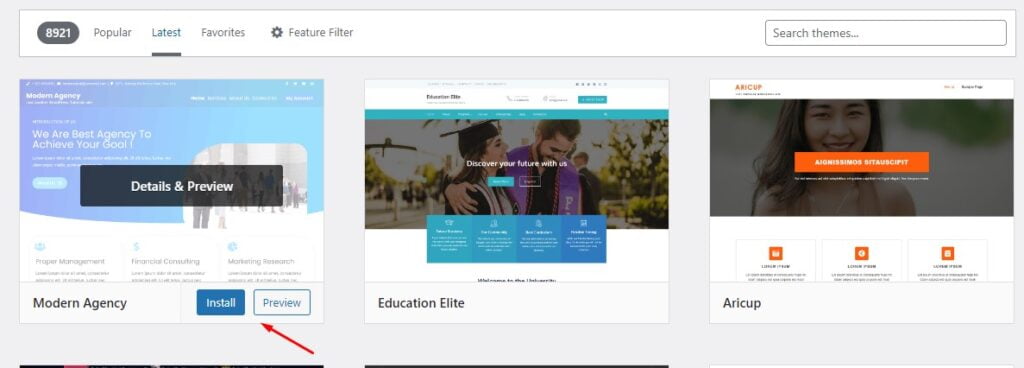
IMPORTANT: Depending on the theme, there might be additional actions required for its full activation. Examples include downloading specific plugins or filling the pages with demo content.
Installing a WordPress Theme via FTP
If you fancy a layout from an outside source, you can easily use it with your WordPress installation by employing an FTP client. Here are the steps:
- Download the theme. It’s normally a single archive file.
- Connect to your web server via your FTP credentials.
- Find the folder /wp-content/themes/.
- Extract your theme archive and upload its folder to this location.
- Now go to your WP dashboard, Appearance -> Themes section.
- You should now see your newly uploaded WordPress theme in the catalog.
ScalaHosting and WordPress
Every WordPress project needs a powerful hosting plan to keep things running smoothly. A resource-packed solution can help you maximize your page speed and availability, optimize server load, and increase your web traffic.
That is especially useful when you have a more advanced theme with lots of high-resolution visuals.
Even though a shared hosting package can accommodate most small and mid-sized WordPress websites, the real power comes with virtual private servers. For just a fraction more of the cost, you can secure an isolated account with dedicated server resources and caged security.
ScalaHosting adds even more to the mix – our managed VPS plans include unique tools that are developed in-house:
- SPanel – intuitive hosting management tool
- SShield – AI-based security monitor
- SWordPress Manager – easy WP installation, updates, and security
As for support, our technicians have extensive WordPress experience and can help with many of the daunting server-related tasks whenever needed.

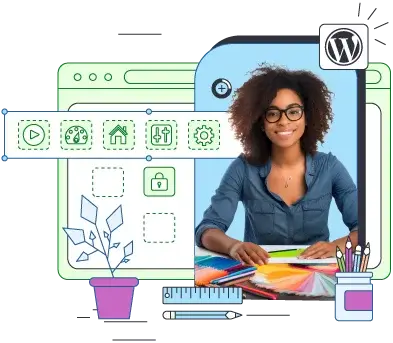
Conclusion
Finding the right WordPress theme is an essential task for your new project, but luckily you have plenty of amazing options around the Web. Let your imagination go wild and try one of the thousands of available templates in an attempt to wow your visitors. Customize every little detail until you get the result you would be proud to display to the world.
FAQ
Q: How do I download a WordPress theme?
A: From your WordPress dashboard, go to Appearance and then Themes. When you click on the Add New Theme button, you will see the Upload Theme option on the next screen. Use it if you want to upload a template archive from an external source that you’ve previously downloaded on your local computer.
Q: Where can I get free WordPress themes?
A: There are a plethora of marketplaces that offer thousands of WordPress themes and plugins. They contain both free and paid solutions, letting you filter the results according to different preferences. It is always preferred to download free themes from official and trusted sources to avoid any security risks. Apart from the WordPress.org repository, you can check out websites like ThemeForest and TemplateMonster for more free WP resources.
Q: What is the most popular free WordPress theme?
A: In recent years, some free WordPress themes have gained extreme popularity because of their extensive feature set and adaptiveness to different business projects. OceanWP, Astra, Neve, and Hestia are great examples of templates used by hundreds of thousands of WP webmasters.