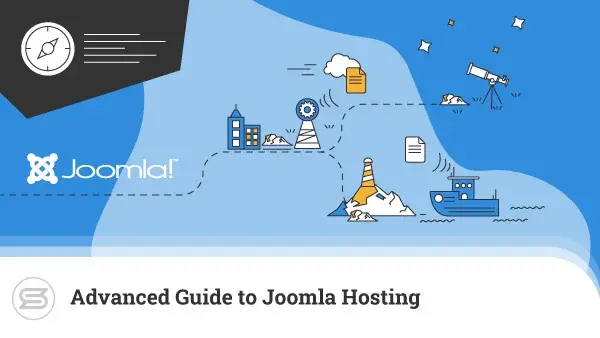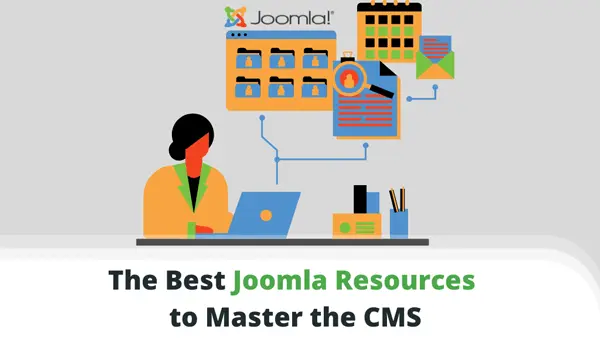Web applications are slightly more tedious to move than most static sites, mostly because of the presence of a database apart from the site files. Still, if you need to migrate a Joomla website, the process isn’t as challenging as you may think.
This guide offers simple guidelines on transferring a Joomla project in just a few easy steps.
Reasons to Migrate a Joomla Website
Being a Content Management System (CMS), Joomla needs more hosting resources than the average static website. Because of this, various aspects come into play that affect your Joomla site performance.
If you feel that your Joomla website is underperforming or you experience frequent service downtimes, it may be time to consider migrating to a new hosting provider. Yet while performance is a compelling reason to migrate, you should also want to consider a bunch of other aspects that might cause problems in the long run.
These factors can include:
- Poor or unresponsive web hosting support
- Increasing hosting fees at your current host
- The need for new features
- Frequent hack attacks
- Better deals with another provider
Finding the Right Joomla Provider
To operate a Joomla-based site efficiently, you need to consider your choice of web host very carefully. While many companies offer a range of hosting plans, not all will be ideal for hosting Joomla projects.
Some of the factors to take into account include:
- The reputation of the host
- Types of plans provided
- Support channels available
- Introductory and renewal prices
- Choice of control panel
- Backup solutions
One good sign of a suitable host is the presence of dedicated Joomla hosting plans. You may also want to keep an eye open to see if there is any official partnership between Joomla and the web host in question.
How to Migrate Joomla: The 5-Step Process
Migrating your Joomla site can be achieved by following а simple 5-step process.
1. Copying Files with FTP
File Transfer Protocol (FTP) is a reliable way of moving a large number of files. Most existing sites are compiled of a large number of files. We recommend copying them “as is” since resource limits may be exceeded by attempting to compress them into a zip file on your current host.
First, you will need to set up an FTP account on your existing web host. In most cases, this can be done from your web hosting control panel. Next, use an FTP client such as FileZilla or WinSCP to connect using that account’s server details.
From that point, copy all your Joomla files to a new directory on your local machine.
2. Copying the Database with phpMyAdmin
Next, we will need to move the database from your existing host to the new one.
The first step is to go into your control panel and open phpMyAdmin to create a backup of your current database. Select the database of your Joomla site and click on the Export tab. Ensure the file format selected is SQL, and then click Go to export your database.
Save the file to your current device.
3. Importing the Copy Into a New Database
You now need to launch phpMyAdmin from the web hosting control panel on your new account.
Create a blank database, then click on the Import tab from the top navigation bar. Hit the Choose File button and select the SQL file you downloaded earlier. The import will commence once you click Go.
4. Changing configuration.php
Before moving your Joomla files onto the new host, you will need to make some changes to the configuration.php file. This will let your Joomla installation know your new database details, such as database name and user credentials.
Open the configuration.php file with a plain text editor such as notepad++, then locate and amend the areas marked “XXXXX” on the following lines:
- public $host = ‘XXXXX’; This line should match your database host.
- public $user = ‘XXXXX; This should be your database username.
- public $password = ‘XXXXX’; This should be your database user password.
- public $db = ‘XXXXX’; This is the name of your database.
- public $log_path = ‘/XXXXX/administrator/logs’; This is the path to your main Joomla files on the new server.
- public $tmp_path = ‘/XXXXX/tmp’; This should be the path to the tmp directory for your Joomla files on the new server.
5. Copying the Files Using a Compressed Archive File Method
Typically it is much easier to move compressed files than a mass of smaller ones. We did not compress the files earlier during the download process to avoid taxing the server.
This process will compress your files and upload them as a single archive instead.
Use an application such as WinRAR or WinZip to compress the files on your local device. You can then upload that archive to your new host using the same FTP method utilized for downloading files earlier.
You now have to unzip the files from your web hosting control panel. Log in to the account on your new host and launch the File Manager. Once there, select the zip file you uploaded and choose the Extract option.
That’s it, your Joomla migration is complete. Just remember to check the site afterward to ensure that nothing was broken or disconnected during the process.
ScalaHosting and Joomla Migrations
Although migrating a Joomla project is quite simple, it can be time-consuming to carry out the entire operation, especially if you have a bigger website. Aside from that, new users that haven’t transferred a website before might be naturally nervous.
If you decide that you’d like to migrate to ScalaHosting, things can be much easier. All you need to do is sign up for a new account with us and then submit a migration support request to the support team.


Conclusion
As you can see, migrating a Joomla website isn’t as complex as you might think. Don’t be discouraged if you aren’t overly familiar with web hosting – everything is a learning process. Still, if you want to try a Joomla migration for yourself, make sure to back up your data beforehand to avoid any unexpected results.
Frequently Asked Questions
How do I export a Joomla database?
You need to use phpMyAdmin to export your Joomla database. This tool is located within your web hosting control panel. Once you’ve launched it, select the database you need and click on the export tab before hitting the Go button.
Is Joomla better than WordPress?
Not necessarily. Although WordPress has a much larger user base than all other CMS solutions, Joomla still has its loyal following. A significant contributing factor to this is its ability to scale well and handle large traffic volumes easily.
How do I backup my Joomla website?
There are many tools you can use to back up a Joomla website. One of these is Akeeba Backup which allows you to create and restore Joomla sites in just a few clicks. To use it, you will need to download and install the Akeeba package.