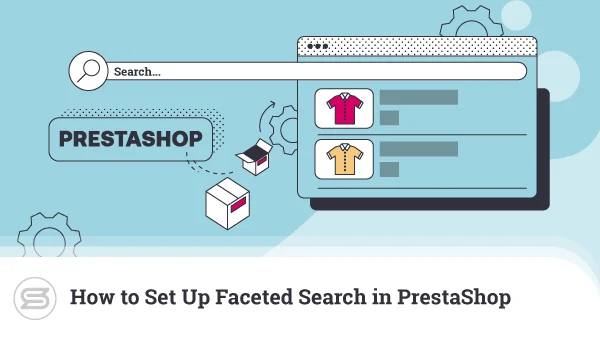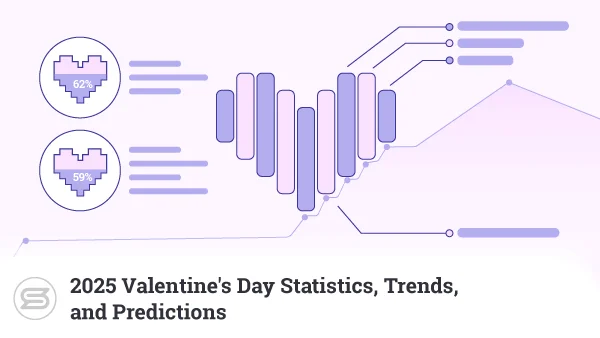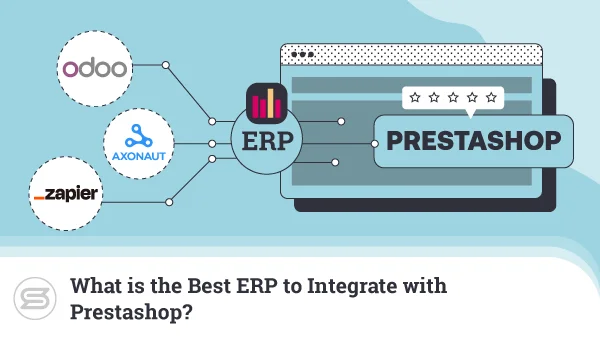How to Migrate a Magento Website
Magento online shops are quite powerful but will require a reliable hosting solution to run properly. If you’re unhappy with your current host, it may be time to consider switching providers. Don’t worry about the process since we’re here to guide you along on how to migrate a Magento website.
Reasons to Consider a Magento Migration
As websites grow, they need more hosting resources to handle the incoming traffic. However, that alone isn’t a good enough reason to migrate to a new host.
Aside from the performance aspect, you have to consider if the current has everything you need for your online journey.
Simply put – are you happy with the way things are going where you are now?
Some of the signs you may need to consider migrating include:
- Service outages
- Sluggish website behavior
- Resource-related errors and limitations
- Unhelpful or unresponsive customer support
- Increasing hosting fees
Choosing the Right Magento Host
As a web application, Magento has some specific requirements when it comes to hosting. The most basic prerequisite is for the traditional combination of Linux, Apache, MySQL, and PHP. That said, to run a Magento website smoothly, you need to look beyond the basics.
Some of the factors you should consider when choosing the right Magento host:
- Web server performance
- Resources provided (CPU, RAM, Storage)
- Server locations available
- Security tools and options
- Backup and restoration
- Support channels available
While it can be challenging to assess the exact quality of a web host for your Magento website, you can see some general indicators from its online reputation. Excellent hosting providers often get tons of positive feedback from real accounts. Still, even when they encounter a negative comment – they always try to clear the air and assist the user.
How to Migrate a Magento Store
The Magento migration process is specific, yet at the same time, relatively straightforward. While there are a few ways you can do it, most will revolve around the same few basic steps – backup, moving, and updating.
Step 1. Backing Up Your Files
Before creating a backup, you will want to clear out the cache on your site. You can do this from your Magento dashboard under the System -> Cache Management option. Once that’s done, you can proceed with a backup.
This can be done in two ways – via the File Manager in your web hosting control panel or using a File Transfer Protocol (FTP) application such as FileZilla. We recommend the latter since it’s more reliable.
You can either download your entire Magento installation “as is” or compress it into a single file for backup.
Whichever method you choose, your objective is to move a copy of the files onto your local device.
Step 2. Export the Magento Database
Since Magento needs to work with a database, you need to move the table and your website files.
For Magento sites, you can create a backup for the database using phpMyAdmin. This database utility is located in your web hosting control panel. Log in to the dashboard and launch the phpMyAdmin utility.
Next, select the database associated with your Magento website and click on the Export tab. On the following screen, ensure that the format chosen is SQL, then click the Go button. This will start the database export.
When it’s ready, you will be asked to save it at a location of your choice on your local device.
Step 3. Move the Magento Files
With the backup of your Magento files and database in hand, it’s time to move everything onto your new hosting account. Using either FTP or the File Manager, upload your Magento website files onto your new account.
Step 4. Move the Magento Database
As with the backup creation process, the database needs to be moved to your new host separately from the files. Once again, we will need to do this from phpMyAdmin. Log in to your new hosting control panel and launch the phpMyAdmin tool.
Here you will need to create a new blank database. You will also have to create a new database user and associate it with the database that you have created. Once done, open the new database and use it to import the database file you saved earlier.
Step 5. Update Database Details
There are some slight discrepancies between the new database and your imported data. This is caused by the new username and password, as well as the new database name. For things to work smoothly again, you need to update the database details file.
You can update this from a file in your Magento folder, typically following the app/etc/ path. Look for a file named local.xml and edit it to reflect your new database name, username, and password.
Step 6. Modify the URLs in Your Database
This step is only needed if you’re migrating to an entirely new domain name. For example, if your previous domain name was www.oldwebsite.com and you’re moving to www.newsite.com, you will need to do this.
If you’re keeping your old domain name, you can safely skip this step.
Fire up phpMyAdmin again and open your Magento site database. Search for the table called core_config_data and modify the following entries:
web/unsecure/base_url > http://www.newwebsite.com
web/secure/base_url > http://www.newwebsite.com
Step 7. Refresh Cache and Reindex
By this stage, you should be able to access your Magento site dashboard again. The final step you need to take is to refresh your cache and do a reindex. To refresh the cache, head back to the System -> Cache Management -> Select all & disable cache management.
Following that, head to System -> Index Management. At that screen, you need to select all the fields that show a Reindex required status and choose Reindex Data. Once you’ve chosen the ones you need to, click on Submit.
Once done, make sure to delete all the files in your var/session and /var/cache folders. Your Magento migration is now complete, and the site should be running perfectly.
Possible Problems after Magento Migrations
No matter how closely you follow migration stages, bad things happen on occasion. Don’t be alarmed if you find something that’s broken or not working as it should be. Magento is widely supported, and many common errors have already been resolved.
Some potential problems which you may observe:
Missing Images on Products
The most likely thing that went wrong here is forgetting to copy your image folder during the migration process. Check to see if your image files exist on the new host. Alternatively, this can also be caused by missing third-party tools. Make sure you include everything that you had on the previous server.
Forgotten Admin Passwords
If, for some reason, you can’t remember your Magento admin password, don’t panic. You can reset the password from your database. Launch the phpMyAdmin tool and find the admin_user table. Enter a new password there, making sure that it is inserted with the MD5 function.
Sluggish Performance
If you feel your new Magento host is a little sluggish, run a Magento Compilation. Head to System -> Tools -> Compilation to run the compilation process. Doing so can boost speeds by more than 25%.
If you encounter a problem not covered here, know that in many cases, most common Magento issues can be fixed by clearing your Magento cache files.
Migrating Magento with ScalaHosting
For those concerned about manually migrating their Magento sites, ScalaHosting offers free migration for all new customers. The process is streamlined and pain-free. Simply sign up for one of the ScalaHosting Magento plans and then submit a migration support request.
The experienced technical team at ScalaHosting will carry out the migration process for you. The only thing you will need to do is provide the login credentials on your existing installation. Once everything is done, check to see if the site is working as it should be, and you’re good to go.

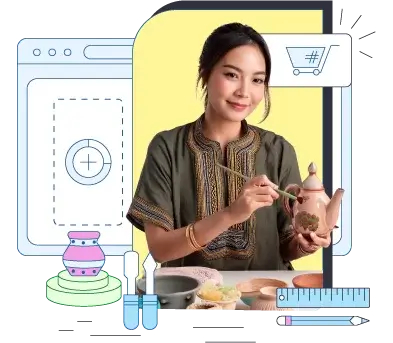
Conclusion
Your website performance is vital to your online success. Slow-running sites suffer in search rankings and offer a poor user experience to your visitors. Instead of struggling with poor hosting that offers unresponsive support, choose a service provider that cares about the quality of their work.
Don’t worry too much about the migration process itself. As you can see, it’s a simple procedure, and in the case of ScalaHosting – the service provider can take a load off your shoulders.
Frequently Asked Questions
How much does it cost to migrate a website?
The website migration is naturally free if you perform the migration on your own. Some hosts like ScalaHosting will do the migration at no cost, while others may charge anything from $100 upwards depending on your site’s complexity.
How long does website migration take?
For simple websites, expect to spend anywhere from a minimum of two to four hours for full site migration. The process might take longer depending on the volume and size of the projects you want to transfer.
What does it mean to migrate a website?
Migrating a website is moving it from one hosting server to another. This doesn’t always mean needing a new hosting provider. For example, you can migrate from a shared hosting plan to a Virtual Private Server (VPS) account within the same hosting company.