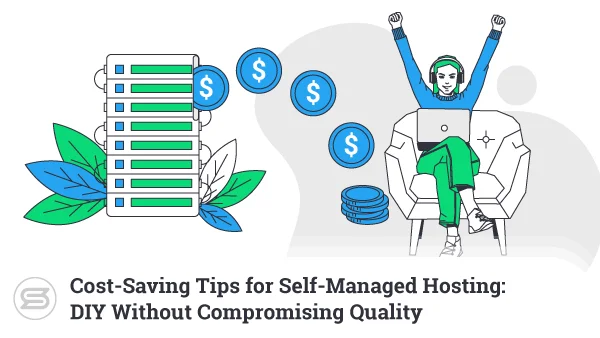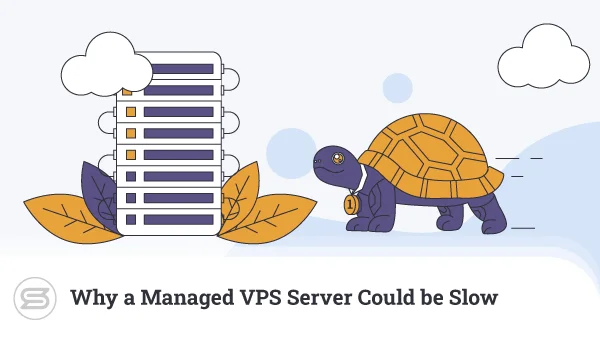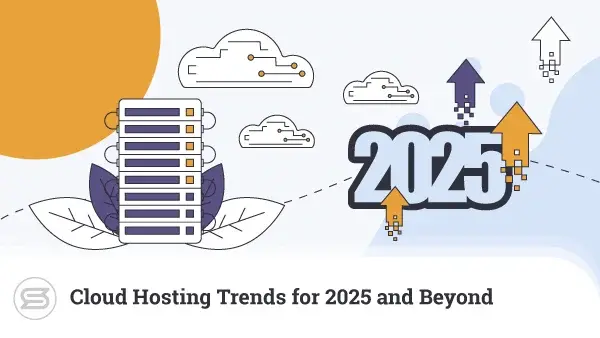If you’re thinking of starting an ecommerce project, WooCommerce is definitely one of the tools you need to consider for the job. It powers millions of websites and is considered to be the most popular platform of its kind.
However, if your website building experience is limited, you might be a bit intimidated by the prospect of starting such a project on your own.
Today, we’ll show you how unwarranted those worries really are…
Ecommerce Platforms and Industry Impact
The ecommerce industry has grown to the point where it generates more than $4 trillion every year, and it’s fair to say that we’ve got applications like WooCommerce to thank for this.
Ecommerce platforms have transformed the process of creating an online shop. Thanks to them, millions of store owners launch their projects without knowing the first thing about coding.
Ecommerce platforms can be split into two main categories: hosted and self-hosted.
Hosted platforms like Shopify and Squarespace try to give you an all-in-one solution. In addition to the website building application, users get a hosting service and (often) an SSL certificate as part of the subscription.
These applications tend to be easier to use, but the downside is you’re limited to a closed ecosystem of add-ons managed by the service provider. Users get less control over their projects and often don’t have all the customization options they were hoping for.
Self-hosted ecommerce platforms require a separate hosting service and a lot more involvement from the store owner. Despite this, they are preferred by many because of their flexibility, range of third-party plugins and themes, and the fact that switching hosts is quite easy.
WooCommerce is one of the most widely used self-hosted ecommerce platforms, and we’ll now show you why.
Why WooCommerce?
Here are just some of WooCommerce’s plus points:
- It’s free and open source.
- It will smoothly run on most servers.
- It’s suitable for selling both physical and digital products.
- There are no restrictions on the number of products you sell.
- It integrates with most payment processors seamlessly.
WooCommerce is already shaping up to be a pretty solid base for any online store, and we haven’t even gotten to its most significant advantage.
WooCommerce is a WordPress plugin and runs on top of the famous Content Management System (CMS). As a result of all this, you will manage your Woo store through the WP dashboard.
Many of you are already familiar with WP and will feel at home from the very start. As for those who have no WP experience – they will be happy to realize the learning curve ahead is not steep at all.
The WordPress connection brings another advantage. It gives you access to the enormous WP ecosystem of themes and plugins. WP’s popularity has spawned a global community of millions of developers and fans who create addons in a relentless effort to expand the CMS functionality and make it even more versatile.
For example, if you have an online store, you can use extensions to set up a contact form, boost the SEO performance, or cache the static content to improve loading speeds.
The infinitely extendable functionality isn’t the only major plus. You also get a choice of thousands of free and premium themes and page builders, all featuring advanced customization options. As a result, you can create your own unique design that will set you apart from the competition.
WooCommerce is popular enough to have a following of its own. You can find many WooCommerce-specific extensions that help with a wide variety of different tasks, such as:
- Implementing booking options
- Setting up a subscription management system
- Implementing different shipping platforms
- Integrating new payment processors
- Sales tax calculation and collection
- Setting up a coupon code system
- Implementing a live chat contact option, etc.
The result of all this is that WooCommerce is easy to use and incredibly versatile. Let’s see how to get started.
How to Set Up a WooCommerce Online Shop
Before you can start working on your WooCommerce shop, you need three things:
- A domain name
- A hosting account
- A WordPress installation
If you choose ScalaHosting as your hosting provider, you can have this entire setup ready in no time.
All hosting accounts are activated within minutes of a successful payment, and if you go for our popular shared and managed VPS packages, you can also get a free domain for a year.
Shared and Managed VPS plans also come with a 1-click WordPress installer, so you can get the CMS set up and ready to go in seconds.
Installing WooCommerce
It’s up to you to install WooCommerce itself, but because it’s featured in WordPress’s official plugin repository, the process is not complicated at all. Here are the steps:
1. Log into your WordPress dashboard at https://yourdomain.com/wp-admin/ and go to Plugins > Add New.
2. Enter “WooCommerce” in the search bar and wait for the results to appear.
3. Click the Install Now button next to the WooCommerce plugin.
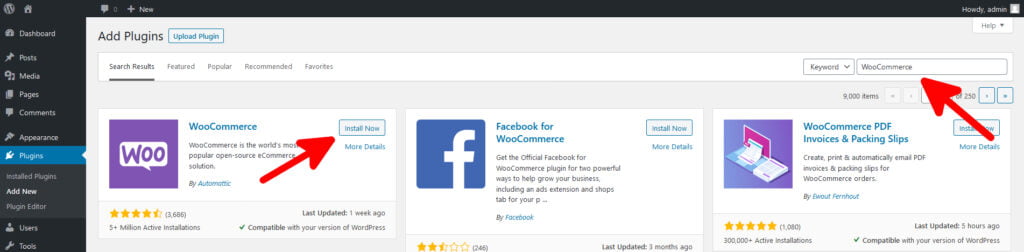
After a few seconds, the installation is complete, and you can move on to the next step.
Activating WooCommerce
After the installation, the Install Now button will be replaced with one that says Activate. You have to press it to start using WooCommerce.
The plugin redirects you to a setup wizard that guides you through the initial steps. The first page asks you where your store is located geographically. The information helps WooCommerce set some of the currency and shipping rate options.
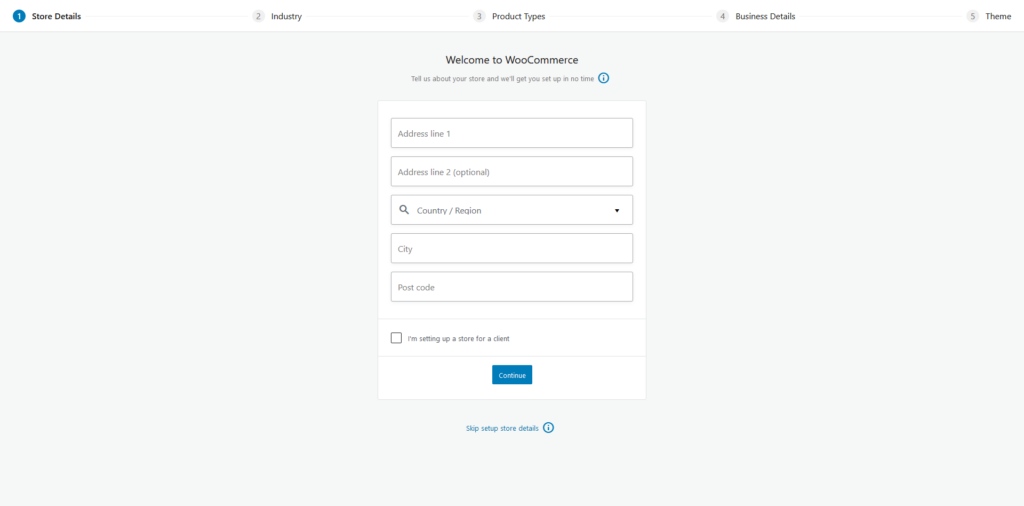
On the next page, you need to specify which industry your business operates in. Based on this information, WooCommerce will give you a choice of available payment processors later on. You have eight different options, and you can tick as many of them as you think appropriate.
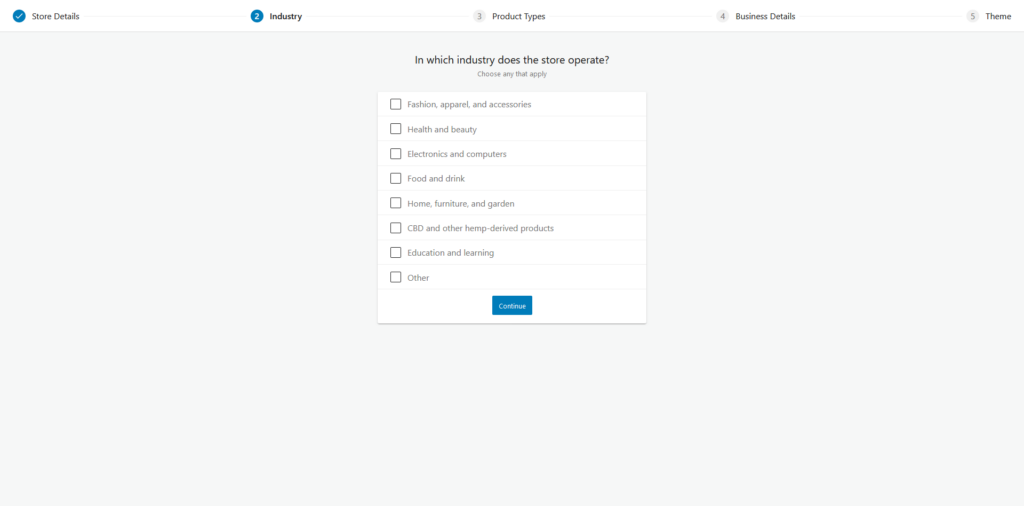
Next, WooCommerce asks you to specify what type of products you’re going to sell. Out of the box, the plugin supports sales of physical and digital goods, and if you want a more complex system (e.g., bookings, subscriptions, etc.), there are WooCommerce extensions that can give you the right setup.
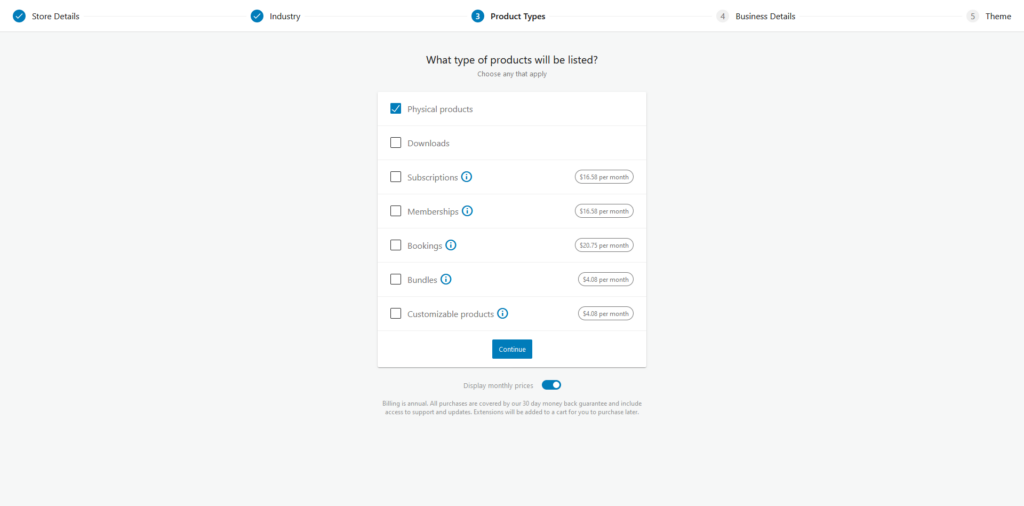
The next page requires a few more details about your business. More specifically, you are asked to specify how many products you’re going to have and whether you are using another platform to sell them. If you employ an additional marketplace, the wizard will ask for more information and suggest a few add-ons that help with social media and email marketing.
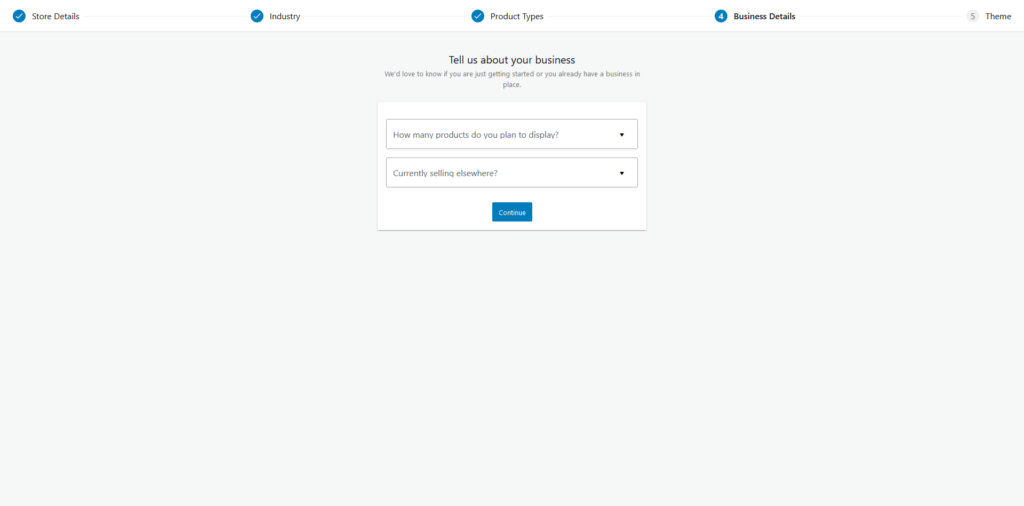
After you fill in all the information, click Continue to proceed. You are just a few steps away from the moment when you’ll start adding products to your online store.
Picking a WooCommerce theme
The wizard’s fifth page asks you to choose a theme for your new online store.
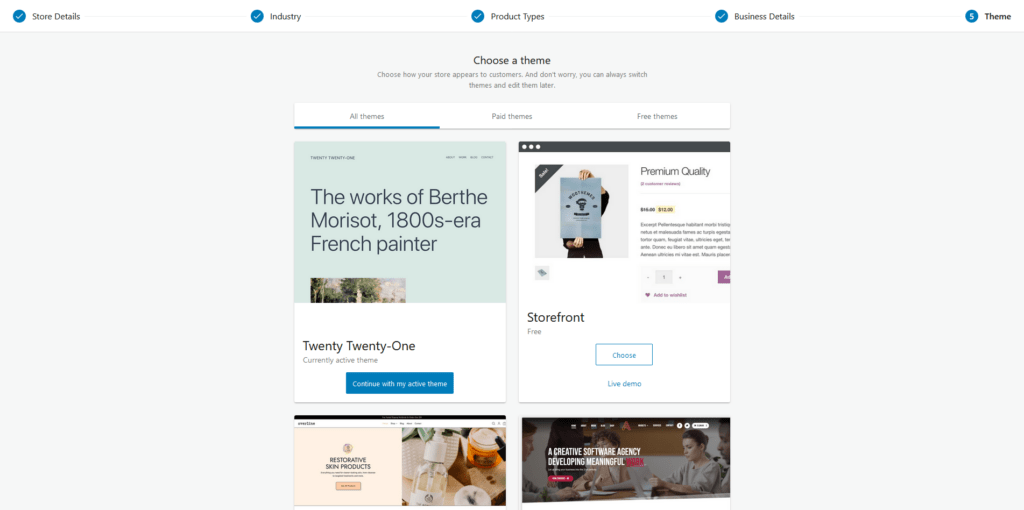
The default option is to continue using your current theme. Starting with WooCommerce 3.3, all WP themes are compatible with the plugin and should work absolutely fine. It’s still a good idea to check out the rest of the wizard’s suggestions, though. They are all optimized to work with WooCommerce and offer the functionality an online store needs.
Although there are quite a few premium options available, even the free ones are worth considering.
Storefront, WooCommerce’s default theme, for example, offers a clean design, a classic ecommerce layout, and plenty of customization features.
If you’re not sure which theme you want for your website at this point, you can pick a bunch and try them later through the WordPress dashboard.
Choosing WooCommerce Plugins
After you find a suitable theme, you need to ensure your site has all the functionality a modern online store requires. A few WordPress plugins can help you with that.
If you search for “WooCommerce” in WP’s official plugin repository, you’ll find dozens of extensions designed to add yet more features to your store. Add-ons are available on third-party sites as well, with countless lists containing the best offerings in the market. You don’t necessarily need to install them all, though.
The greater the number of plugins – the harder it is to manage them. What’s more, they can eventually slow down your website, so it’s a good idea to only install extensions you’ll need and use.
You can unlock yet more potential with a few WooCommerce-specific addons. They are available in the WooCommerce > Extensions submenu in the WP dashboard, and for your convenience, they are split into categories according to the functionality they add.
Securing WooCommerce
Customers won’t buy your products unless they are convinced you’ve done enough to protect their data. If you haven’t – a successful malicious attack could spell the end for the entire project. That’s why it’s so important to take security seriously.
Let’s start with the SSL certificate. It’s essential to install such a solution as missing it will not only put your customers at risk but also ruin any chances of a decent search engine ranking.
In the past, website owners had no other choice but to buy a premium SSL certificate at the cost of a few hundred dollars per year. Nowadays, however, a Certificate Authority by the name of Let’s Encrypt offers free SSL certificates in a campaign to make the internet a safer place.
Let’s Encrypt certificates are no inferior to the premium options in any way. They do exactly the same job, and as a ScalaHosting customer, you can activate a free Let’s Encrypt certificate as soon as you point your domain correctly.
An SSL alone is not enough, though. Themes, plugins, and even the WordPress core occasionally introduce security vulnerabilities that could expose your website to hackers. Developers release updates to kill off the bugs, but it’s up to you as a website owner to apply them. If you don’t do it regularly – your website could become easy prey.
Installing an SSL and keeping your web applications up-to-date are the ABCs of online store security, but you can do a whole lot more. For example, in addition to improving loading speeds, running a website through CDN also reduces the effects of a potential DDoS attack. Using WordPress plugins, you can unlock yet more advanced security features like two-factor authentication and spam filtering.
Learning more about WooCommerce
A few minutes of poking through WooCommerce’s menus and submenus will show you that the plugin is not difficult to work with at all. Nevertheless, it’s a powerful platform, and if you are to take full advantage of it, you need to get to know its features better.
Thankfully, if you want to learn more about WooCommerce, there’s no shortage of available resources. You can start on the plugin’s website, where a dedicated docs section contains dozens of guides addressing anything from the initial installation to the analytics and sales reports.
More easily digestible information is available on YouTube in the form of video tutorials, covering practically all aspects of the WooCommerce store management. Should you need a more formal format, open online course platforms hold a treasure trove of materials that help you get to know the plugin inside and out.
ScalaHosting and WooCommerce
At ScalaHosting, we have over a decade of experience in the hosting industry and know exactly what your WooCommerce store needs.
Our WooCommerce hosting plans were specifically optimized to host sites based on the popular ecommerce platform. In addition to the blistering performance and the numerous extra features, you get protection from SShield – a security system we’ve built ourselves to protect our customer projects. It monitors your websites in real-time and uses advanced AI algorithms to block almost all known online attacks before they even reach the server.
Many people prefer to start with our most affordable shared packages, and, for a new project, they provide a solid launchpad. However, if you’re willing to give your online shop enough system resources and security, you are better with one of our managed VPS solutions.
Utilizing a virtual server, you get lightning-fast performance, guaranteed hardware resources, and a dedicated IP. You also have access to SWordPress – a WordPress management tool built by ScalaHosting.
SWordPress not only helps you install WordPress with a single click but also clone the installation, change the admin credentials, and manage automatic updates with ease.
Inside SWordPress, you’ll also find the Security Lock – another unique feature that protects your files and prevents hackers from injecting malicious code into them.

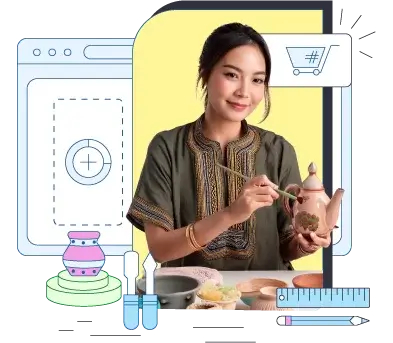
Conclusion
WooCommerce did not become one of the most popular ecommerce platforms by chance. It runs on top of WordPress, the world’s most popular content management system, and this has undoubtedly helped. However, most of its appeal comes from the features it packs by default, the high level of usability, and the incredible versatility provided by countless themes and plugins.
FAQ
Q: Is WooCommerce really free?
A: Yes, the platform is entirely free. You can use both WooCommerce and WordPress with no extra costs and build as many websites as you want. However, you have to bear in mind that if the site is to be available worldwide, it needs a domain and a hosting account. It’s a good idea to set aside a budget for a premium theme and some plugins, as well.
Q: Is WooCommerce hard to install?
A: No, the WooCommerce add-on is actually very easy to configure. The ecommerce extension is available in the WordPress official plugin repository, and you can install it from the WP dashboard with no more than a few clicks.
Q: Can I manage a WooCommerce online store with no WordPress experience?
A: If you’re familiar with the WP dashboard, you’ll have an easier time finding your bearings. That being said, WordPress’s backend is famous for its intuitiveness, so even novice users shouldn’t have any problems getting used to it. What’s more, if you do get stuck, the internet is full of resources that will help you out.
ScalaHosting – How to Set Up a New WooCommerce Store
What is a VPS – Everything you need to know!