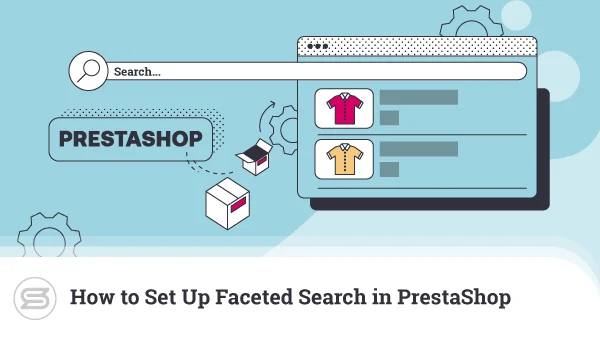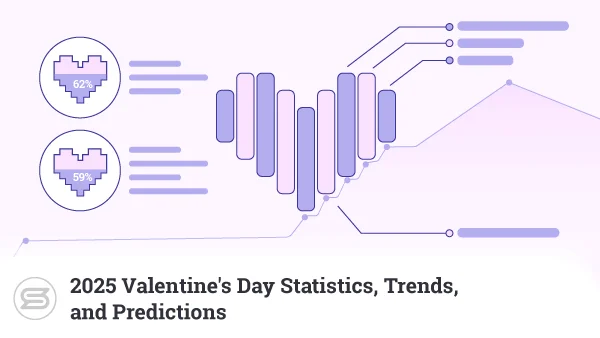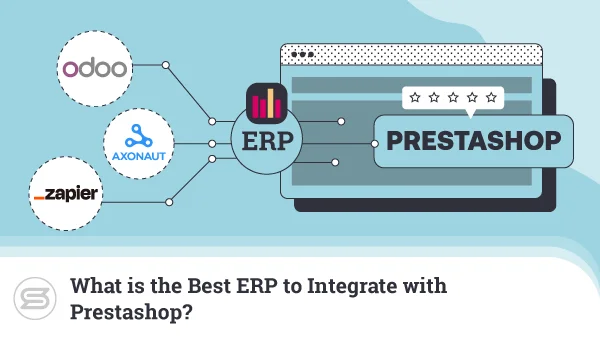How to Troubleshoot Common OpenCart Hosting Issues
Launching an OpenCart store poses numerous challenges, particularly regarding hosting issues. Whether it’s server misconfigurations, slow loading times, or SSL complications, these problems can disrupt your ecommerce operation and affect your sales.
And that’s no good.
So we’re going to help you out. This guide effectively identifies and resolves common OpenCart hosting issues.
We’ll cover everything from database connectivity problems to file permission errors and provide practical troubleshooting steps. Each section aims to get your ecommerce store back to optimal performance quickly.
We’ll also discuss how choosing a reliable hosting solution like ScalaHosting can help prevent many of these issues. A good hosting service doesn’t just support your online store—it enhances its stability and performance.
Let’s get started and ensure your OpenCart store runs as efficiently as possible.
1. Server Configuration Issues
OpenCart stores rely heavily on the server’s configuration to operate smoothly. Incorrect PHP settings, server timeouts, and inadequate memory limits can severely impact your online shop functionality.
What do you get as a result? Slow response times, frequent crashes, or even complete inaccessibility.
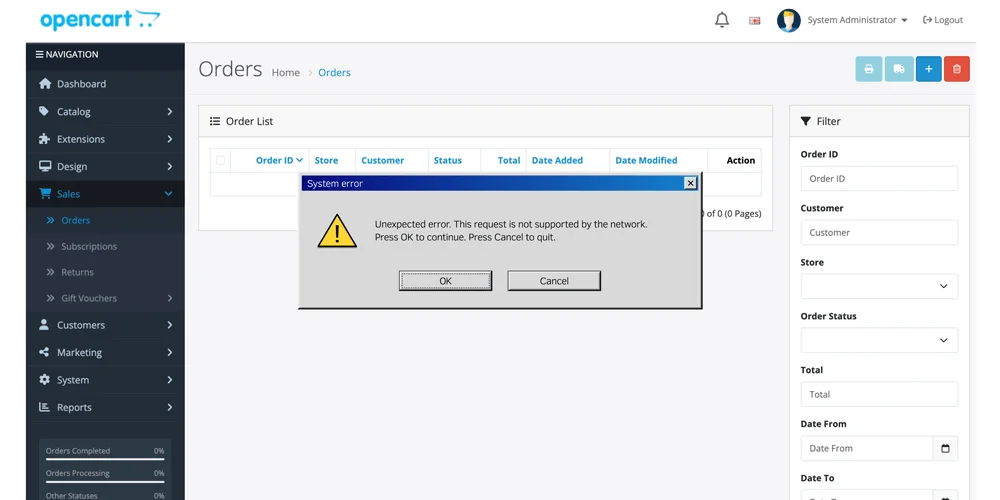
Identifying Server Configuration Problems
Detecting where the problem lies in your server configuration is the first step toward a solution. Review server logs, which can provide clues about recurring errors or bottlenecks. Most hosting control panels offer access to these logs, which record server events and identified mistakes.
Next, examine the PHP settings and server resources. Key indicators to check include the PHP memory limit, max execution time, and file upload size, which directly influence how your OpenCart store performs under load.
Visit our guide to find your server logs and PHP settings.
Resolving Server Configuration Issues
Resolving these issues involves adjusting your server’s PHP configuration to better suit OpenCart’s operational requirements. Increase the PHP memory limit and max execution time to accommodate larger processes and prevent premature timeouts. This is typically done by modifying the php.ini file, which governs how PHP interacts with your server. If you’re uncomfortable making these changes, consider contacting your hosting provider for assistance.
Additionally, optimize your server’s resource allocation—ensure that the CPU and RAM are sufficient to handle your ecommerce store traffic and operational load, especially during peak times.
Making these adjustments stabilizes your OpenCart store and improves its overall performance, resulting in a smoother shopping experience for your customers.
2. Database Connectivity Problems
Database connectivity issues are a common headache for OpenCart store owners. These problems can range from connection timeouts, when your website cannot communicate with the database within a designated time frame, to server errors that prevent access to the database altogether. The wrong database credentials are another frequent issue that can block your ecommerce store from accessing necessary data, leading to significant problems on your site.
Troubleshooting Steps
Verifying the database credentials is the first step in resolving database connectivity issues. Check your OpenCart configuration files, typically `config.php` and `admin/config.php,` to ensure the database username, password, database name, and hostname are correct and match those provided by your hosting service.
To find the config file, go to your File Manager from your hosting control panel, find the OpenCart folder, and open the config.php file.
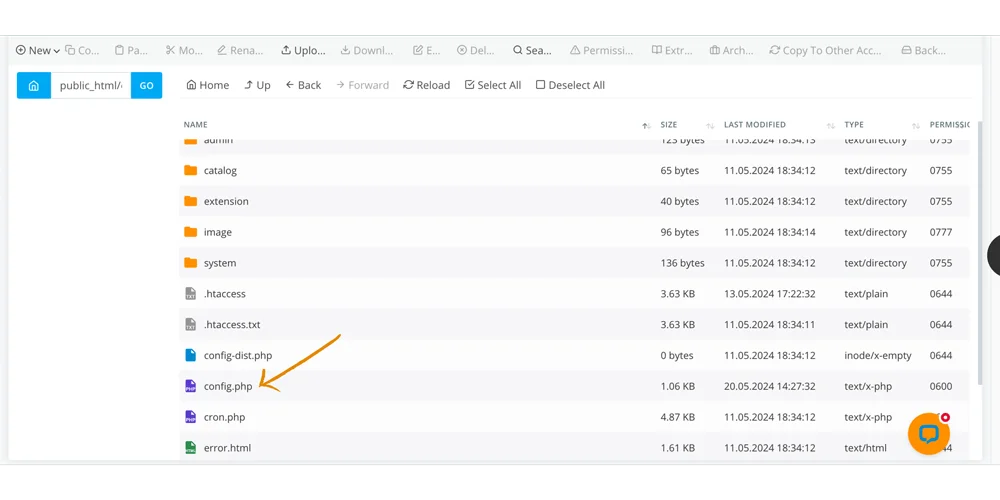
Next, examine the database user permissions in your hosting control panel. The database user needs sufficient permissions to read, write, and modify the database to ensure the smooth operation of your OpenCart store.
For connection timeouts and server errors, test the database connection using a simple PHP script that attempts to connect to your database. This can help confirm whether your OpenCart application can communicate effectively with the database. If problems persist, consider increasing the timeout settings in your database configuration and check with your hosting provider to ensure the database server is optimally configured and running without issues.
3. File and Directory Permissions Errors
File and directory permissions are critical for securing and managing access to your server’s resources. Incorrect permissions or ownership settings can lead to various issues for an OpenCart store, including the inability to upload files, update or install extensions, and configure online shop settings. More critically, incorrect permissions may expose your ecommerce store to security risks by allowing unauthorized access to sensitive files.
To correct file and directory permissions for your OpenCart store via the file manager, follow these steps:
- Go to Your Hosting Account: Log in to your hosting account where your website is hosted.
- Find Your OpenCart Folder: Look for the folder where your OpenCart website is stored. It’s usually named something like “public_html” or “www.”
- Check Permissions: Click on the files and folders inside your OpenCart folder to see if they have the correct permissions. Permissions are like locks on doors—they control who can do what with the files.
- Change Permissions: If the permissions are incorrect, you can change them by right-clicking on the folder or file. For folders, set them to “755,” and for files, set them to “644.” This ensures that the right people can access the files correctly.
- Check Ownership: Make sure that the files and folders are owned by the correct user. It’s like making sure the keys to the doors match the locks.
- Test Everything: Try doing some things on your website, like uploading a file or installing something new. This helps you see if the changes you made work properly.
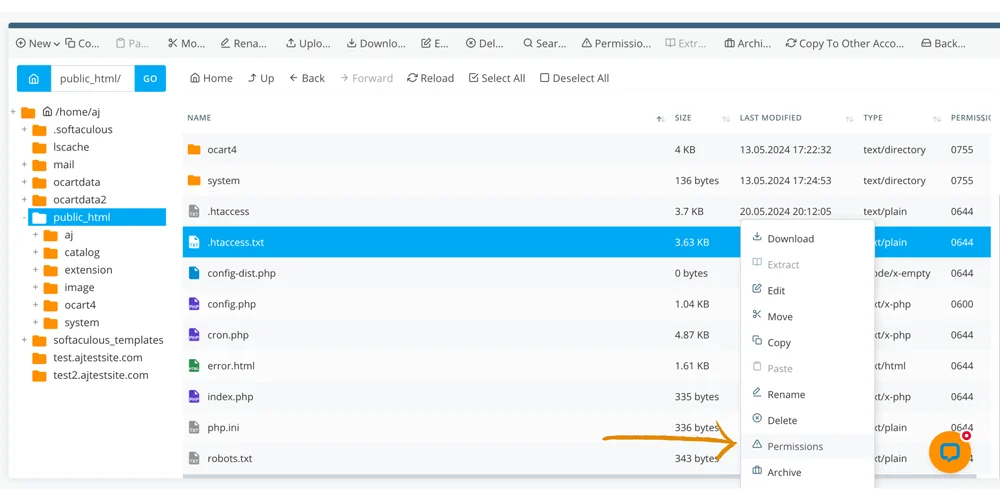
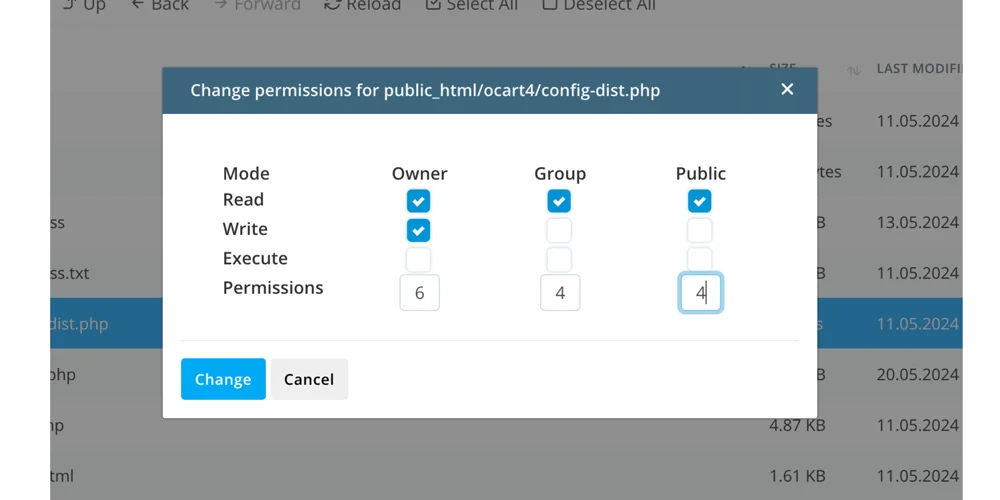
4. .htaccess File Configuration Errors
The `.htaccess` file is a powerful configuration file used by Apache web servers to manage settings at the directory level. Misconfigurations in this file can lead to various issues, including 500 Internal Server Errors, incorrect URL redirections, and problems with URL rewriting, which are vital for SEO-friendly URLs in OpenCart. These errors can make parts of your site inaccessible or behave unexpectedly, impacting both user experience and the site’s function.
Troubleshooting .htaccess Files
- Find Your .htaccess File: Look for the .htaccess file in the main folder of your OpenCart website. You can do this through your hosting account’s file manager. It’s like finding a special control panel for your website’s files.
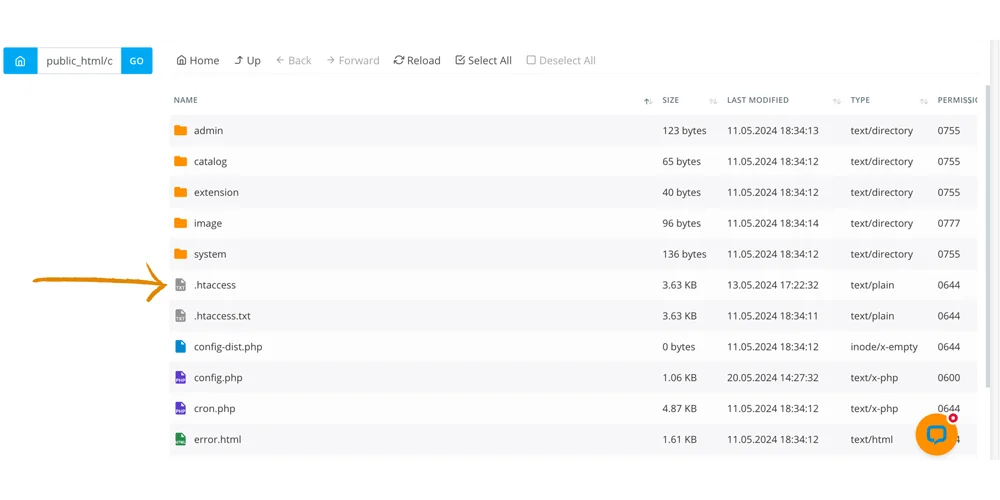
- Back Up the File: Before you make any changes, copy the .htaccess file and save it somewhere safe. This way, if something goes wrong, you can easily restore the previous state.
- Check for Mistakes: Open the .htaccess file using a text editor. Look for errors, like missing symbols or words that are spelled wrong. This is like proofreading a document for mistakes.
- Test Changes: If you suspect a specific part of the file is causing problems, you can test it by temporarily disabling it. You do this by putting a symbol (#) at the beginning of the line. Then, see if the problem goes away. It’s like turning off a switch to see if the light comes back on.
- Fix Specific Errors: Once you’ve identified the issue, you can correct it. For example, if there’s a rule about redirecting web pages causing trouble, you can adjust it to work properly. It’s like fixing a broken link on a webpage.
- Test Everything Again: After you’ve made changes, clear your web browser’s cache and visit your website to see if the problem is fixed. Check different parts of your site to see if everything is working as it should.
- Check Server Logs: If you’re still having problems, you can look at the server logs. These are like detailed reports that show what’s happening behind the scenes. They can give you more clues about what’s going wrong with your .htaccess file.
5. SSL Certificate Installation Problems
Implementing SSL (Secure Sockets Layer) is crucial for securing your OpenCart store by encrypting the data exchanged between users and the server. However, several issues can arise during SSL certificate installation that may compromise your site’s security and functionality.
Common problems include certificate mismatches, where the domain name on the certificate doesn’t match the domain it’s installed on –– incomplete certificate chains, where intermediate certificates are missing, leading to trust issues on some browsers –– and mixed content issues, where a page served over HTTPS still contains links to content served over HTTP.
Resolving SSL Problems
To effectively troubleshoot and resolve SSL certificate issues on your OpenCart store, follow these steps:
- Check SSL Certificate Installation: Use tools like SSL Labs’ SSL Test to ensure your SSL certificate is installed correctly. This test checks for problems with how your certificate is set up—it’s like double-checking to ensure your front door lock works.
- Make Sure All Certificates are Installed: Check if all the necessary intermediate certificates are installed on your server. These help connect your SSL certificate to a trusted source. If any are missing, you’ll need to add them. Think of them as extra keys you need to access certain rooms in your house.
- Fix Mixed Content: Look for any mixed content on your website, like images or scripts still using HTTP instead of HTTPS. It’s like making sure all the ingredients in your recipe are from the same brand.
- Test Your SSL Settings: After you’ve made changes, clear your browser’s cache and revisit your site to see if the SSL issues are fixed. You can also re-run SSL tests to double-check everything is working properly. It’s like testing your car after a mechanic fixes it to confirm it runs smoothly.
- Update OpenCart Settings: Ensure your OpenCart configuration reflects the use of HTTPS. Update the `config.php` and `admin/config.php` files to use HTTPS in your store’s URL settings.
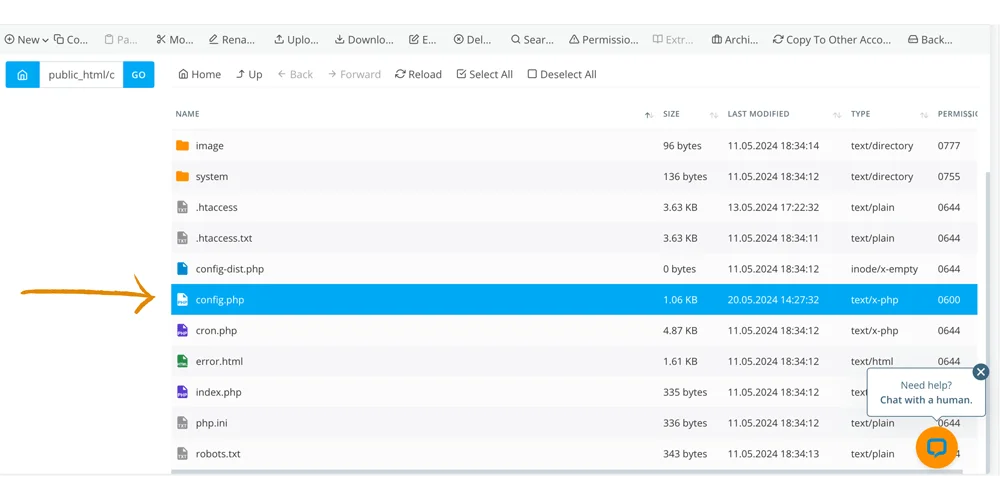
- Keep an Eye Out for Problems: Even after you fix SSL issues, it’s essential to monitor your site for any new potential problems. Check regularly to ensure your SSL certificate doesn’t expire and renew it on time. It’s like regularly checking your smoke detectors to ensure they work.
6. Performance and Speed Issues
Slow load times and lagging server responses can significantly impact the user experience and SEO rankings of your OpenCart store. To diagnose these performance bottlenecks, start by identifying the root causes. Use tools like Google PageSpeed Insights, GTmetrix, or Pingdom to analyze your site performance and get detailed insights into what might be slowing it down. These tools can help pinpoint unoptimized images, slow server response times, and bloated scripts or stylesheets that could slow your site speed.
Making OpenCart Faster
Once you’ve identified the causes of your performance issues, you can take specific steps to optimize your OpenCart store:
- Tidy Up Your Database: Clean out old stuff, organize things better, and make sure everything’s in its right place. Tools like phpMyAdmin or special plugins can help with this. If your online shop gets really busy, consider upgrading your database setup to handle it better.
- Use Caching: Imagine your website is like a book. Caching is like having a summary at the front so people don’t have to read the whole thing every time. OpenCart has tools to do this automatically, speeding up how quickly your pages load. You can also store frequently used stuff in people’s web browsers so they don’t have to download it every time.
- Make Fewer Requests: Think of each file your website needs to load as a piece of mail. If you can combine some of those files into one package, it’s like sending one big envelope instead of lots of small ones, which is faster. Also, make sure your images are as small as possible without losing quality, like using a fancy new picture format called WebP.
- Check Your Settings: Sometimes, your server needs a little tweak to run better. You can adjust things like how much memory your website can use or how long it can take to do things.
IMPORTANT: Consider if your hosting provider is giving you enough resources. Upgrading to a better plan or a hosting company that knows how to handle OpenCart can help speed things up. ScalaHosting recommends at least a cloud VPS for any ecommerce project for optimal performance and security.
7. DNS and Domain Configuration Problems
DNS (Domain Name System) issues can be a frustrating aspect of managing an OpenCart store because they directly affect the accessibility of your website. Common problems include the domain not resolving, which means users can’t find your ecommerce store using your domain name, and propagation delays occur when DNS changes take time to become effective worldwide. These issues might result from incorrect DNS settings, expired domain registrations, or errors with DNS servers.
Fixing DNS and Domain Issues
To effectively resolve DNS and domain configuration problems, follow these steps:
- Check Your Domain Settings: Make sure your domain name is pointing to the right place, like your server’s IP address. You can do this by logging into your domain registrar’s website and checking settings like A records, MX records (for emails), and CNAME records (for aliases). Also, ensure your domain registration hasn’t expired, or people won’t be able to find your website. The easiest way to do this is by contacting your registrar’s customer support.
- Update Your DNS Records: If you need to change your DNS settings, like when switching hosting providers, update them accordingly. These changes can take a little while to spread worldwide, usually between a few minutes and 48 hours. Before making changes, you can speed up this process by reducing the TTL (Time to Live) settings.
- Use Tools to Troubleshoot: There are tools like nslookup or dig that can help diagnose DNS problems. They’ll tell you if your settings are correct and if they’re spreading like they should. Also, there are online services that can tell you if your website is down just for you or on a global scale.
- Get Help if Needed: If you’re stuck, don’t hesitate to contact your domain registrar or hosting provider’s support team. They deal with this stuff all the time and can help you figure out what’s going on. Just tell them what changes you’ve made already to speed things up.
8. Third-Party Extension Compatibility Issues
Third-party extensions can really boost your OpenCart store, but they can also be a source of significant problems if you don’t manage them correctly. Incompatibilities between extensions or with the current version of OpenCart can lead to disruptions. These disruptions might manifest as broken features, slow performance, or complete site crashes. Outdated extensions that haven’t been updated to work with newer versions of OpenCart can also cause issues, as they may use deprecated functions or incompatible coding standards.
Managing Extension Compatibility Issues
To effectively manage and resolve issues with third-party extensions in OpenCart, consider the following steps:
- Identify the Culprit: Start by figuring out which extension is causing trouble. Disable them one by one in the ‘Extensions‘ section of your OpenCart admin panel. After each disablement, check if the issue still persists. Also, keep an eye on modification logs to see what changes extensions have made recently.
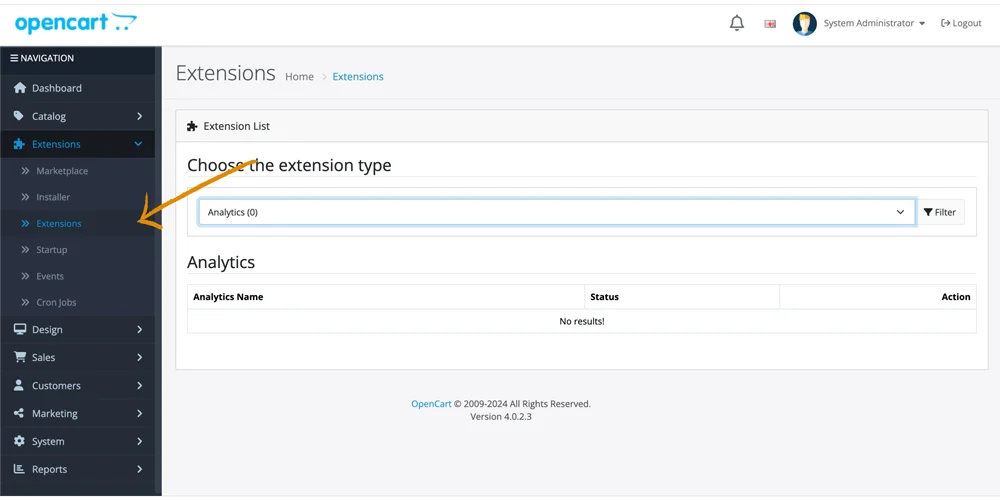
- Keep Everything Updated: Always keep your extensions up to date. Developers usually release updates to fix bugs and ensure compatibility with the latest OpenCart versions. Before installing a new extension, check reviews and ratings to ensure it’s compatible with your current OpenCart version.
- Seek Developer Help: If you’re having trouble with an extension, reach out to the developer’s support. They often provide assistance and can offer specific solutions to resolve conflicts or bugs. If necessary, consider hiring a developer to tweak the extension to fit your setup.
- Explore Alternatives: If an extension keeps causing headaches, explore other options. Look for alternatives that offer similar features but with better compatibility and support. Test them in a staging environment before going live to avoid surprises.
- Keep It Clean: Regularly review and remove unused extensions. This keeps your online shop running smoothly and minimizes the risk of conflicts and security issues.
9. Resource Usage and Server Overload
High resource usage and server overload are common issues that can significantly affect the performance and reliability of your OpenCart store. Causes of high resource usage include an increase in website traffic, inefficient or resource-heavy scripts, and poorly optimized content, such as unoptimized images or excessive use of plugins. Server overload occurs when the hosting resources (CPU, memory, disk space) are insufficient to handle the demand, leading to slow response times, frequent downtime, and even server crashes.
Mitigating Resource Usage and Overload
To effectively manage and reduce the impact of high resource usage and server overload, follow these recommendations:
- Upgrade Hosting Plan: If your online store is constantly hitting resource limits, consider upgrading to a more powerful hosting plan. Virtual Private Servers (VPS) or dedicated hosting options offer more resources and better performance, especially for high-traffic websites.
- Boost Website Performance: Make sure your website is running efficiently. Compress images, limit heavy plugins, and tidy up CSS and JavaScript files by minimizing and combining them. Use caching to store copies of files and data, reducing the strain on your server.
- Keep an Eye on Server Usage: Use tools provided by your hosting service to keep track of resource usage. Look out for CPU, memory, and disk usage. Set up alerts to notify you if usage gets too high, so you can take action before it affects your site’s performance.
- Tidy Up Your Database: To keep things running smoothly, regularly check and optimize your database. Clean up old data, defragment your database, and make sure your indexes are doing their job effectively. An optimized database uses fewer resources to fetch data.
- Consider Load Balancing: For high-traffic sites, consider implementing load balancing. This spreads the load across multiple servers, improving responsiveness and providing backup in case one server goes down.
- Review Server Setup: Make sure your server setup is tailored to your needs. Fine-tune settings for web servers (like Apache or Nginx), databases (like MySQL), and PHP to handle the workload efficiently. If you’re unsure, seek advice from a server admin or professional service.
10. Logging and Error Reporting
Effective logging and error reporting are crucial for maintaining the health and stability of your OpenCart store. They serve as diagnostic tools that provide insights into your website’s backend operations, helping you understand what happens when things go wrong.
By keeping track of system activities, error logs can help you pinpoint the exact location and cause of issues, whether they are related to server errors, application bugs, or security incidents. This information is invaluable for troubleshooting and can significantly speed up resolving problems.
Using Logs for Troubleshooting
- Enable Comprehensive Logging: Make sure logging is turned on both in your OpenCart settings and on your server. In OpenCart, adjust error logging under System > Settings > Server. Set ‘Error Display’ and ‘Error Log’ to on. On the server, configure your web server (like Apache or Nginx) and PHP to log errors properly.
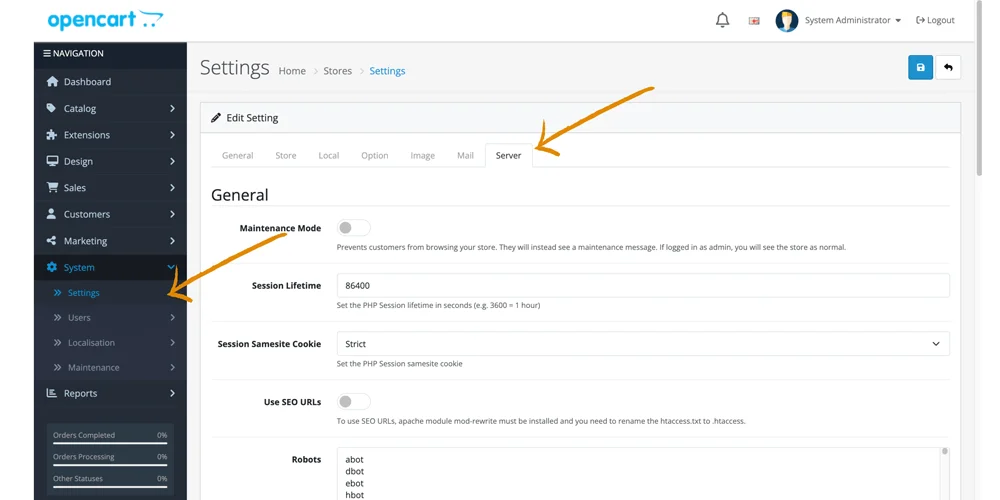
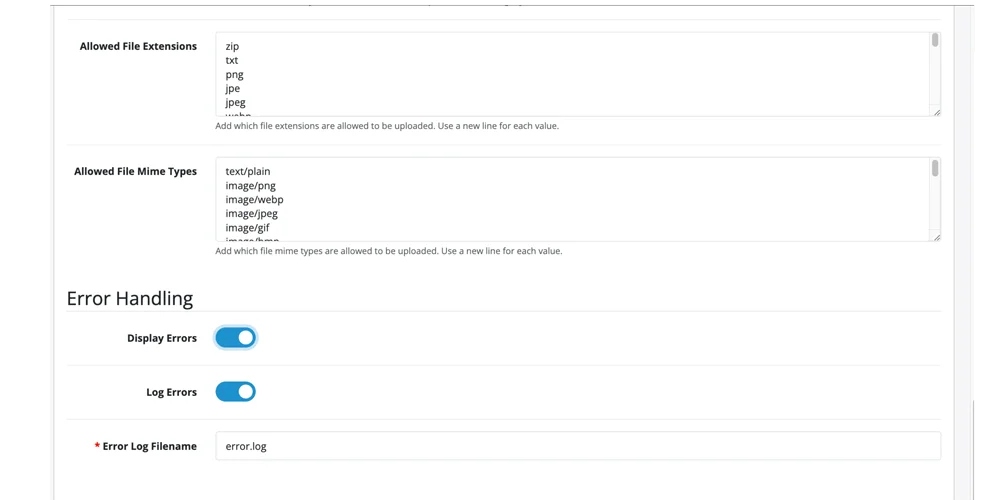
- Access and Review Logs: Regularly check error logs in OpenCart (System > Maintenance > Error Logs) for issues related to the platform, extensions, and themes. Access server logs via your hosting control panel or SSH. Look at logs like Apache’s error log and access log, as well as PHP’s error log for server-level problems.

- Interpret Log Entries: Learn to understand log entries. Look for timestamps, error codes, messages, and file paths. These details help you link errors to specific events. Online resources can help decipher common error messages and status codes, like 500 Internal Server Error or 404 Not Found.
- Act on the Insights: Take action to fix identified errors. This might mean editing code, adjusting configurations, or updating extensions. Temporarily disable problematic plugins or themes to confirm they’re the source of the issue.
- Document and Monitor: Keep a record of frequent errors and how you resolved them. This documentation helps with future troubleshooting and understanding your site’s health. Regularly monitor logs, especially after making changes to your site, to catch new issues early and prevent user impact.
The Role of ScalaHosting in Resolving Hosting Issues
ScalaHosting specializes in hosting solutions tailored for OpenCart, addressing common issues like server configuration errors, performance bottlenecks, and SSL integration. With advanced security features, streamlined SSL integration, optimized performance settings, and dependable customer support, ScalaHosting ensures a stable and efficient online selling experience for OpenCart store owners.
By offering features like SShield for robust security and SPanel for effortless server management, ScalaHosting provides a comprehensive solution for e-commerce platforms. Choose ScalaHosting for optimized e-commerce performance and top-tier support, allowing you to confidently focus on growing your business.
Conclusion
Throughout this guide, we’ve delved into various common hosting issues that can impact OpenCart stores, covering server configuration errors, database connectivity problems, SSL certificate installation, and extension conflicts. Each section has provided detailed steps to diagnose and resolve these issues, highlighting the significance of maintaining a well-optimized and secure environment for your e-commerce platform.
To enhance the reliability, speed, and security of your OpenCart store, consider ScalaHosting as your hosting partner. Their expertise in managing e-commerce platforms ensures that your ecommerce store benefits from high performance and robust security, enabling you to concentrate more on business growth and less on technical challenges. Explore ScalaHosting today to discover how they can elevate your OpenCart experience to the next level.
FAQs
Q: Why is my OpenCart store so slow?
A: Your OpenCart store might be slow because the server is too busy, the code isn’t efficient, or the database is taking too long to respond. Consider upgrading your hosting plan if you’re not getting enough system resources or your environment is not scalable enough.
Q: What should I do if my OpenCart store’s security certificate isn’t working right?
A: Make sure you’ve got the right SSL certificate for your store’s URL address, and follow the instructions carefully when you install it. Check for mistakes like a wrong web address or missing pieces of the certificate. After you install it, look for any warnings about mixed-up security settings.
Q: How can I make sure my OpenCart URL address is working correctly?
A: Check the settings for your domain name to make sure it points to the right web server. If you need to update the nameservers, remember that it can take some time for the changes to propagate globally.