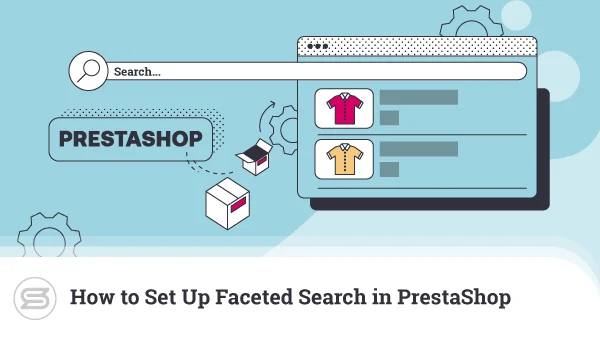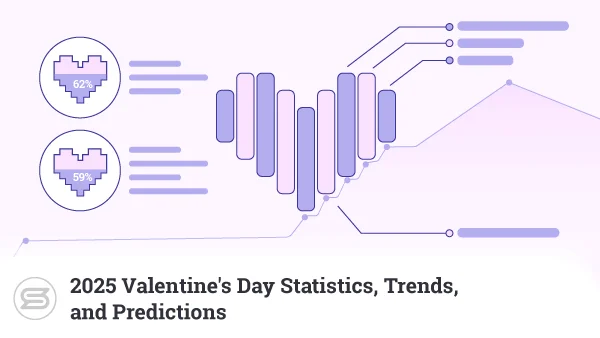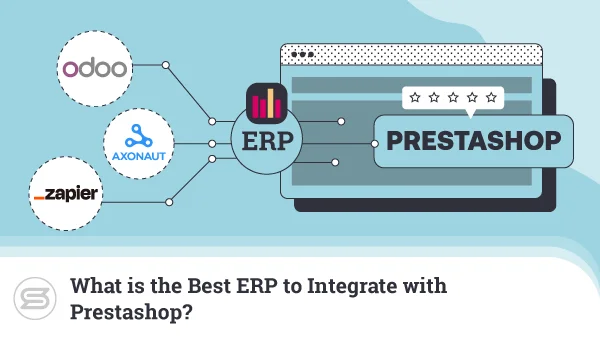How to Upgrade Your PrestaShop Store
Building an online shop with PrestaShop nowadays is a pretty easy task. The application is available in all popular autoinstaller tools, and its configuration takes no more than a minute or two. Even if you decide to install it manually, there is detailed documentation on what you need and how to do it step-by-step.
But what happens when it’s time to upgrade your PrestaShop website? How easy is it to switch to the latest stable version, and more importantly, how can you do it without losing any site functionalities or add-ons?
Our guide today covers the different methods of doing a Prestashop upgrade and the steps associated with each option. Learn how to switch your application versions without any hiccups and keep up with the latest ecommerce trends.
Ready for some actionable tips? Here we go!
Importance of Regular Upgrades
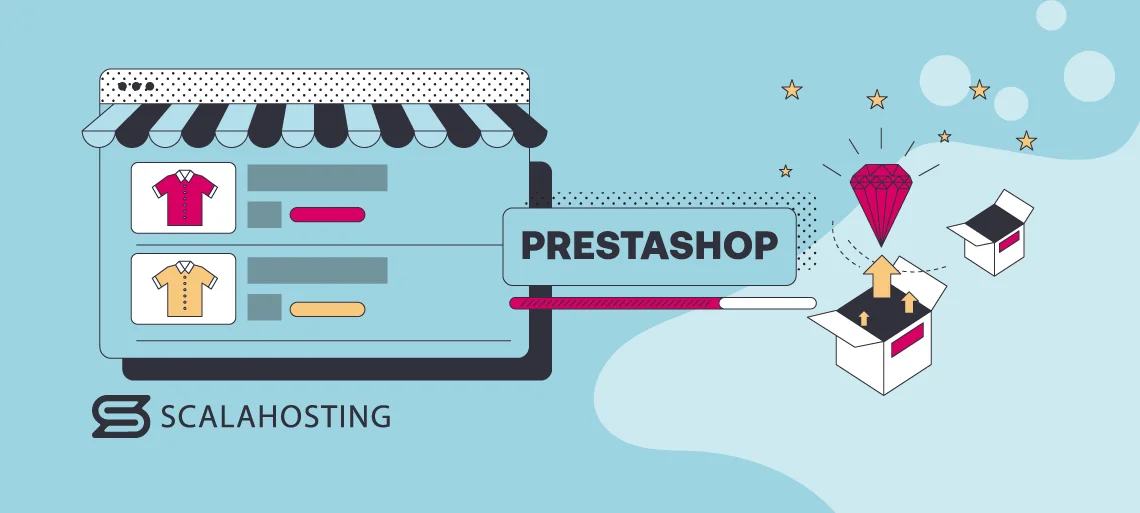
It’s always great when you find that wonderful tool that allows you to build your online shop exactly how you want it. You get all the needed features, the navigation is straightforward, and things are running fast and without hiccups – what more can you want?
When it comes to technology, though, sticking to our habits can only get us so far. Software and hardware solutions are constantly improving, and it’s only logical that we keep up with this progress to avoid falling behind.
Application upgrades bring much more to the table, though:
- Bug fixes – no app is flawless from the get-go, and issues often arise when users decide to go deeper and try a wide array of actions. The best thing about platforms in active development is that the creators can easily react to user feedback and come up with suitable solutions.
- New features – every popular ecommerce tool aims to become a one-stop-shop for its users and give them all possible functionalities out of the box. As that is practically impossible, application upgrades come to the stage. Many successful developers rely on the community to give them feedback about what they’re missing and, if the technology allows it, include it in future updates.
- Security patches – one of the most crucial benefits of frequent upgrades, security patches allow us to stay in line with the latest security improvements and apply them accordingly. This is especially true when it comes to major breaches that need immediate attention.
- Performance improvements – as we mentioned, technology is evolving in leaps and bounds, which allows devs to regularly figure out ways to make your website faster and more responsive. You certainly don’t want to miss out on such opportunities if you want your PrestaShop store to stay competitive.
- User experience improvements – just as with your site performance, you want your user experience (UX) to be up to par with the latest standards. PrestaShop upgrades help your visitors get an unforgettable experience that will make them want to come back and purchase more.
Reviewing System Requirements
When installing a new web building software like PrestaShop, we always have to ensure the platform is compatible with our hosting environment. This guarantees we will be able to successfully install and operate the app without having to switch hosts.
However, when applications get upgraded, those system requirements can sometimes change. In such cases, updates can only do harm to the availability of our online store. So, before you go ahead and upgrade PrestaShop when a new version is released, it’s important to first check if it will run smoothly in our current web hosting setup.
Presta is currently in its 8th generation, and the latest version has the following requirements:
Web Server: Apache Web Server 2.4 or higher
PHP: Version 8.1 or higher
MySQL: Version 5.6 or higher
RAM: 256MB minimum
Operating System: UNIX-based (Windows systems can also work, but they are not officially supported)
Naturally, those are just the minimum requirements, but getting a reasonable overhead is always recommended so you can have enough room for growth.
IMPORTANT: PrestaShop offers a system requirements tool that detects if your environment is well-suited for the app. It brings you to a web page with all server recommendations and shows how your system compares with each of them.
Backing Up Your Store
By now, there shouldn’t be many people who are unaware of the importance of data backups. Even if your online shop has enjoyed smooth sailing so far, it doesn’t mean you are safe from unexpected issues or nasty hackers. On the contrary, the more you survive without archiving your site data, the more open you leave your website to potential problems.
Before making any PrestaShop upgrades (or any site changes, for that matter), make sure you create an archive with your current configuration. Doesn’t matter if you’ve set up automated daily backups – a manual one before your actions guarantees that you know who is the culprit if something breaks.
That’s why it’s important to always choose a hosting provider that offers both manual and automated backups. Another key moment is to ensure the data archives are stored offsite. Keeping them on the same server will not only diminish your available disk space pretty fast but will also prove obsolete if your entire server goes down.
Choosing the PrestaShop Upgrade Method
Once the time comes to upgrade your PrestaShop app, you have a few different ways to do that. They vary in simplicity and depth – novice users prefer to use an autoinstaller, while experienced developers don’t mind going through the manual approach to guarantee full control over the process.
To ensure you get the proper information no matter what, we will go over all options step-by-step.
How to Upgrade PrestaShop via Softaculous
Softaculous is by far the most popular autoinstaller app utilized by web hosting providers. It contains over 400 different scripts that are neatly separated into various categories according to their functionality.
Apart from configuring apps with a few mouse clicks, Softaculous simplifies the process of updating them. To do so, you have to:
- Log into your control panel.
- Navigate to Softaculous under Scripts (or Tools, depending on the theme).
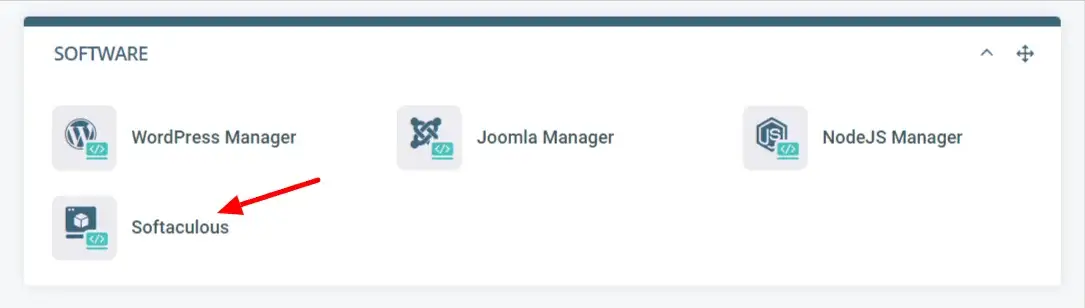
- On the top right, click the All Installations icon (looks like a box).
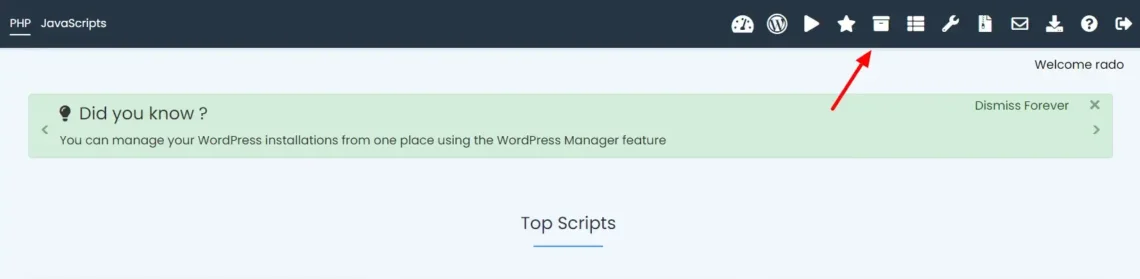
- Find your installation and click the Update button next to it.
- You are now on the Software Upgrades page. If you haven’t backed up your files yet, click on the Create Backup option first.
- Once your backup is done, you can go ahead and click Upgrade.
- Wait for the update to be completed before navigating away.
IMPORTANT: Some applications have an option to upgrade automatically. While that sounds like a great feature, it can lead to unexpected compatibility issues for which you don’t have a backup. To turn autoupdates off, from the All Installations page, choose the Edit option next to your app and select Edit Installation Details. You will clearly see if your PrestaShop app is set for automatic upgrades and turn them off accordingly.
There is nothing else to it – the process is super easy and requires little to no effort from your side.
Still, many PrestaShop clients find it easier to employ a plugin for the job.
How to Upgrade Prestashop via a Plugin
There are numerous modules for PrestaShop created with the sole idea of helping you with app upgrades. For the purpose of this article, we will outline the process using the most popular solution – the Autoupgrade plugin (also known as 1-click Upgrade).
Note that the latest version of the module can help you with upgrades from PrestaShop 1.7.x to PrestaShop 8.x. If you are looking to upgrade to an older version – make sure to download an older version of the plugin as well.
You can find Autoupgrade in the Modules -> Module Manager -> Search bar or simply upload the module archive from the same section. Once you have it active, you simply need to:
- Launch the module.
- You will get an immediate notification that you need to perform a backup before making any upgrades.
- Below is a checklist of the things you need for a successful upgrade.
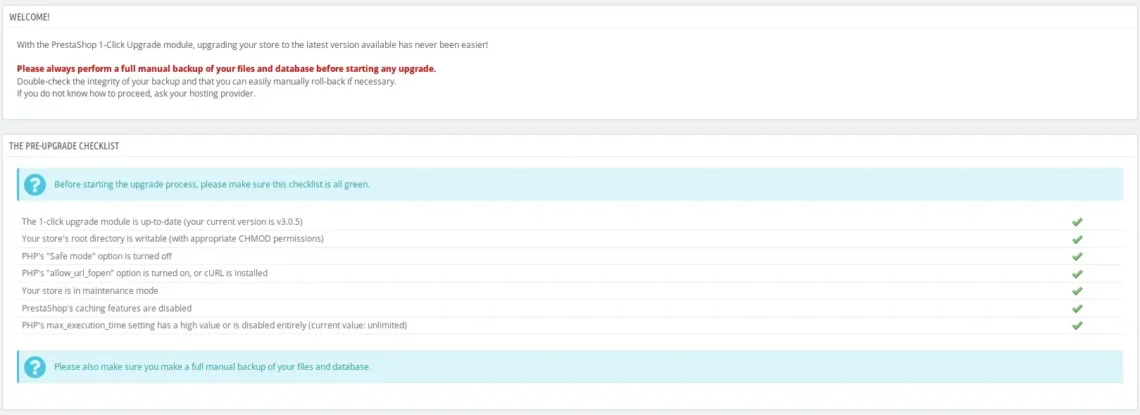
- On the next page, you will see your current version, the one you will be switching to, and an option to check if a newer one is available.
- Autoupgrade will ask you to create a backup of your files, databases, images, etc. Even if you have already made a manual backup, it’s good to use this option as well, just to be on the safe side.
- The last step will reveal the upgrade options and give you some additional ones that might come in handy – disabling non-native modules, keeping existing email templates, changing the theme to the default one, and more.
- Once you are done, make sure all the items on the checklist appear in green. If so, you will see a blue Upgrade Now button.
- Click and wait for the installation to finish successfully.
If there are any issues during the upgrade process, you will be given the option to roll back.
How to Upgrade PrestaShop Manually
There are many reasons why you might want to perform а PrestaShop upgrade manually – from unexpected issues with the automated options to in-depth control of the process. Whatever the reasoning, make sure to follow the tested procedure:
- Download the PrestaShop version you wish to apply.
- Extract the files on your computer.
- Delete the following folders:
/img
/override
This step is essential as uploading the files without removing the above folders will overwrite your current online shop data. You can also consider removing the /vendor folder.
- Check your current Admin folder name and rename the upgraded one with the same name.
- Enable PrestaShop Maintenance Mode. To do so, go to Shop Parameters->General->Maintenance.
- Disable the cache. You can do that through Advanced Parameters->Performance.
- Time to upload your new PrestaShop files. You can use the control panel File Manager or any FTP client.
- Update the database. This can be done by going to the following URL:
www.yourdomain.com/install/upgrade/upgrade.php
This will run a log file. If your database update goes as planned, you should see no errors during this process. Read further to see the PrestaShop error codes and their meaning.
- After your database is updated, you can go ahead and delete the /install folder.
- Disable Maintenance Mode.
- Enable the cache.
That’s it – your PrestaShop store is now updated to the new version you applied. Congratulations!
How to Upgrade PrestaShop Themes and Modules
Just as your application core, your PrestaShop themes and plugins should be regularly updated as well. It’s always important to keep a closer look at third-party add-ons, as upgrading them may sometimes require the help of their developer.
When it comes to official PrestaShop modules, updating is a super easy job. You just log into your application backend, navigate to Modules, and then Module Manager. On the top left, you will see three different sections – Modules, Alerts, and Updates. The latter will show a notification if any of your modules require an upgrade.
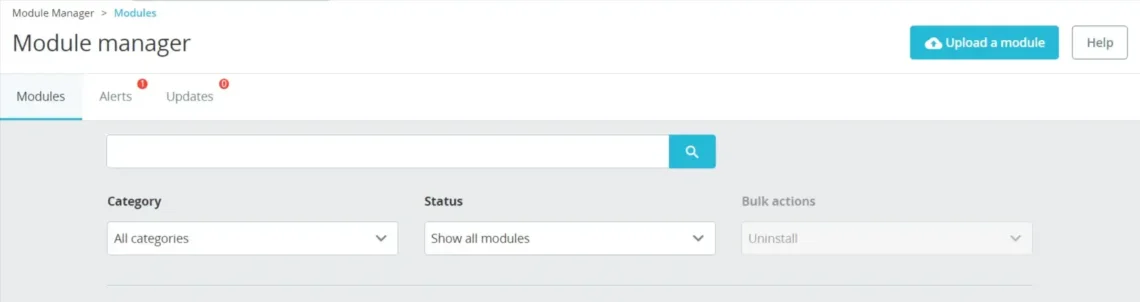
What if we need to manually do this operation, though?
There are actually a couple of ways, but the one suited for more novice users includes the following steps:
- Download the latest version of the PrestaShop module from its official website or Github
- Go to the PrestaShop admin dashboard
- Click on Modules and then Module Manager
- On the next page, click the blue Upload a Module button on the top right
- Drop the archive with the add-on files in the popup box
IMPORTANT: The procedure for uploading a theme is pretty much the same, but instead of going to Module->Module Manager, you can navigate to Design->Theme and Logo. For your convenience, the last step will take you to a page where you can upload your add-on data through your computer, FTP, or web page.
One thing to remember here – before updating your PrestaShop modules and themes, make sure to make a backup and screenshot your add-on configurations to ensure you will not lose them.
Verifying Post-Upgrade Functionality
Tests, tests, and even more tests. No site change should be applied without verifying its effect afterward. PrestaShop core and add-on upgrades might be essential, but keeping the smooth performance and availability of your online shop is even more crucial.
Whenever you make an app update, further verifications are always needed. Your website might appear to work as expected, but that doesn’t mean all its functionalities are intact. You might have a missing button, a broken online form, or a simple decrease in page loading speed – things that you might not necessarily notice at first glance.
The same goes for your plugins and themes, especially if you’ve added third-party solutions. Make sure to test your add-ons one by one until you’re sure they all function correctly. The saying “better safe than sorry” might be known from way before the Internet, but it sounds absolutely tailor-made for cases when you upgrade your online shop.
Common PrestaShop Upgrade Issues
While performing a PrestaShop upgrade, there are a few common issues you might encounter. Luckily, you have a log that displays the error code, explains what it means, and hints at what can be done to finish the configuration properly.
Here is what to look for:
- Error #27: The shop is running a newer version than the content provided by the install folder.
- Error #28: The shop is already at the version you are trying to upgrade to.
- Error #29: Could not find the current version. Check your database parameters file and the database connection.
- Error #31: Unable to find the upgrade directory in the installation path. Does the folder install/upgrade/sql exist and is not empty?
- Error #32: No upgrade needs to be applied.
- Error #33: Error while loading a SQL upgrade file. Check your permissions of the folder install/upgrade/sql.
- Error #40: The version provided in the file install/install_version.php is invalid.
- Error #43: Error while upgrading database schema using doctrine.
- Error #44: Error while updating translations.
- Error #45: Error while enabling theme.
As you can see, the errors are fairly straightforward and can be easily fixed. That’s the beauty of PrestaShop – everything is so simplified that you can operate it without any technical experience.
ScalaHosting and PrestaShop Upgrades
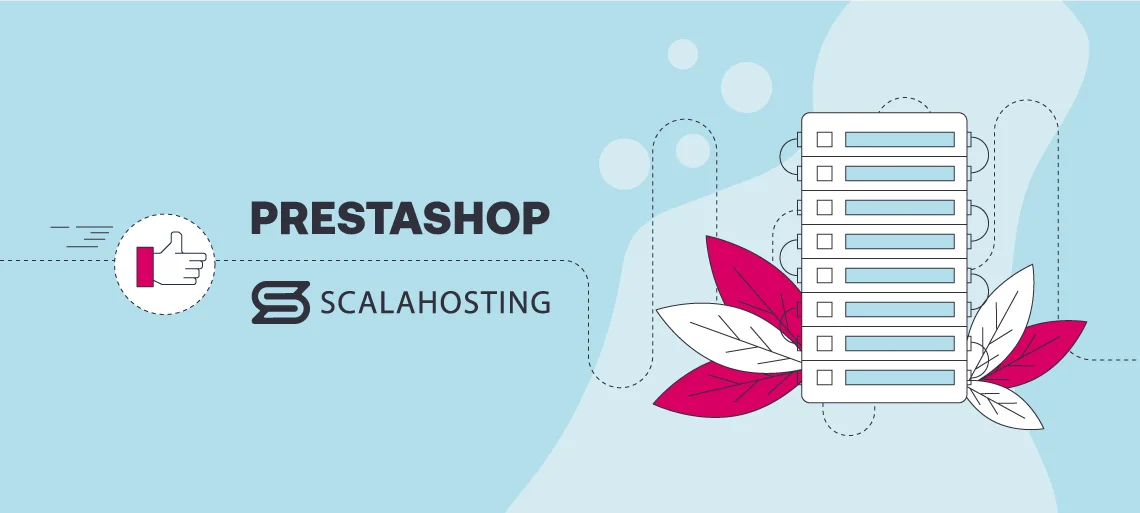
PrestaShop is a fairly lightweight application that can technically work on any hosting service. Still, ecommerce shops rely heavily on speed and security, so our managed PrestaShop hosting plans are highly recommended for such a project.
Getting a virtual private server with ScalaHosting guarantees you have enough resources to handle an increasing number of visitors without compromising on performance. Our VPS solutions are powered by the cloud, which means you have enough CPU, RAM, disk space, and bandwidth available to go around. Regardless of whether you get 100 or 100,000 unique visitors – there is a package for any type of business.
And this is just the tip of the iceberg.
Each managed VPS plan gives you a ton of free extras that will complement your ecommerce efforts. You can count on SSL certificates, CDNs, a dedicated IP, anti-spam and malware protection, and blacklist monitoring without spending an extra dollar. As data backups are an integral part of upgrading your PrestaShop application, this service is also a part of the deal. We even go one step further by providing our very own backup solution, which allows you to fine-tune the process to perfection.
Speaking of in-house developments, ScalaHosting is a web hosting provider with a big focus on unique tools. This means our trusted customers can also rely on:
- SPanel – an alternative to the cPanel hosting management tool. Our control panel encompasses all common functionalities that users frequently utilize. We are talking about domains, emails, site files and databases, security, PHP settings – all within a couple of clicks. Scala clients get SPanel absolutely free of charge, with no licensing fees involved.
- SShield – understanding the crucial importance of security monitoring for PrestaShop stores, you get a robust solution that watches over your VPS server at all times. SShield is equipped with all kinds of malware and spam filters, successfully blocking 99.98% of suspicious traffic before it becomes a problem for your account. Moreover, our security monitor sends immediate notifications to the client in cases of discrepancies, so the administrator has enough time to reach and avoid downtimes.
If you need to accommodate a high-traffic PrestaShop project, you can also try our managed cluster options. Perfect for big enterprises, you can set up at least five interconnected servers in one or more data center locations. Clustered hosting is a top choice for balancing your server load and a great fail-safe against unexpected issues, keeping the perfect uptime for your online shop.
Not sure about the best place to start? Come and meet the ScalaHosting Support Team via live chat or email to figure out the perfect deal.
Conclusion
Regardless of whether you decide to upgrade PrestaShop manually, with the help of an add-on, or via a one-click installer, keeping your application up to date is crucial if you want to maintain optimal performance and security for your online shop. Developers are actively involved in its progress, and updated versions often include bug fixes and security patches.
The upgrade process is fairly easy for newbies, but you have to keep in mind that third-party plugins and themes might not necessarily integrate well in newer versions (at least not right from its release). That’s why data backups and extensive tests are always recommended to avoid losing vital information and sales.
At the end of the day, your visitors expect a fast and well-protected website, and this is exactly what you’re aiming for when upgrading your online store.
Frequently Asked Questions
Q: Should I upgrade to PrestaShop 8?
A: Upgrading your software brings a lot of positives to the table – bug fixes, performance improvements, new features, and more. In the case of PrestaShop 8, we are talking about an entirely new generation with many major changes designed to improve our ecommerce experience. Switching from 1.7 to 8 is not mandatory in any way but will significantly raise your chances of attracting a larger crowd with all the underlying improvements.
Q: Is PrestaShop really free?
A: Yes, PrestaShop is an open-source software, which makes it absolutely free to use. You can not only build an online shop without paying a dime but can also make significant changes to the core application and customize it to your exact specifications.
Q: Is Shopify better than PrestaShop?
A: Both Shopify and PrestaShop are wonderful ecommerce applications that help you build an online store. However, PrestaShop is open-source, meaning you have complete control and can customize the app to your exact liking. On the other hand, Shopify is a self-hosted app, meaning you can enjoy specialized support from experts with this exact platform. In terms of user-friendliness, both apps are excellent choices for beginners with no previous technical knowledge.