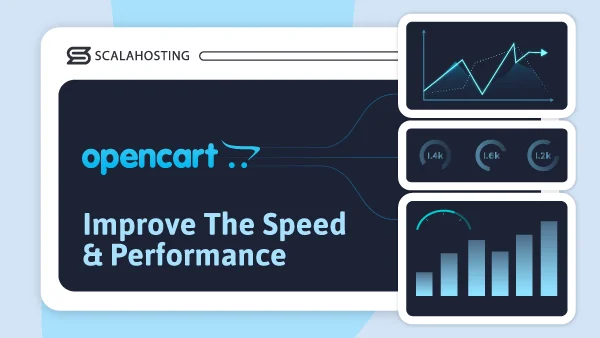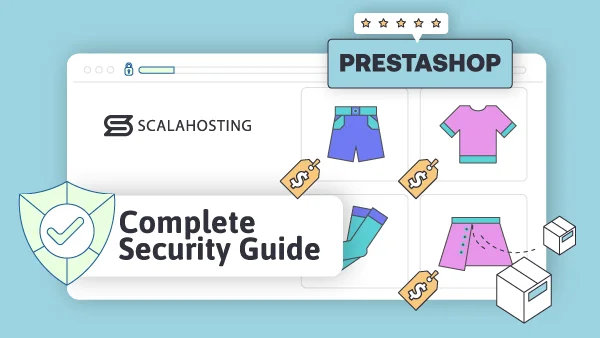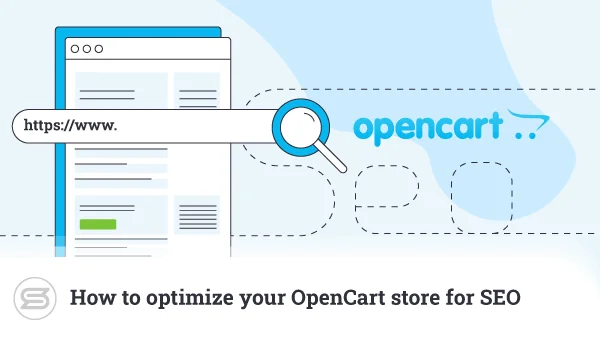Magento Inventory Management Made Easy
Choosing Magento as your platform and customizing it to match your goals is just the first step on the way to success.
You’ll also need to master the art of inventory management.
You’ll have to maintain accurate stock levels, create an efficient order fulfillment process, and more. This might sound a bit overwhelming, but we’re here to help.
We’ll recommend the Magento extensions for inventory management, show you how to navigate the platform’s features, and suggest practical strategies to ease the process.
Magento 2 Inventory Management System Basics
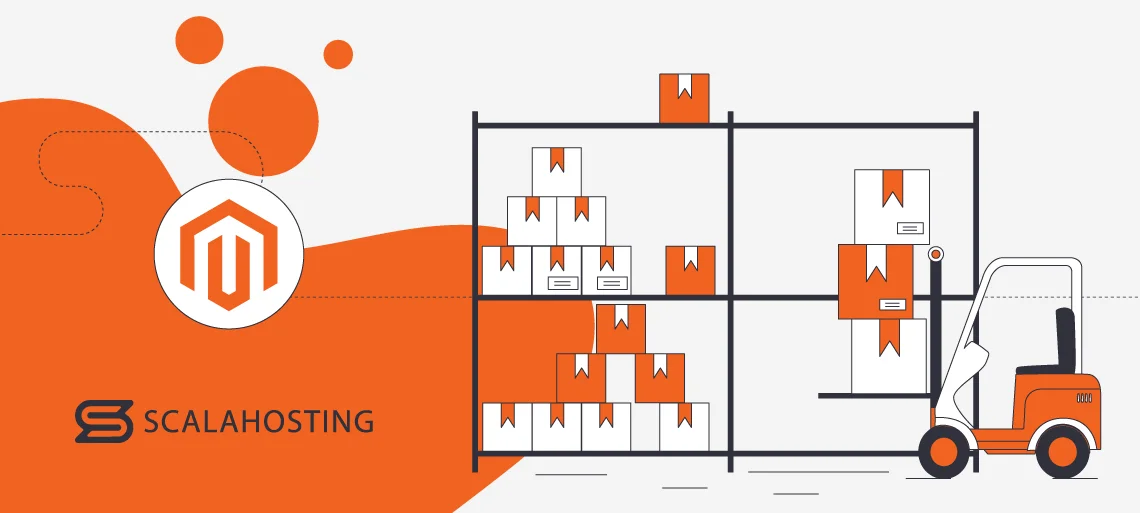
Inventory management is vital for running a successful ecommerce business.
It encompasses various aspects, including:
- Product attributes;
- Stock keeping units (SKUs);
- Product availability;
- Inventory tracking;
- Backorder management;
- And more.
To make things easier, we’ll tackle them one by one.
But first, let’s discuss how to add a product. Go to your Magento admin panel. On the right-side menu, you’ll see Catalog. Click on it and choose Product.
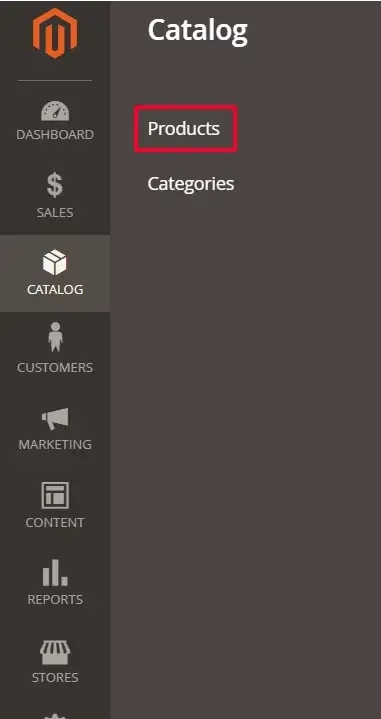
Then, you simply need to click on Add Product.
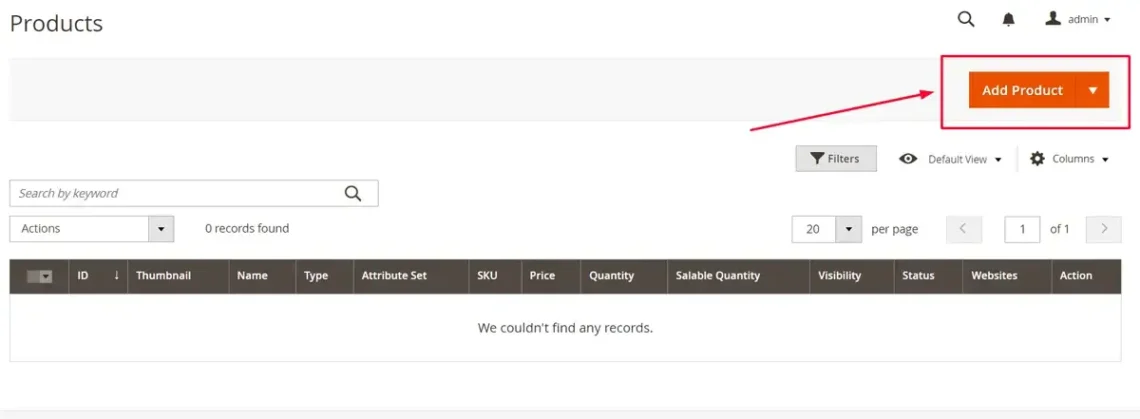
Product Attributes and Types
Your next step is choosing the product type.
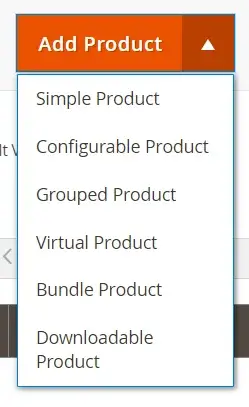
Magento supports various product types, each with its own characteristics and implications. Simple ones are standalone items with no variations. They have a single SKU and are managed as individual units in inventory.
They don’t feature options or configurations, such as single-size clothing items or accessories. Bundled means several products that complement each other and are sold as a single unit. Think cutlery. And last but not least – grouped products, which are items presented as a group but should be purchased together.
You can also add virtual or downloadable products depending on your business type.
You can set:
- Quantity – track how many of each product you have in stock.
- Status – includes in stock, out of stock, or available for backorder.
- Backorder status – enable or disable backorders for products that are temporarily out of stock.
Next to the Save button, you’ll see the Add Attribute one.
Product attributes are characteristics or properties that define the individual products in your Magento store. They provide customers with essential information to help organize and categorize items effectively.
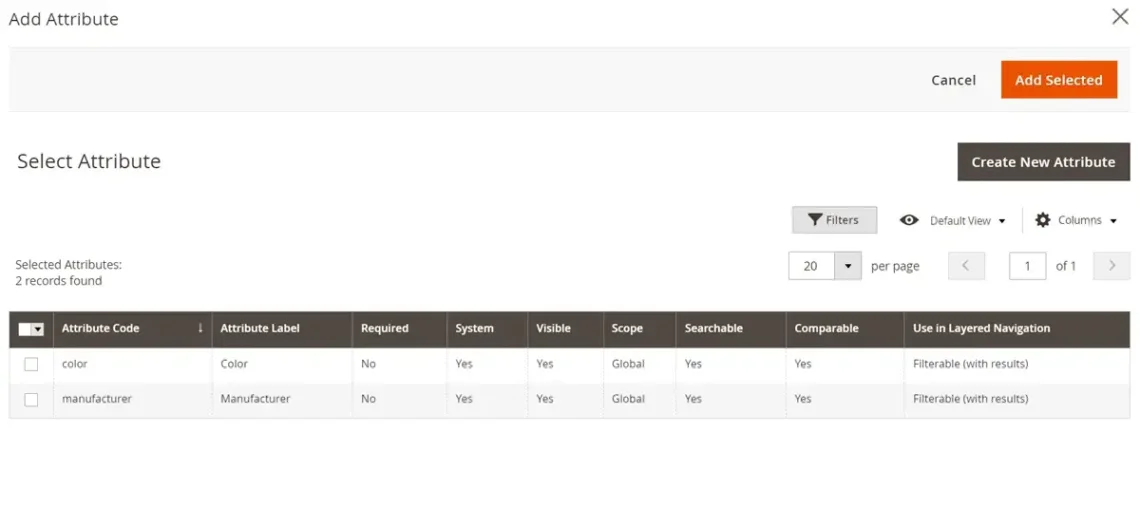
Stock Keeping Units (SKUs)
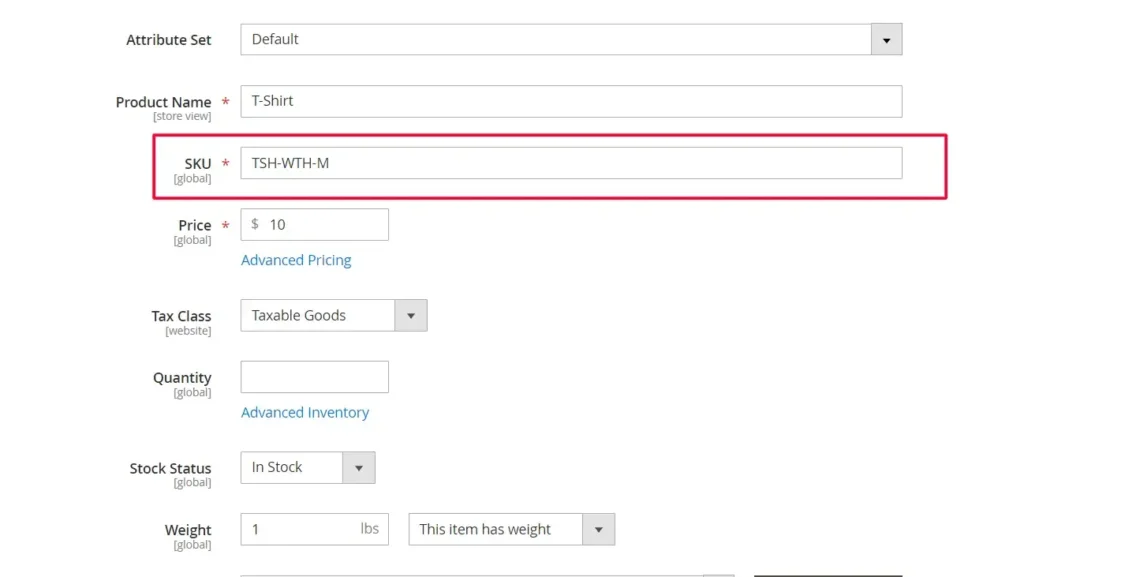
Stock Keeping Units (SKUs) are unique identifiers assigned to products or their variations of products within the Magento inventory system. They enable you to track, manage, and identify the things you’re selling efficiently. They also help you distinguish between different products, variations, or configurations.
SKU components include:
- Product Identifiers – names, model numbers, or part numbers.
- Attributes or variants – size and color options or other data that helps distinguish between different versions of the same item.
- Unique codes – alphanumeric codes or identifiers to ensure each product is easily distinguished.
In order to get the most out of the SKUs, you’ll need to establish consistent naming conventions across your catalog. That way, you’ll maintain coherence and clarity. Make each SKU unique to avoid confusion and ensure accurate tracking of products.
Also, make them descriptive – add relevant information such as attributes, variants, or identifiers to make inventory management easier.
Product Availability and Stock Status
If you want to keep your business running, you need to stay on top of your Magento inventory management. Tracking your product status is crucial.
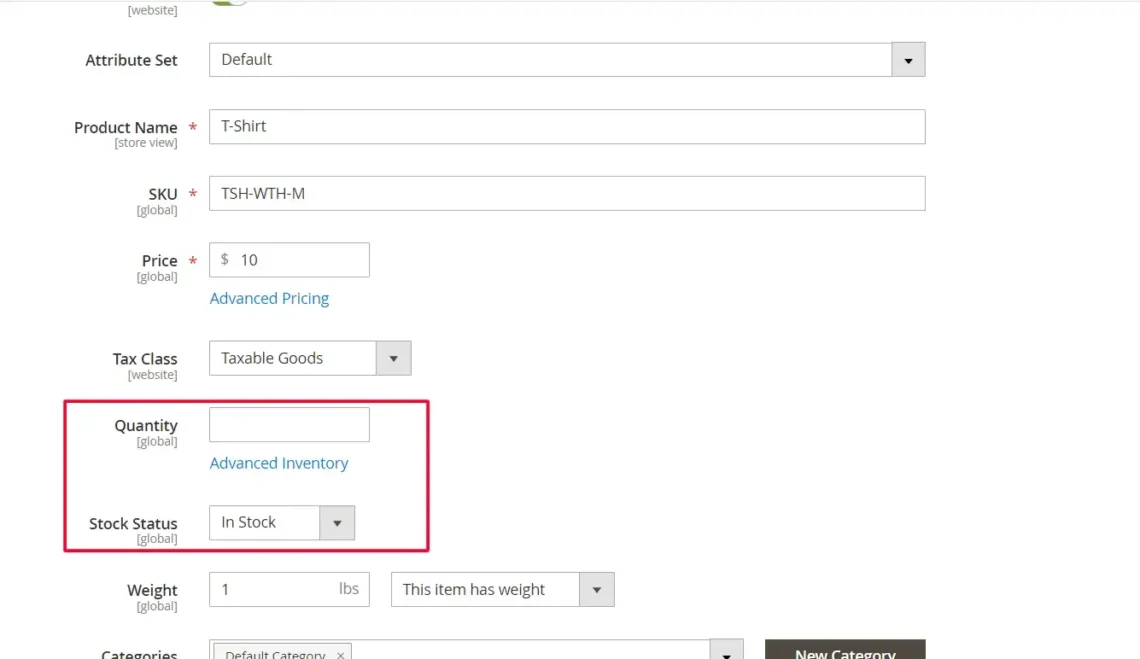
Click on Advanced Inventory under Quantity to add more data.
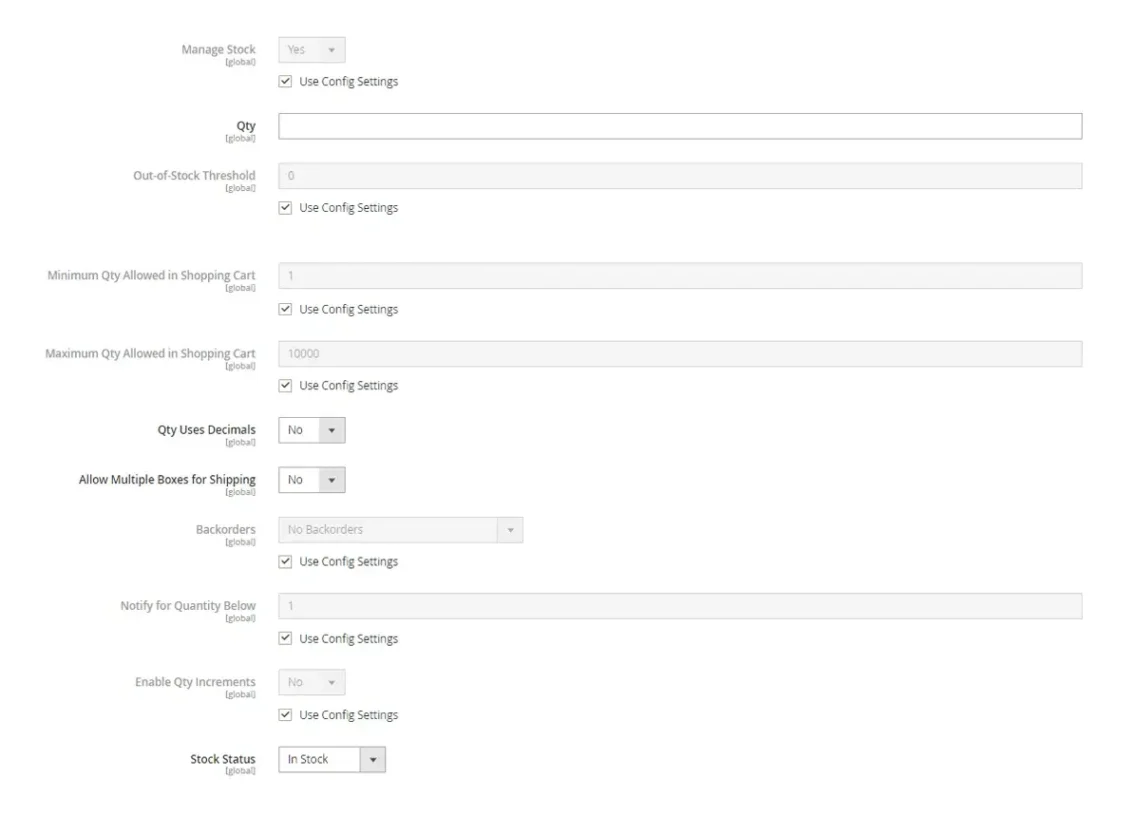
From here you can set the following:
- Out-of-Stock threshold;
- Notifications for quantity below;
- Maximum quantity allowed in shopping cart;
- And more.
All this data will help you determine the availability of products for customers to purchase. You can set some items to be available for pre-order or backorder, even when they are not currently in stock. This ensures users can still purchase products and receive them when you’ve produced new ones.
The platform also allows you to set up alert notifications when stock levels fall below a specified threshold. That way, you can take timely action to replenish your Magento shop inventory.
Inventory Tracking and Management
To enable Inventory Management, go to the Magento admin panel and navigate to Stores > Configuration > Catalog > Inventory. Ensure that Manage Stock is set to Yes.
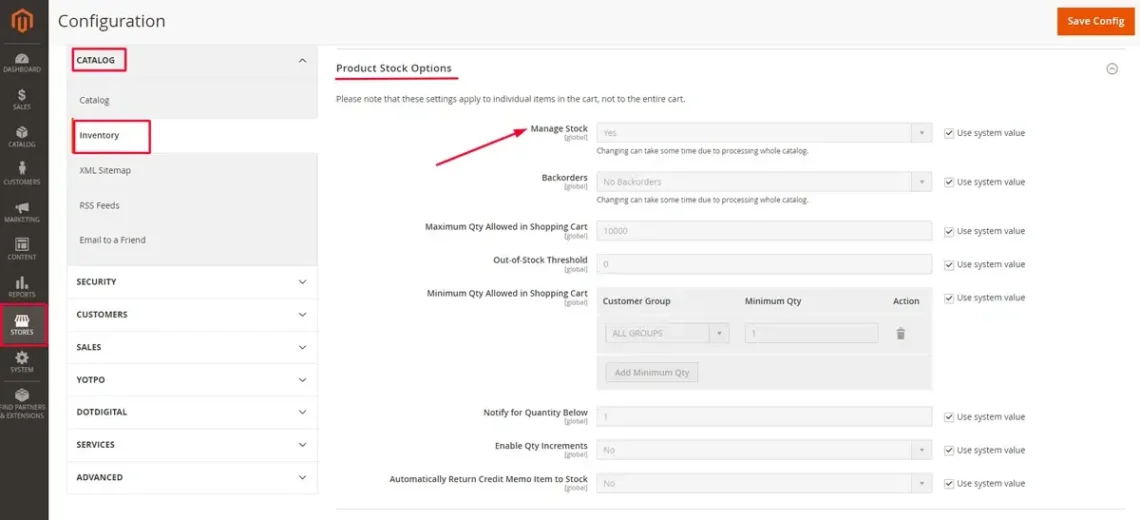
You can then Configure inventory options such as Decrease Stock When Order is Placed and Backorders based on your business requirements. It will determine how your store handles inventory changes and out-of-stock scenarios.
IMPORTANT: You’ll need to enable inventory tracking for each product.
Magento store owners can also manually update stock levels by editing product quantities in the Product Management section of the admin panel. However, this is a good strategy only for smaller catalogs.
One thing you must do is regularly conduct audits to verify stock levels. It will help you reconcile discrepancies between physical inventory and system records.
You can use historical sales data and forecasting techniques to anticipate demand and prepare accordingly. This will enable you to optimize inventory management processes, reduce costs, and enhance customer satisfaction.
Backorder Management
Backorders enable customers to place orders for out-of-stock items and allow you to handle these orders efficiently.
To enable them, go to the Magento admin panel and navigate to Stores > Configuration > Catalog > Inventory. Under Product Stock Options, you’ll see Backorders.
Your first step should be removing the check from Use system value.
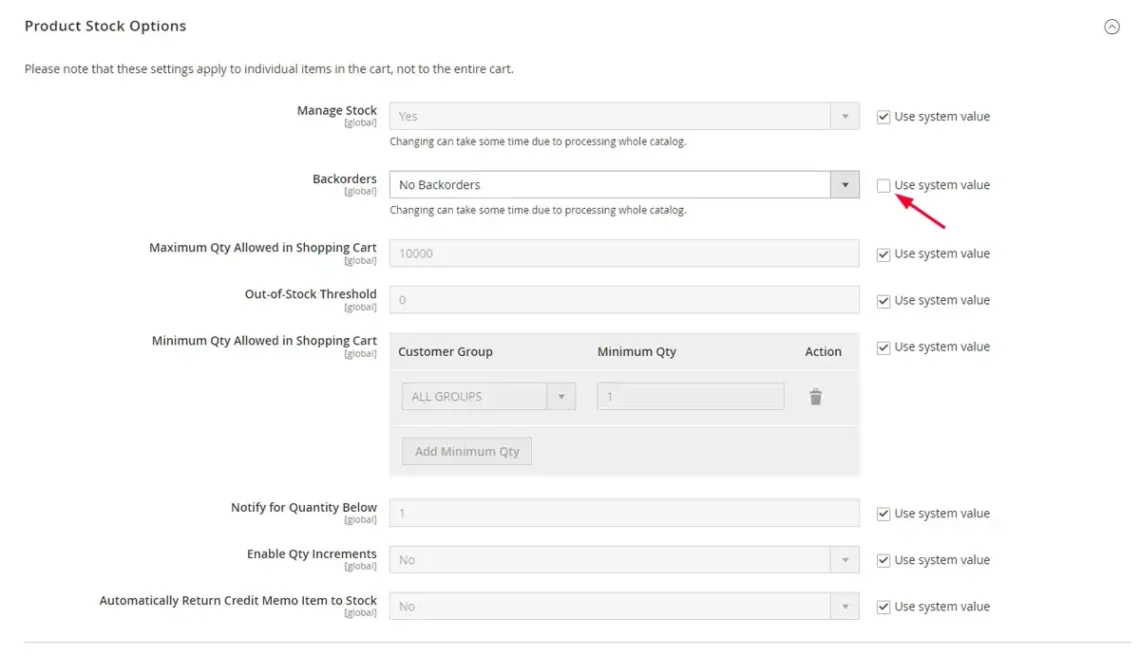
Then, you can choose from the following settings:
- No Backorders.
- Allow Qty Below 0 – allow customers to place backorders for out-of-stock items without alerts.
- Allow Qty Below 0 and Notify Customer – enable users to place backorders for out-of-stock items and alert them when the product becomes available.
Remember to provide clear and timely information regarding backorders. This should include expected restock dates, alternative product options, and order status updates. To avoid issues down the road, check historical sales data reports and forecasts based on them.
Configuring Alerts
When configuring alerts for low stock levels, you ensure you are notified when the stock reaches the reorder point. This enables you to replenish in a timely manner.
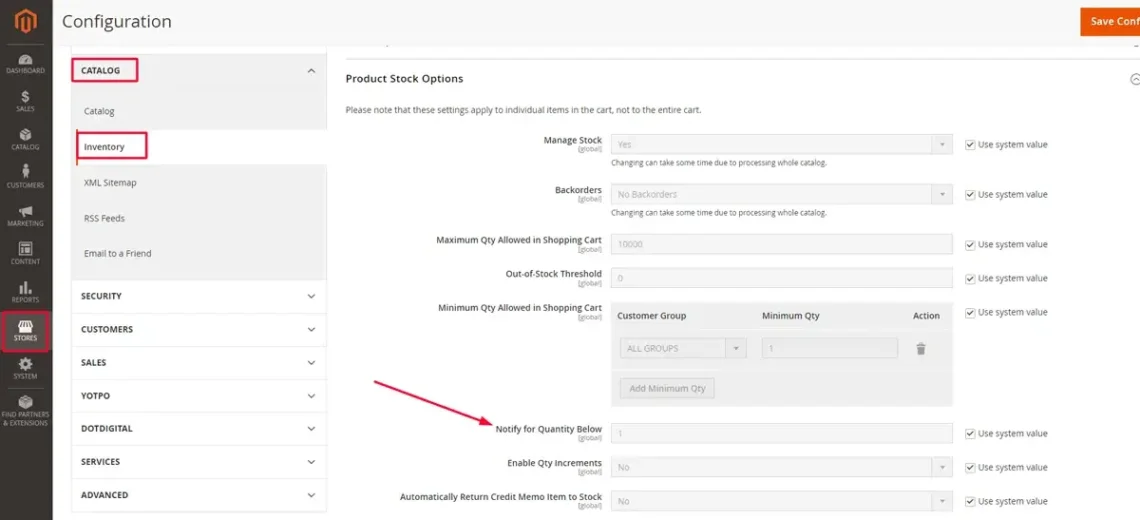
To enable notifications, open the Magendo admin panel. Go to Stores > Configuration > Catalog > Inventory. Near the bottom of the Product Stock Options section, you’ll find the Notify for Quantity Below field.
Choose a default threshold for low stock alerts. The value can be overridden for individual products as needed.
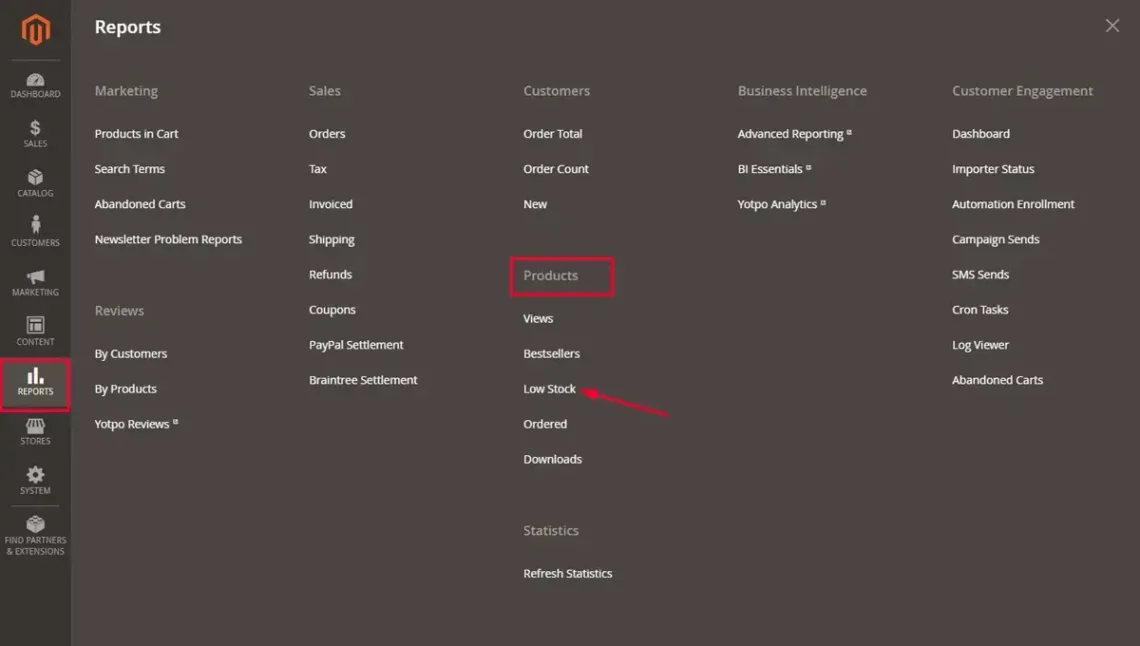
You can also navigate to Reports > Products > Low Stock, where you’ll see products that have reached the reorder point.
Bundle and Grouped Product Inventory
If you want to keep on top of your stock levels and fulfill order processes efficiently, you need to learn how to manage bundled and grouped products.
Let’s first define what each means:
- Bundled – sets of individual products sold together as a single unit, often at a discounted price. For example, a computer bundle might include a monitor, keyboard, and mouse.
- Grouped – individual items presented as a group, but each is purchased separately. For instance, a furniture set with options to buy a table, chair, and sofa individually.
To create bundled products, you’ll need to go to Catalog > Products in the Magento admin panel. Click Add Product and select Bundle Product from the menu. Then, fill in the required fields, such as product name, SKU, and price.
Once done, scroll to Bundle Items and click Add Option to create a bundle. Go to Add Selection and include the necessary items.

To create a Grouped Product, return to Products, click on Add Product, and select the option from the menu. Add the necessary information and go to Add Products to Group.

Select the items you have in mind and add them. Then, set the default quantity for each as needed.
Once done, you’ll need to perform regular stock audits to ensure that the inventory levels of individual items are accurate. This helps prevent issues such as overselling or stockouts.
Inventory Reports and Analytics
Magento has built-in reports features that offer essential data about inventory status and movement. They help merchants perform stock management, identify slow-moving products, and ensure optimal inventory management.
In terms of products, you can keep track of:
- Views;
- Bestsellers;
- Low Stock;
- Ordered;
- Downloads.
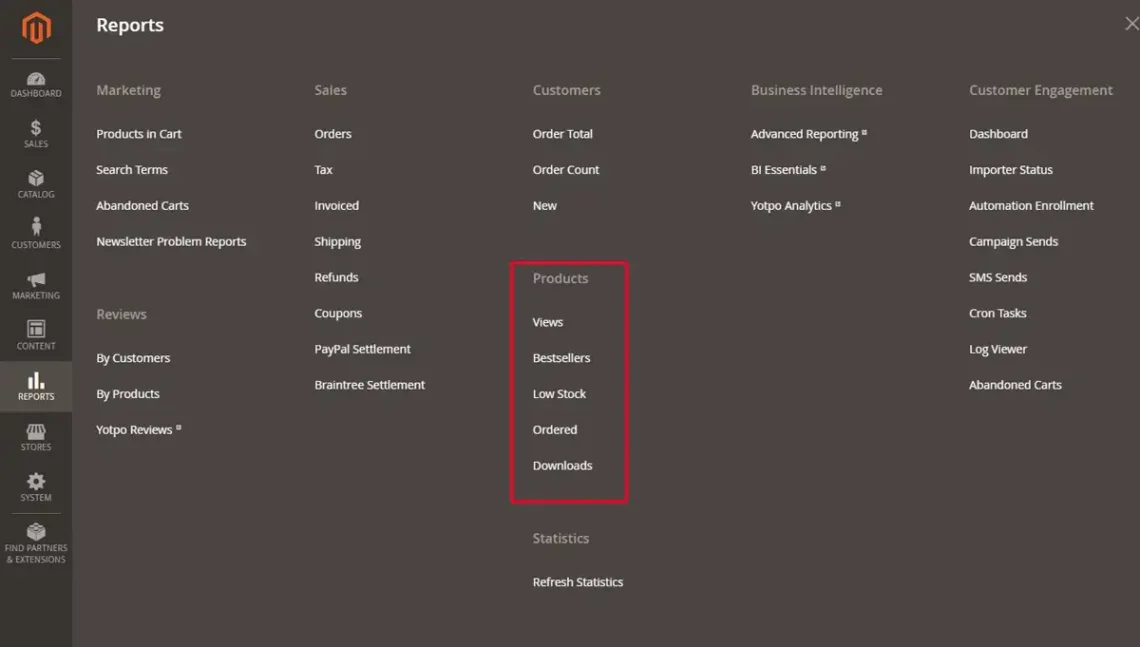
The Low Stock Report is vital for staying on top of your game. The Bestsellers section provides insights into the most popular products based on sales data. Orders will help you understand sales trends and inventory turnover rates, providing a clear picture of which products are moving quickly and which are not.
To make the most of these reports, you must set appropriate parameters to ensure the information is relevant. Examples include date ranges and product filters. Once you get your reports, you can export them in CSV or Excel.
Another option is to integrate third-party analytics tools. Popular options include Google Analytics Enhanced eCommerce, Klaviyo, and Looker. You can use those solutions to track product performance, customer behavior, sales trends, marketing campaigns, and more.
Batch Management and Serial Numbers
Batch management involves organizing items into groups based on specific production runs or purchase orders, assigning each a unique identifier. This allows for precise tracking and management.
The thing is – you’ll need add-ons.
Suitable tools include the Magenmagic Inventory Batches Control extension, Boostmyshop Inventory Management, and Amasty Advanced Inventory. They enable the assignment, tracking, and reporting of batch numbers within the Magento admin panel.
IMPORTANT: You’ll need to regularly check batch reports in order to monitor and manage stock inventory, ensure optimal inventory levels and analyze sales.
Serial numbers are unique identifiers for each individual product unit. They enable detailed tracking and management. It’s vital to set them for high-value items, electronics, or products requiring detailed warranty and service records. Serial numbers help with tracing items, prevent counterfeiting, and improve customer support.
Establishing and maintaining consistent numbering schemes is essential to avoid issues. This involves defining clear and understandable formats for batch and serial numbers. You’ll also need to maintain detailed records and documentation of number assignments, movements, and any associated quality control actions.
Seasonal Product Management
Does your Magento store offer any season-specific products? If so, you need to learn to manage them accordingly. This involves proactive planning, inventory optimization, and flexible adaptation to fluctuating demand.
First, you need to create a suitable inventory plan. Start by analyzing historical sales data and market trends to forecast which items you’ll need to stock more of. Outline expected sales volumes and talk to your suppliers in advance.
Segmenting seasonal products into distinct categories within your Magento environment is a good idea. Tweak settings such as reorder points to keep up with demands. You can set discount codes and flash sales to incentivize purchases and clear excess inventory post-season.
Unlike the products you sell all year, seasonal items require proactive monitoring. You’ll need to track stock levels in real time and identify potential stockouts or overstock situations. Set up automated alerts to notify the necessary parties of inventory fluctuations and trigger reordering processes as needed.
Magento hosting is also vital. Make sure your online store infrastructure can handle increased traffic and transaction volumes during peak seasons. You might need to scale up, so choose a reputable Magento web hosting provider with flexible plans.
You’ll also need to be able to scale dynamically to maintain a seamless customer experience.
Integration with ERP Systems
Enterprise Resource Planning (ERP) systems are comprehensive software solutions that help manage core business processes within an organization.
They integrate various functions, such as:
- Finance, human resources;
- Supply chain management;
- Manufacturing;
- Sales;
- Customer relationship management.
In terms of inventory management, integrating Magento with ERP has numerous benefits. It consolidates inventory data from the platform and other business functions into a single point, providing a comprehensive view of inventory levels, orders, and transactions.
Magento also enables you to automate inventory-related tasks such as order processing, updates, and procurement. In addition, you get valuable insights into inventory performance, sales trends, and profitability.
Inventory Costing Methods
Inventory costing methods are accounting techniques that assign costs to inventory items based on their flow through a business. The ones you’ll see most often are FIFO (First In, First Out) and LIFO (Last In, First Out).
FIFO means the oldest inventory items are the first to be sold or used. It values the cost of goods sold (COGS) based on the oldest product in stock while valuing ending inventory at the cost of the most recent purchases or production. This method is favored for its ability to accurately reflect current costs.
It is particularly useful in environments prone to inflation. Additionally, FIFO leads to lower taxable income during periods of rising prices, potentially reducing tax liabilities for businesses.
On the other hand, LIFO favors the most recently acquired or produced inventory items. It assigns the cost of goods sold based on the most recent inventory purchases or production while valuing ending inventory at the cost of the oldest items in stock.
While LIFO may offer tax benefits, especially during inflationary periods, it may not always accurately reflect current costs. This could distort financial statements, especially when prices are on the rise.
Which one do you choose? This depends on numerous factors.
You’ll need to consider:
- Industry and regulatory requirements;
- Implications for financial reporting accuracy;
- Tax consequences;
- The effects on inventory turnover and liquidity;
- Maintaining consistency in application over time.
Evaluate those points, and it will help you select the inventory costing method that aligns best with your business.
Cross-Channel Inventory Management
Cross-channel inventory management means centralizing and synchronizing inventory data across multiple sales channels.
While the platform focuses on managing inventory for the Magento store itself, you can still use the admin panel to oversee inventory across different channels. You’ll just need to use some add-ons.
First, you need to integrate Magento with your various sales channels. Those include brick-and-mortar stores, third-party marketplaces like Amazon and eBay, and any other ecommerce platforms you use.
Then, choose a Magento extension that supports cross-channel inventory management. You can use Inventory Management by Magestore or MageMob Inventory. Once you choose an appropriate tool, configure its settings to synchronize inventory data between the store and your integrated sales channels.
This involves connecting each sales channel to the extension and specifying synchronization preferences, such as how often inventory data should be updated and which fields should be synchronized.
Inventory Import and Export
Importing and exporting inventory allows you to manage data efficiently. It is particularly useful for updating product quantities, prices, and other inventory-related information.
Here’s how to do it:
Start by organizing your inventory data in a compatible format for import into Magento. You can use tools like Microsoft Excel or Google Sheets to create or modify CSV (Comma-Separated Values) files. You need data such as SKUs, quantities, prices, and other attributes.
In the Magento admin panel, go to System > Data Transfer> Import.
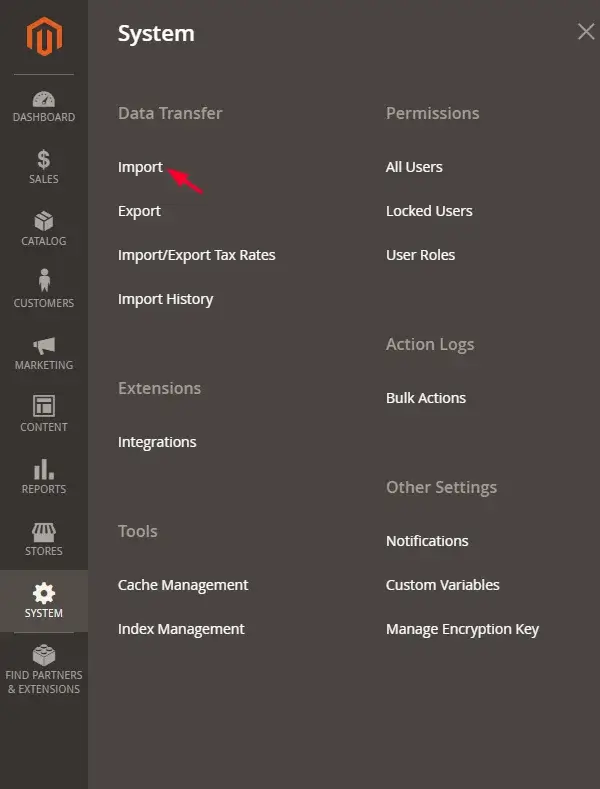
Select the type of data you want to import – for example, product. Then, upload the prepared file.
IMPORTANT: Map the fields in your CSV file to the corresponding fields in Magento. This ensures proper data alignment during the import process.
Before proceeding, remember to validate the imported data to identify any errors or discrepancies. Once you do, initiate the import to update inventory data in Magento based on the information provided in the CSV file.
The export process is just as easy: Navigate to System > Data Transfer> Export.
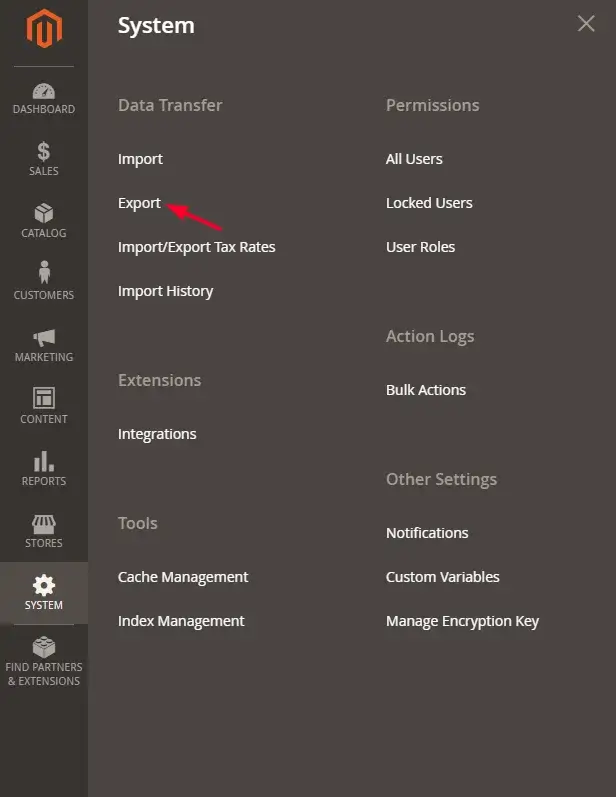
Choose the type of data and configure export options, such as file format and export filters. Select the export format that works for you and apply any specified filters or criteria. Magento will generate a file containing the requested inventory data based on your selections.
Once the process is complete, you’ll be able to download the necessary information.
Magento Hosting with ScalaHosting
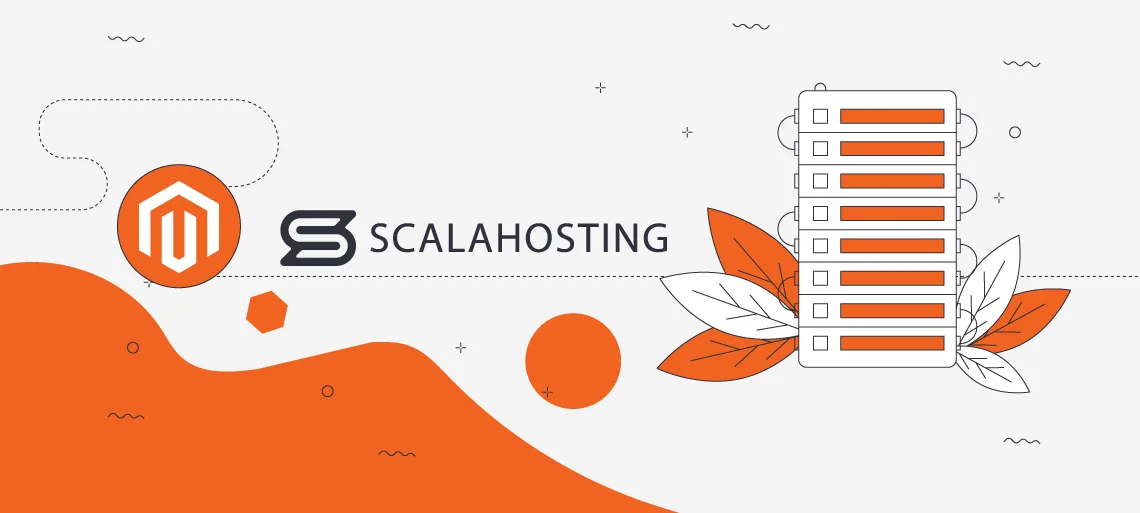
If you want a secure and scalable Magento hosting environment, you’ve come to the right place.
ScalaHosting offers both managed cloud VPS hosting and self-managed VPS hosting packages. Their biggest advantage?
You can tailor them to fit the exact needs of your Magento store.
But that’s not all.
All Magento hosting plans come with the in-house developed control panel SPanel. It’s integrated with Sofitaculous, which enables you to install Magento and any other app you need with just a few clicks. You can also combine your online store with Cloudflare CDN to achieve the best speeds.
Thanks to SPanel, you can track unique visitors per day, visitor hostnames and IPs, geolocations, and more. This will help you keep up with traffic trends and user behavior, which are vital for the success of your Magento shop.
And don’t worry about data protection!
ScalaHosting provides daily offsite backups. All your data will be safely stored on a remote server. But that’s the last resort – we’ve taken security to the next level. Our very own SShield is enhanced with AI to provide the best defense against numerous threats.
Our experts will take care of any other issues you might have. The ScalaHosting support team is available 24/7 via chat and email.
Contact us today – we’ll be happy to join your Magento adventure.

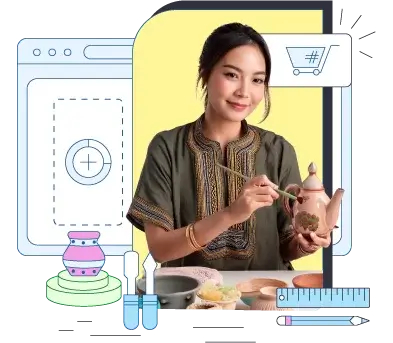
Frequently Asked Questions
Q: Does Magento have inventory management?
A: Yes, Magento offers extensive inventory management capabilities. The platform enables you to track stock levels, manage product availability, set up backorders, and integrate with third-party systems. Magento also features Multi-Source Inventory (MSI), which will help you manage products across multiple warehouses or distribution centers.
Q: How to check inventory in Magento 2?
A: To check inventory in Magento 2, log into the Admin Panel. Navigate to Catalog > Products, and you’ll see a list of all items in your store. Choose one and click on it to open the product details page. You’ll see an Inventory or Advanced Inventory tab, depending on your Magento configuration. Click on it to see stock levels, status, backorder settings, etc.
Q: What is Inventory in Magento 2?
A: Inventory in Magento 2 is a feature that manages the stock levels and availability of products within the store. It encompasses a range of functionalities that cover tracking, monitoring, controlling, etc., of the products you’re selling. It enables you to maintain accurate stock levels, prevent overselling, and streamline the order fulfillment processes.