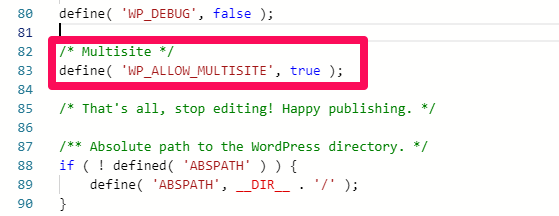The WordPress multisite feature enables web admins to manage multiple websites from a single installation and dashboard. It allows them to create a network of WordPress websites and manage them centrally.
Users or teams can create and manage new sites on the network. This article guides you on everything you’d need to know on WordPress multisite network.
Let’s take a look.
What’s WordPress Multisite?
WordPress multisite is a feature that allows site owners to manage multiple WP websites under a single WordPress installation efficiently.
For instance, a SaaS company might decide to create a knowledge base center to make self-help intuitive for customers, a news blog for educating customers, and a marketing hub to host its sales and leads pages and run its online marketing.
Managing the websites outside a network could overwhelm them. WordPress multisite streamlines this, enabling site owners to create multiple sites on existing installations easily and manage them from one place.
The Superadmin assigns privileges to team members to manage the network sites from dedicated dashboards while overseeing the network-wide administrations.
How WordPress Multisite Differs From Single WP Sites ?
WordPress multisite differs from a single WordPress site in some key areas.
Let’s quickly torchlight them:
- Multisite has at least two single websites on the network.
- Admin roles are the highest privilege in a single site, while multisite add network admin roles.
- Only network admins can install plugins and themes, and the sites’ admins can activate the ones they need. Admins of single sites can access and install themes and plugins.
- Multisites have a network dashboard, admin, and users’ dashboards. Single websites have one admin dashboard and dedicated users’ dashboards.
Common WP Multisite Use Cases
WordPress multisite is helpful for a wide range of purposes – some of them includes:
- It helps multiple site owners to manage their websites from one dashboard. Multisite’s domain mapping allows them to create custom URLs for each domain.
- Web developers use it to create staging environments to develop clients’ websites before migrating them to their servers.
- Businesses use it to manage their different websites or build an intranet to streamline business processes and effective collaboration.
- Online communities could use WP multisite to host members’ pages or projects.
- Some web development businesses host clients’ websites on a multisite network and charge them small subscription fees.
- Some eLearning portals use WP multisite to host instructors’ websites or classes.
- Many universities and colleges use multisite to create a single hub for the departments’ websites.
Pros and Cons of WordPress Multisite
WordPress multisite comes with many benefits and some disadvantages. Let’s quickly examine them.
Pros
Some of the advantages of using a WP multisite includes:
- It allows users to manage multiple websites from a single hub.
- Multisite allows each website on the network to have its admin, enabling the delegation of critical tasks and seamless access control.
- It allows multiple websites to run on the same server and hosting account.
- Super Admins can install themes, plugins and update them in a single action.
- Managing multiple websites in a network saves time and resources.
- WP multisite network helps users maximize server storage space.
Cons
Some of the disadvantages include:
- Every website on the network goes down when the server is down.
- If a website on the network is vulnerable to hack attacks, hackers could compromise other websites through that vulnerability easily.
- An unplanned traffic surge in one of the websites could affect the performances of others.
- It requires more than basic web management knowledge to maintain a multisite network.
Getting Started With WordPress Multisite
Now how could you install WP multisite on your website? Let’s get to it.
WP Multisite Domain Structure
Using WordPress multisite requires an active WordPress website running on a sublime server and hosting package that can easily handle the vast resources.
To set up a website on a WordPress multisite network, you’d need to decide its domain structure.
Some options to consider include:
- Subdirectories (www.domain.com/abc)
- Subdomain (www.abc.domain.com)
- Custom URL (www.example.com)
Using the subdomain option requires you to set up a wildcard subdomain (*.domain.com) first. It points non-existing subdomains to a specific folder in your account.
For instance, when visitors type a subdomain that’s not part of the multisite network— probably, due to a mistake—the browser redirects them to the page you set for the wildcard subdomain.
The WordPress multisite feature allows users to set custom domains for the network’s websites instead of using subdirectories or subdomains. The domain mapping feature makes this possible, and you’ll need to update name server records in the domain registrar account.
Enabling WordPress Multisite
To run multiple websites on a WordPress installation, you’d need to enable the multisite feature on the wp-config.php file, and here’s how.
Log in to your Spanel account—an all-in-one Scalahosting’s control panel that allows users to manage their hosting accounts.
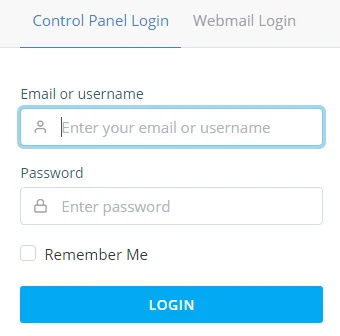
Click ‘File Manager’ under the ‘File’ section on the dashboard.
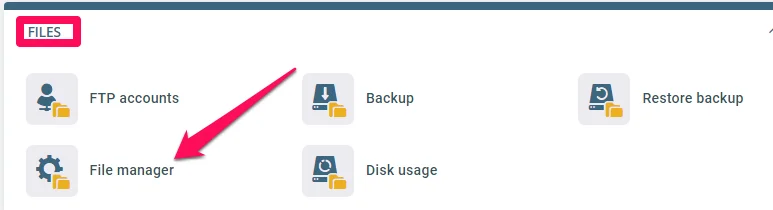
Locate and click on the ‘public_html’ folder to open the document root of the main website.
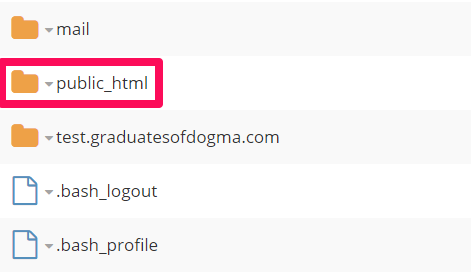
Click on the wp-config.php file to edit online.
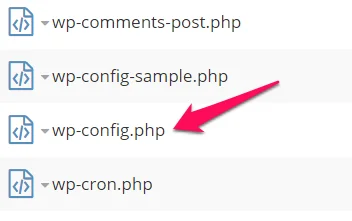
Add this line of code just before the /* That’s all, stop editing! Happy publishing. */ line, and save.
Setting Up Multisite Network
You’ll need to set up the network after enabling the WP multisite feature, And here’s how :
- Deactivate all installed plugins.
- On the left-hand dashboard panel, locate Tools, then Network Setup to configure your multisite network.
- Select a Network Title and enter the admin email.
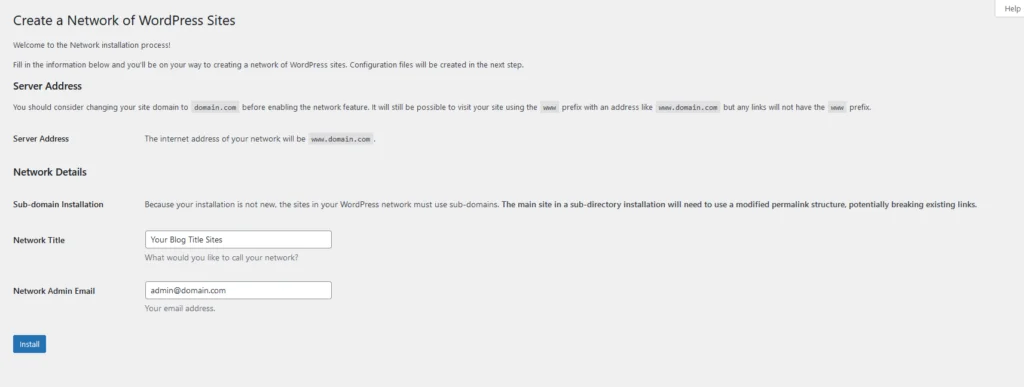
- Click Install.
- Follow the instructions on the page.
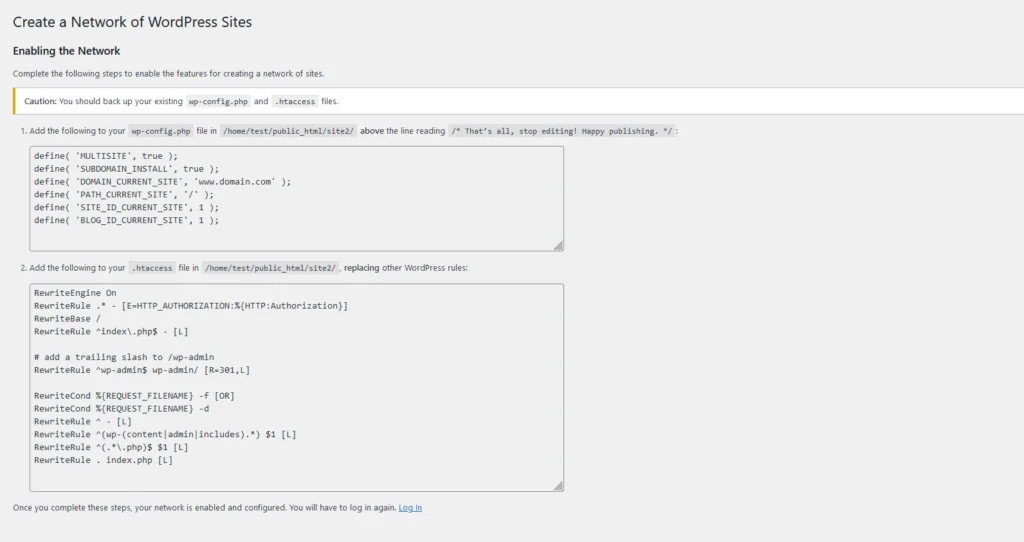
WordPress will instruct you to add a few additional lines to your the wp-config.php and .htaccess files. Once that’s done, you can log back into your WordPress dashboard and start managing your network.
What Next?
Switch to your network dashboard to configure other settings, and open your multisite network for registration, if you want that.
You can do the following things :
- Create new sites
- Install themes and plugins
- Set a default theme or enable a theme for the new sites
Need more help? Reach out to our customer support any time.