If you have been using WordPress for a while and are looking to manage your database’s size, you would want to consider freeing up some space by removing some WordPress files or clear off your database.
You might also consider this option if you are trying to troubleshoot an unresolved WordPress issue or you just want to uninstall your WordPress application completely.
Clearing your files and database while troubleshooting should be the last resort. You should only consider this option when everything has failed to work.
If you are in this situation right now and you’d like to know how to remove your WordPress files and database, this is the right article for you.
Before you begin, it might not be a bad idea to back up your account.
How to Remove WordPress Files and Database using an FTP client or the File Manager
FTP, also known as File Transfer Protocol, is a standard network protocol for transferring files over a computer network.
For this article, we will be using FileZilla, a popular and free-to-download FTP client that provides a multipurpose solution for transferring files remotely.
To remove your WordPress Files using an FTP client like FileZilla, follow these basic steps :
- Launch FileZilla and establish a connection to your server. You need to provide the hostname, and the login credentials for the correct FTP account.
- In this server directory listing, locate the wp-content folder. This folder contains all plugins, themes, images, and files in any other format.
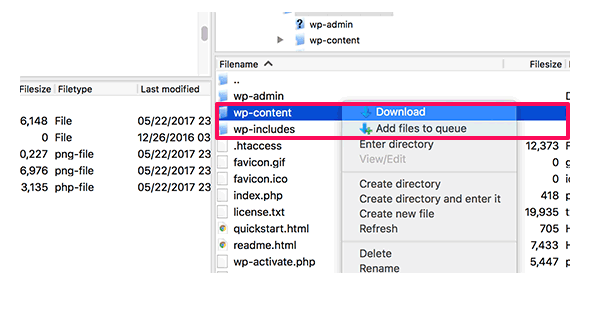
- As long as you have the privileges, you should have no problems deleting the files or folders you don’t need.
With a web hosting control panel, the process is similar, though ont identical.
Log into SPanel’s User Interface and open the File Manager
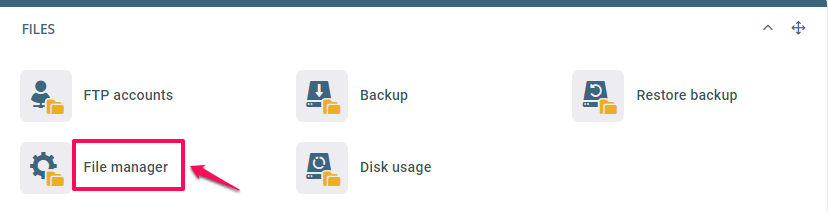
Navigate to the public_html folder
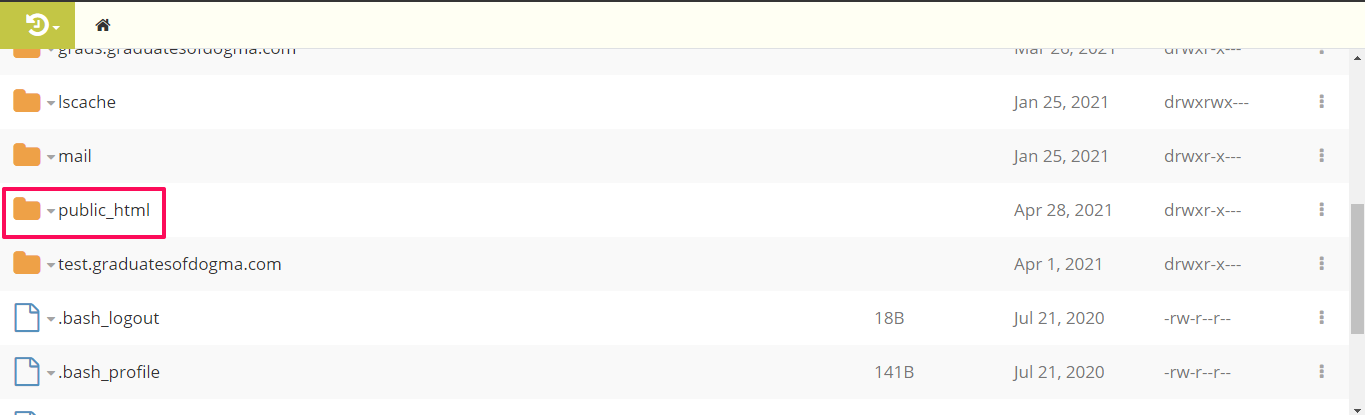
Inside this folder, delete every WordPress-related content. If you want to delete a file or a folder, simply right-click on it and select Delete.
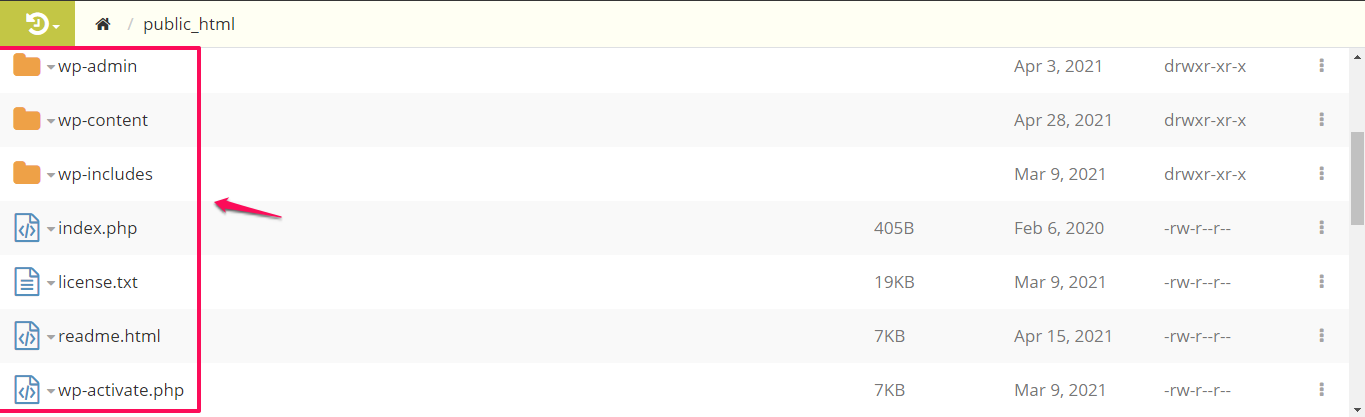
How to Delete Your WordPress Database
To delete your WordPress database follow these steps :
- Login to SPanel’s User Interface
- Click on MySQL databases

Go to the Existing databases section. Select the database related to your WordPress website and click on the delete button
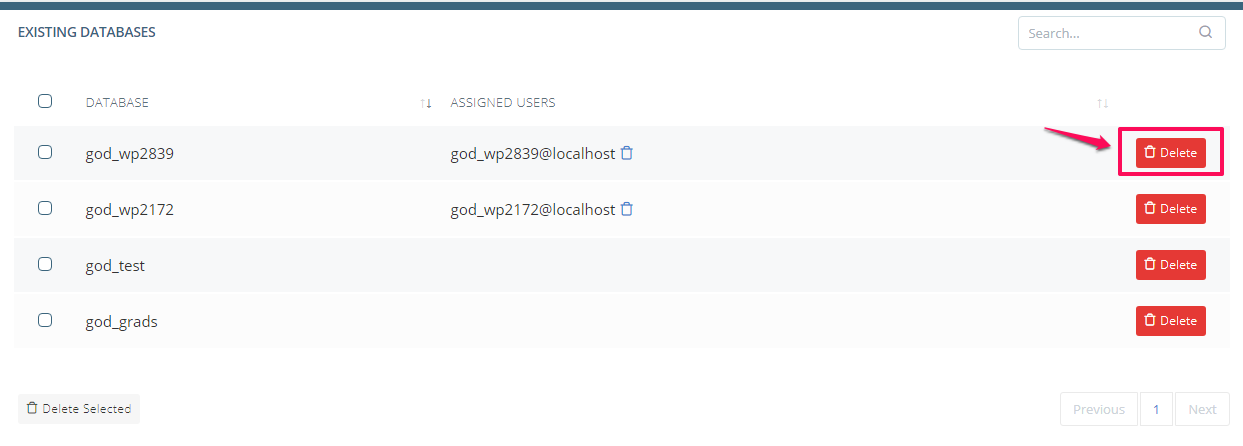
Your WordPress database will be successfully deleted.
Conclusion
By following these steps, you would be able to successfully delete your WordPress files and database. If you still want to troubleshoot your WordPress site or have further inquiries, please leave feedback, and our team will be on standby to provide you with the necessary help that you may require.