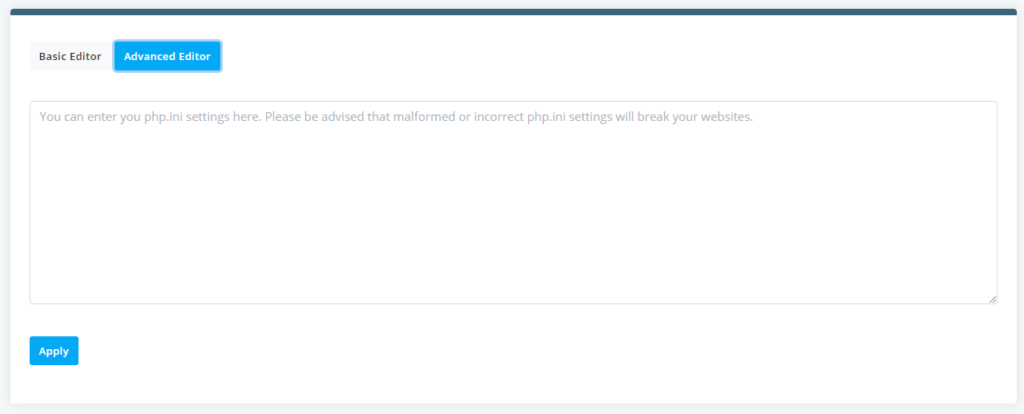Both cPanel and SPanel have easy-to-understand tools that let you edit your website’s PHP.ini file. Let’s take a closer look at what you need to do exactly.
Editing the PHP.ini file in cPanel
On newer servers running EasyApache4 adding a custom php.ini for your web hosting plan is a pretty easy process. You can create and manage your PHP settings from the control panel cPanel. To access the php.ini manager in cPanel you need to login to the control panel and click on the MultiPHP INI Editor. You can find it under the Software section.
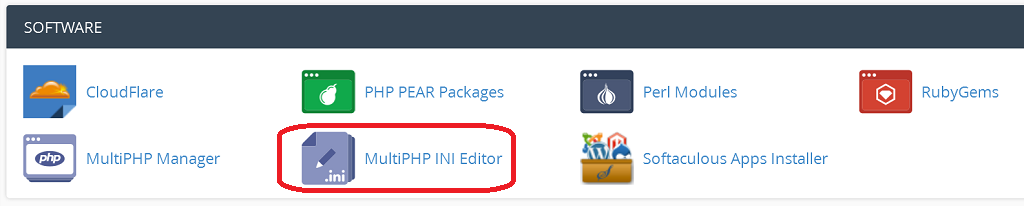
Once you click on it a new screen will load and it will allow you to manage your custom php.ini using the Basic Mode or Editor Mode. The Basic mode includes part of the PHP directives. Those are the most frequently used and modified by customers.
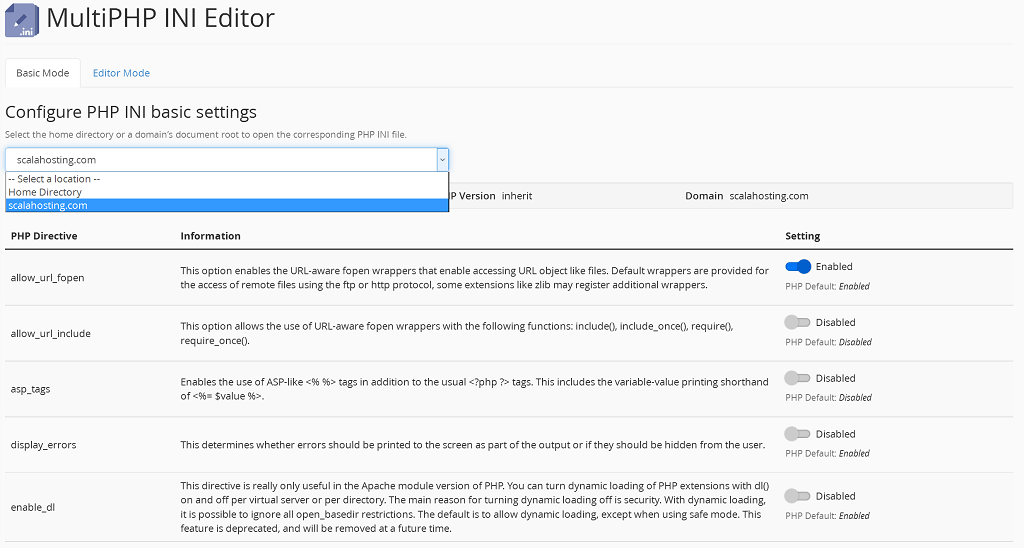
The Basic mode editor allows you to select which domain name you want to set the custom php.ini for. You can also create a custom php.ini for your entire web hosting plan. To do that make sure to select the Home Directory from the drop down menu. Then make the necessary changes from the options below and click on the Apply button. That will create your custom php.ini with the desired configuration.
If you want to change a php option that is not present in the basic mode editor then you need to use the Editor Mode. Click on it and you will see a form with a text box where you can manually enter all directives you want to change. Please note you don’t need to copy/paste the entire php.ini config file in there. It is enough to specify just the config option you want to change. For example, if you want to increase the maximum upload file size in php you need to enter the following.
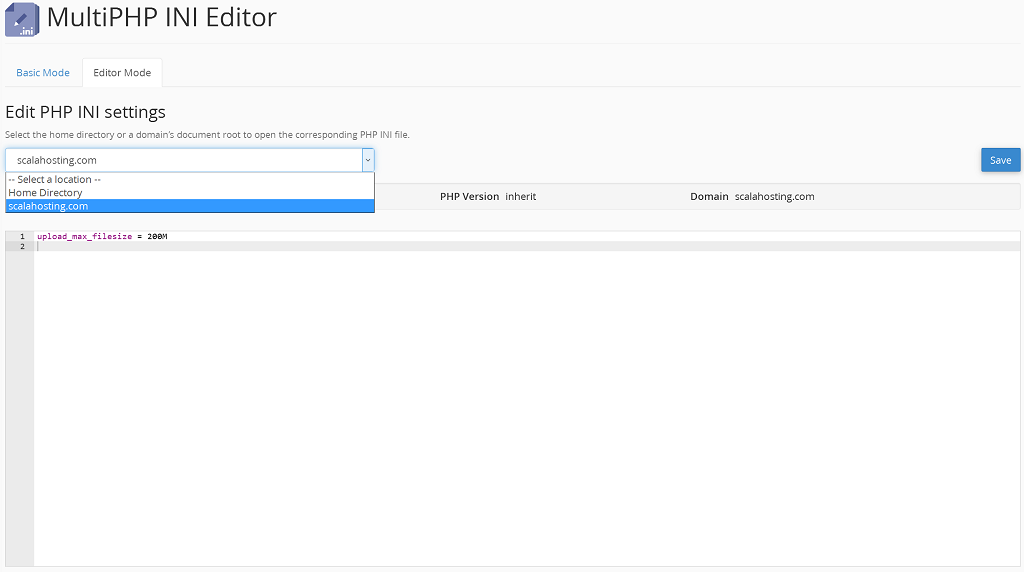
Don’t forget to click on the Save button to apply the changes.
Editing the PHP.ini file in SPanel
Modifying the PHP.ini file on an SPanel server is just as easy. All you need to do is log into SPanel’s User Interface at https://yourdomain.com/spanel (don’t forget to replace yourdomain.com with your actual domain). Scroll down to the Tools section and click PHP INI Editor
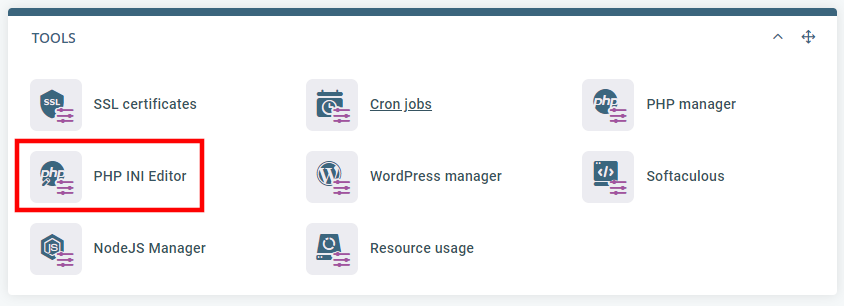
From the drop down at the top, you can decide which domain you want to edit.
Once again, you have a Basic Editor where you can manage frequently modified parameters with the help of toggle switches, drop-down menus, and fields.

You also have an Advanced Editor where you can add your custom rules to the PHP.ini file.