Outlook enables users to manage their email accounts, contact, and calendar in one place. It also allows them to set up tasks, manage their schedules and events, collaborate with team members, and create instant meetings on Meet now.
Outlook on the web makes the app accessible from anywhere. It works seamlessly with other Microsoft 365 apps, enabling you to take your business to the cloud, stay organized and get things done.
Using email signatures in Outlook provides a creative way to digitally share your business card with recipients, show professionalism and powerfully present your brand.
It also helps foster trust and drive traffic to your website and social media accounts. Use this free tool to create a professional email signature, then take these steps to add the signature in Outlook on the web.
Log in to Outlook on the web with your Microsoft 365 email account.
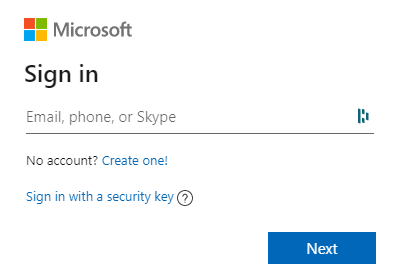
On the top-right corner of your Outlook web interface, click the Settings icon and then go to View all Outlook settings.
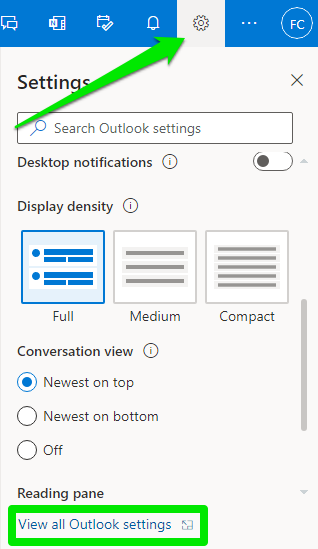
Under Settings, click Mail, then choose Compose and reply.
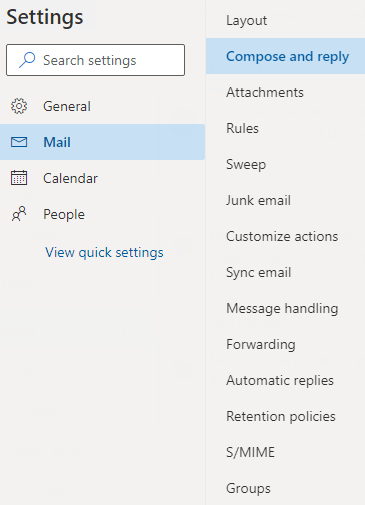
Create your email signature from scratch or copy your auto-generated email signature and paste it into the box.
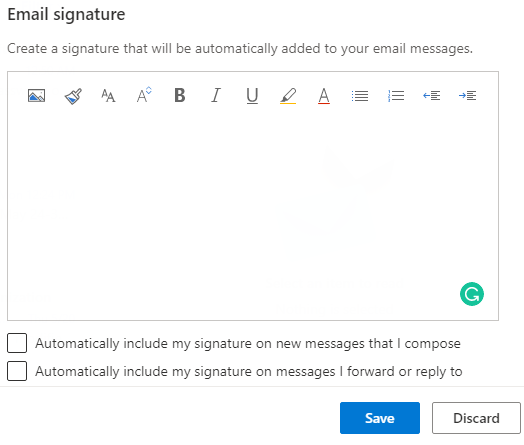
If you want the signature to appear at the end of all new emails, then select Automatically include my signature on your new messages that I compose.
Also, select the next box if you wish to append your signature to your forwarded emails or whenever you reply to a message.
Click the Save button to create your signature.
That’s it.
Do contact our support if you need further help, and we’re always available to help.
