An MX record (or mail exchanger record) determines where your incoming emails should go. Thanks to it, you can have one server hosting your website and a different server (or cluster of servers) serving your emails. To understand how it works, you need to know how the entire DNS system functions.
Your domain has a DNS zone file created and stored by your hosting provider. When users try to access your website, their browsers query the DNS zone file for the IP of the server hosting the content. More specifically, it looks for the domain’s A record.
Similarly, when they send an email to an inbox associated with your domain, a mail transfer agent looks through the DNS zone file to find out where it needs to deliver your email. This information is available in the MX record.
After you add your domain to your ScalaHosting account, your control panel will automatically create a DNS zone file. By default, the zone file contains an A record and an MX record telling user’s browsers and email clients that your emails and website are all hosted on your ScalaHosting account’s server.
By editing the existing MX record or adding a new one, you can have a different server (or servers) handling your emails. Here’s how to do it on both SPanel and cPanel.
SPanel
SPanel’s DNS editor is located on the User Interface’s homepage. It gives you a graphical user interface through which you can edit the domain’s DNS zone file.

A list at the bottom of the page contains all the DNS records currently set for your domain. On it, you can also see the default MX record set by SPanel.
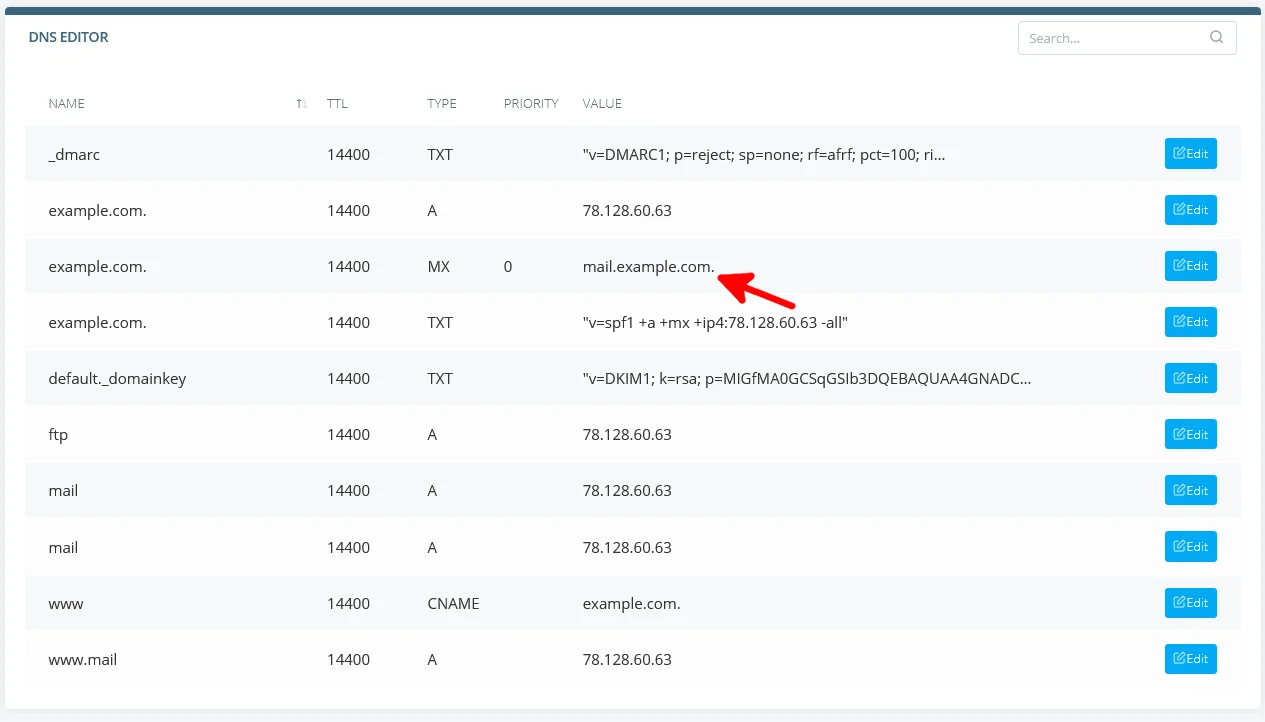
You can click the Edit button and modify it directly.
The fields you need to enter are:
- Name – This is where you need to enter your domain, followed by a trailing period.
- TTL – With this setting, you determine the lifespan (in seconds) of the cache stored in the DNS resolver.
- Priority – The lower the number in this field, the higher the priority. The setting is applicable if you have multiple MX records.
- Value – The field where you need to enter the mail server’s hostname. More information about it should be available at the server’s provider.
You can also add a new MX record from the form situated above the list of existing ones. Multiple MX records can ensure that more than one server is responsible for your emails, giving you better load balancing capabilities and redundancy.
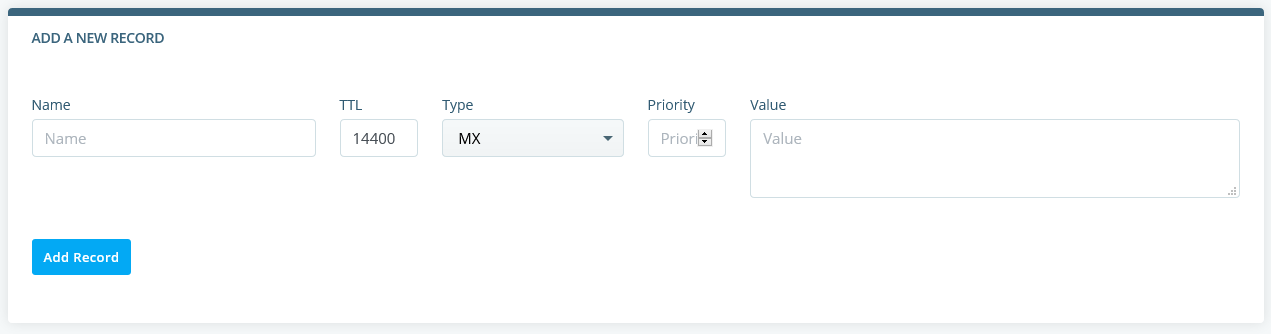
cPanel
cPanel also gives you a utility for editing the domain’s DNS zone file. It, too, is available on the control panel’s homepage.

You’ll see a list of all the domains added to your cPanel account, and next to each one of them, you can find a button for adding an MX record.
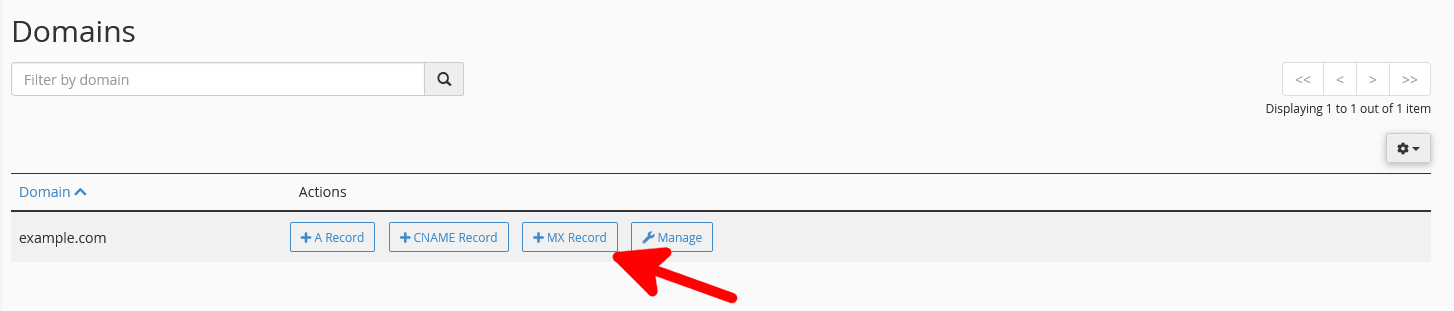
Bear in mind that changes to a domain’s DNS records can take up to 48 hours to propagate throughout the world. During this period, you may receive email messages both at the old and at the new server.
Feel free to contact our technical support specialists if you have any further questions.
