The web hosting industry is an overcrowded place, and with such fierce competition coming from companies of all shapes and sizes, it’s difficult to come up with something unique. This didn’t stop us from developing SPanel – an all-in-one control panel that lets you manage your entire hosting account without the need to pay for any additional licensing fees.
Table of contents
- What is SPanel?
- Using SPanel to manage websites
- Managing your domains with SPanel
- Managing emails with SPanel
- Managing files with SPanel
- Managing databases with SPanel
- Additional tools
- Using SPanel to manage a cloud VPS
- Managing your virtual server with SPanel
- Managing accounts with SPanel
- Conclusion
What is SPanel?
SPanel is our proprietary management system through which you will control virtually all aspects of your hosting account. It’s available completely free of charge for all clients who pick one of our managed cloud VPS hosting solutions, and although it’s not the first control panel of its kind, it comes with a few unique features that help you manage your Scala Hosting account quickly, easily, and securely.
For website administrators, SPanel is an easy way of performing a variety of different tasks, including:
- Creating and managing subdomains
- Adding addon domains
- Controlling DNS settings
- Creating and managing FTP accounts
- Uploading and managing files
- Creating and restoring backups
- Creating and managing email accounts
- Managing databases
- Installing SSL certificates
- Installing and configuring WordPress
- Creating and configuring cron jobs
Users who pick one of our managed VPS hosting solutions also get to control their entire cloud server through SPanel’s interface: They can:
- Monitor their server’s health
- Get stats on CPU, RAM, and disk space usage
- Create, suspend, and terminate accounts
- Manage disk quotas, usernames, and main domains for individual accounts
By default, the SPanel login URL can be found at https://[yourdomain]/spanel. What you see when you sign in depends on the credentials you’re using. If you use the username and password for your cloud server, you’ll see SPanel’s server administration tools. If, on the other hand, you need to manage a website, you need to use the credentials for the account associated with that website.
Using SPanel to manage websites
Years ago, people realized that website administration needn’t be difficult, and since then, we’ve seen a lot of innovations that have let less tech-savvy users establish their own internet presence. SPanel is proof that maintaining a website could be even easier than you might think.
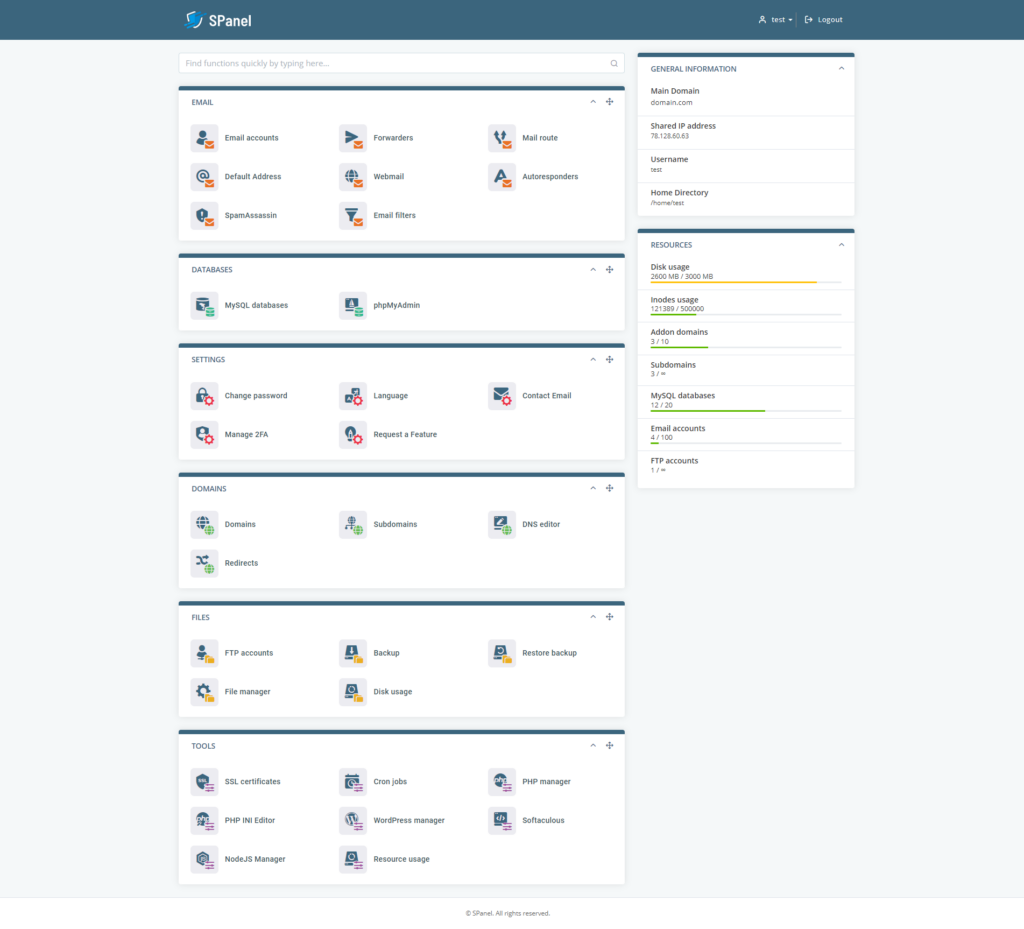
After you log in, you can immediately see general information about your hosting account and current resource usage. The different tools are grouped together in panels, and you can rearrange them however you like. Virtually all the tasks are point-and-click, and there are plenty of help boxes that give you information on what you’re looking at.
Managing your domains with SPanel
A website can’t function without a domain name. After you activate your hosting account, you will receive a welcome email with instructions on which nameservers you need to point your domain(s) to. Once you’ve done that, you can use SPanel to ensure that your visitors have access to the right content. With it, you can also host more than one website on a single account.
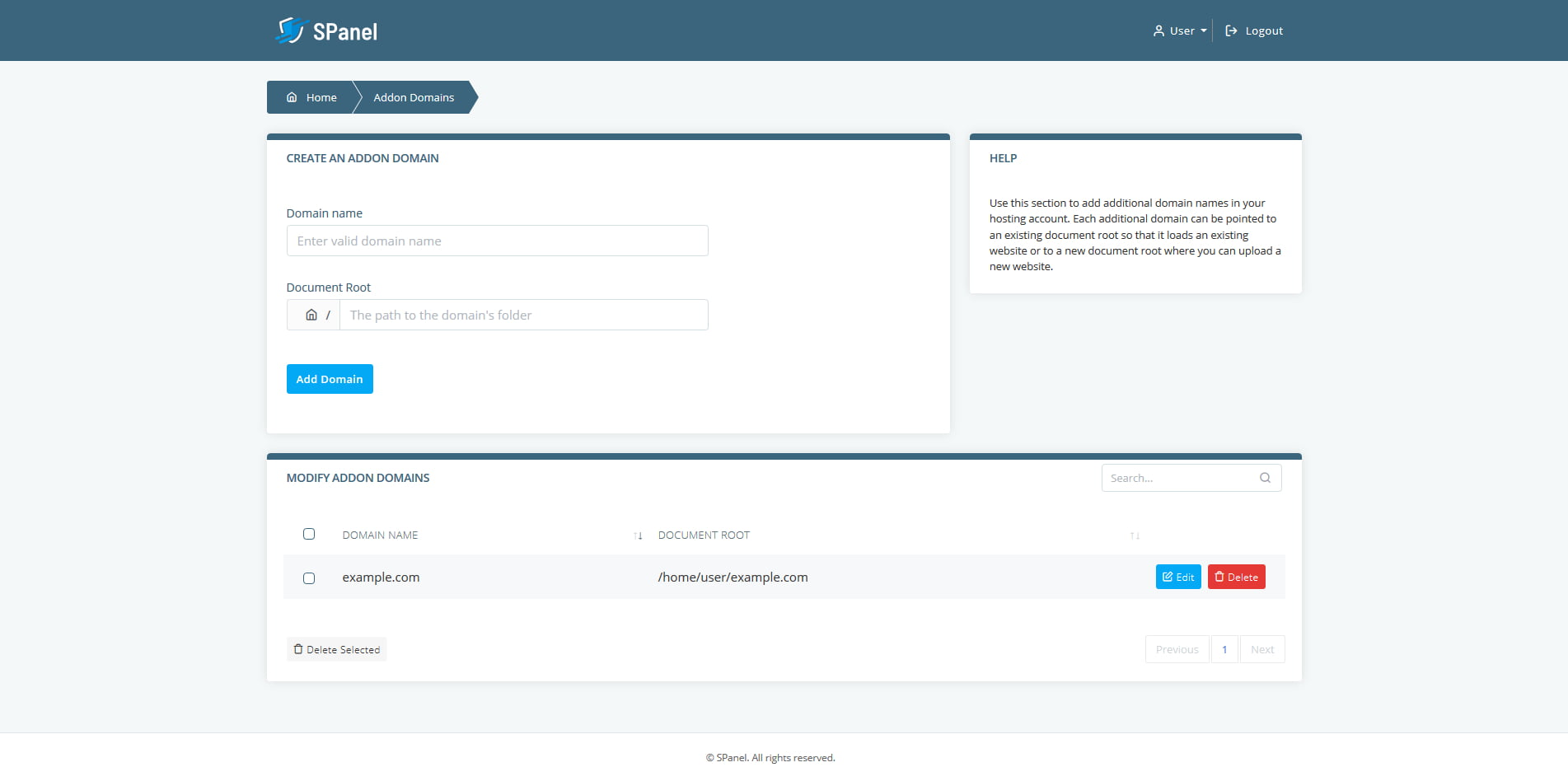
Your account is associated with a single main domain name, but you can add as many addon domains as you want and host different websites under them. What you need to do is open the Addon domains tool, enter the domain name, and point it to a directory within the root folder of your account. Then, you need to make sure that the right content is stored in the said directory and that the addon domain’s nameservers are correctly set.
SPanel also helps you create Subdomains both for your main domain name and for your addon domains. With them, you can create different sections of your websites (shop.yourdomain.com, blog.yourdomain.com, etc.) and keep the structure well-organized.
Thanks to the Redirects tool, you can set up and manage permanent and temporary redirects for your domains and URLs without the need to edit the .htaccess file.
Through the DNS editor tool, you can further control what users see when they enter your domains in their address bar. The A, MX, CNAME, and TXT records you add through it let you point visitors of your domains and subdomains to specific IPs, and it also helps you ensure that your emails arrive wherever you want them to.
Managing emails with SPanel
One of the first things people do after they launch their websites is to configure the email inboxes associated with their domains, and this is not really that surprising. After all, regardless of whether you’re running a small personal website or an online business, you must make sure that users are able to reach you.
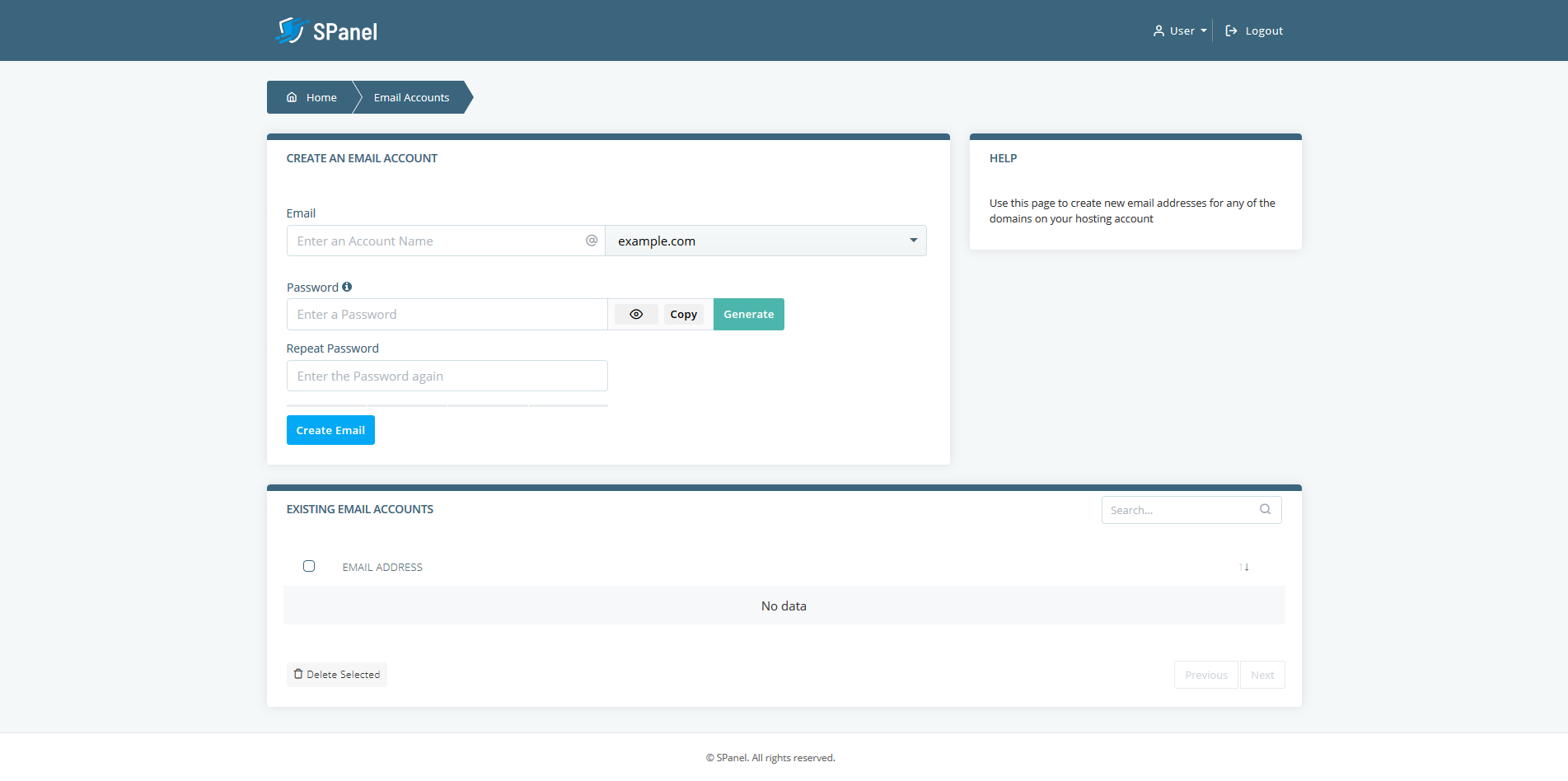
By clicking Email accounts, you will be able to manage all email accounts associated with your domain. Creating new inboxes is as easy as choosing a username and picking a password, and you can later manage them from the same place. The Autoresponders, Forwarders, and Default address features let you configure the way different emails are handled. People who use a third-party email service provider need to set their mail exchanger to “Remote” through the Mail route tool. Setting up your business email to work with Gmail, for example, takes no more than a few clicks. If you decide to keep your communication on ScalaHosting’s servers, you could do worse than enable the SpamAssassin feature minimizes the amount of spam that reaches your inbox. You can also set up your own custom filters that will discard messages you don’t want to see.
Managing files with SPanel
SPanel’s File manager is perhaps the simplest, most intuitive way of handling your website’s files. Uploading files is a drag-and-drop process, and downloading them is not much harder. You can create new folders, change permissions, and even edit files on the spot. If you need to process a larger amount of information, however, you’re better off using FTP.
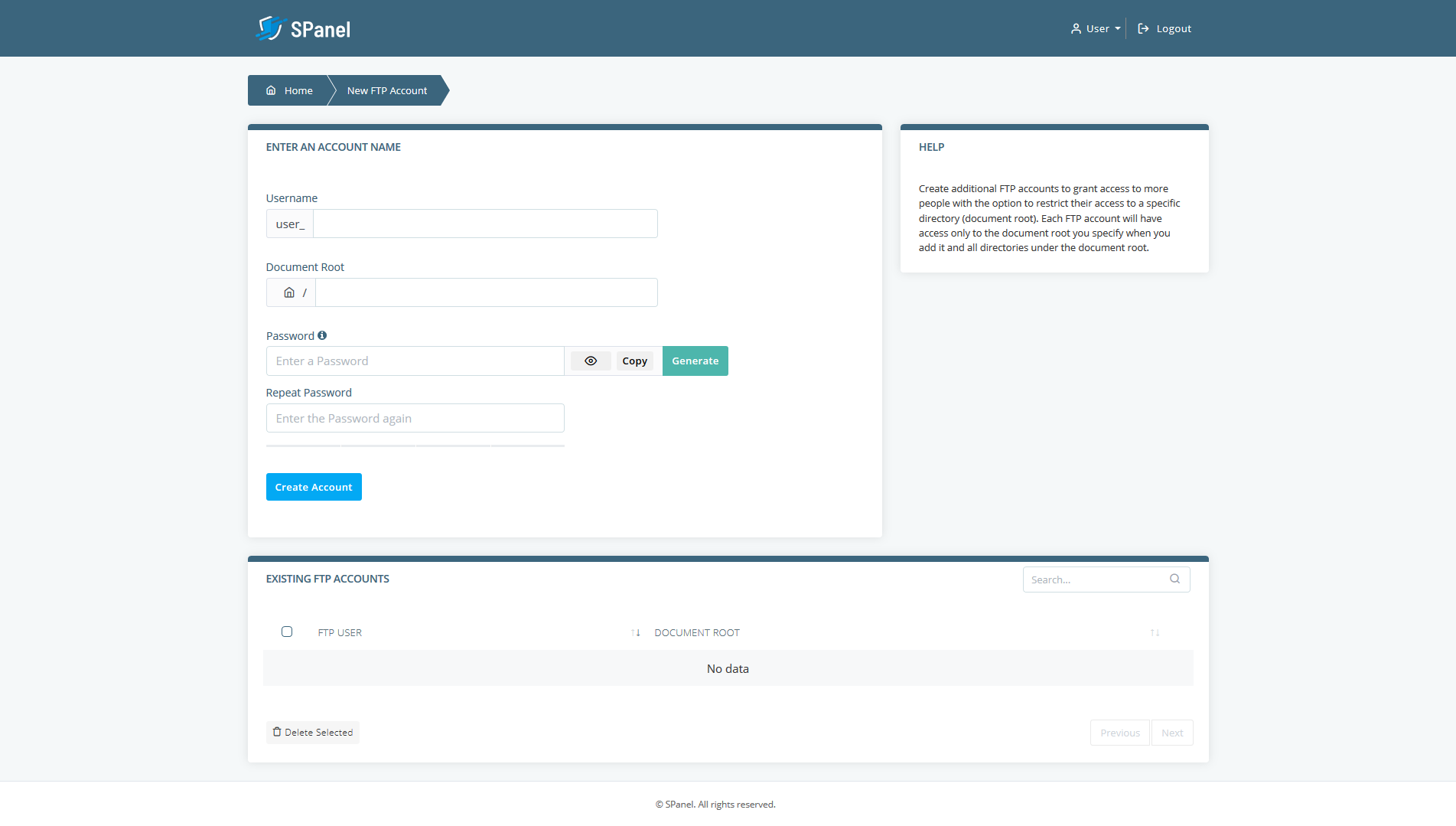
With SPanel, you can create as many FTP accounts as you want and manage your website’s data through your favorite FTP client. Meanwhile, the Backup and Restore backup tools in SPanel’s Files section help you fix any issues that might arise. Through the Files section, you can also get detailed stats on how much storage space you’re using.
Managing databases with SPanel
An FTP account and/or a web-based interface would be more than enough to manage the static websites from years gone by. Modern online projects tend to be much more complicated, however, and in addition to simple files, they also need databases in order to work correctly. Thankfully, SPanel can once again ease the process of handling all this information.
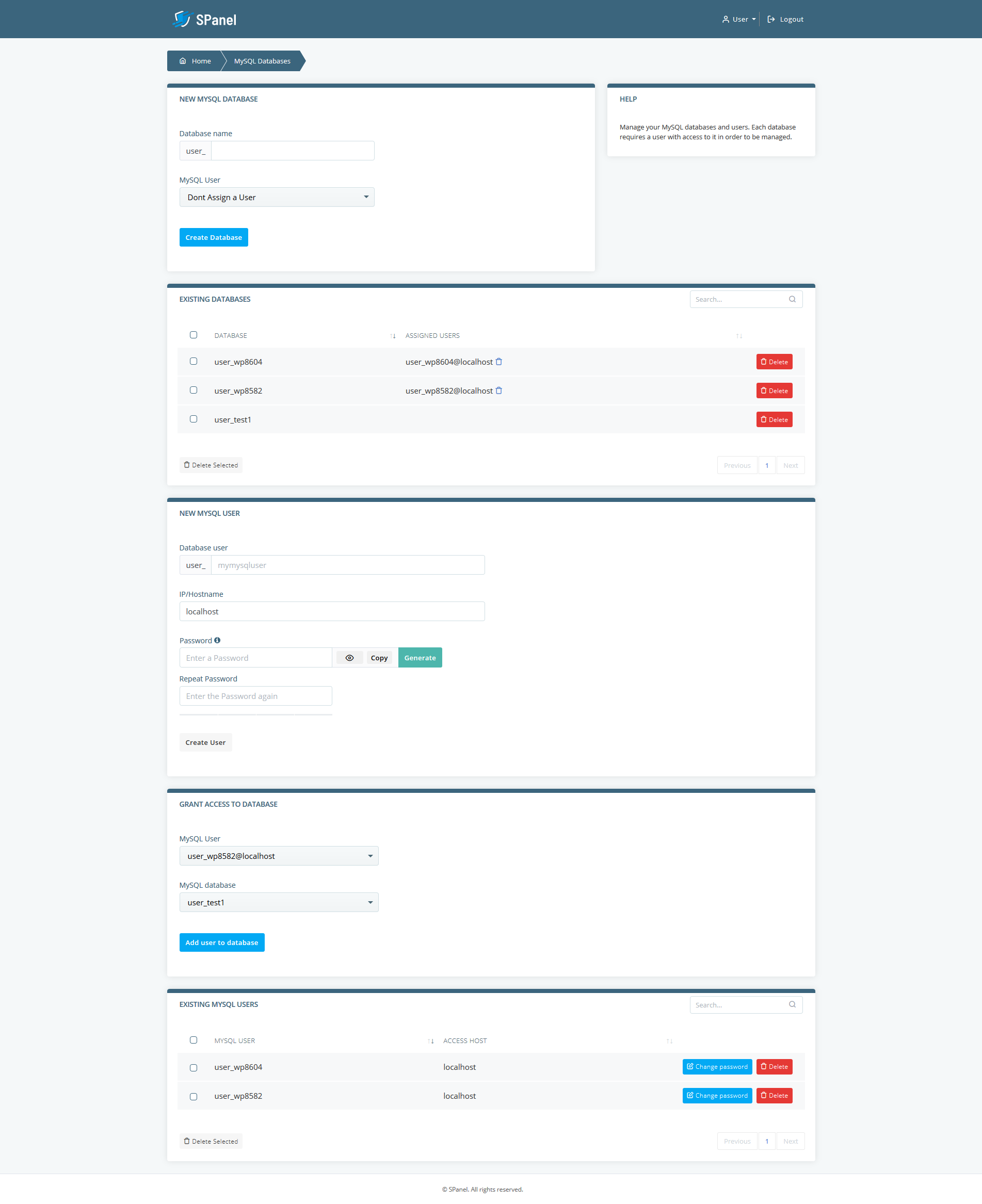
Through the MySQL databases tool in SPanel’s Databases section, you can create new MySQL databases, establish accounts for managing them, and set all the permissions for the individual accounts and databases.
Managing the actual data happens through phpMyAdmin – a free, open-source administration platform for MySQL and MariaDB databases. Its usability has made phpMyAdmin extremely popular with users and hosting companies, which is why it is integrated into SPanel.
Additional tools
SPanel can be as useful to the technically advanced users as it is to the beginners. For example, people looking to create a WordPress website will find our very own SWordPress manager extremely useful. It lets them install the world’s most popular Content Management System (CMS) and turn on the all-important automatic updates with no more than a couple of clicks. Once everything is up and running, SWordPress lets users enable a security feature called Security Lock, which ensures that even if hackers manage to break in, they won’t be able to tamper with the website’s files.
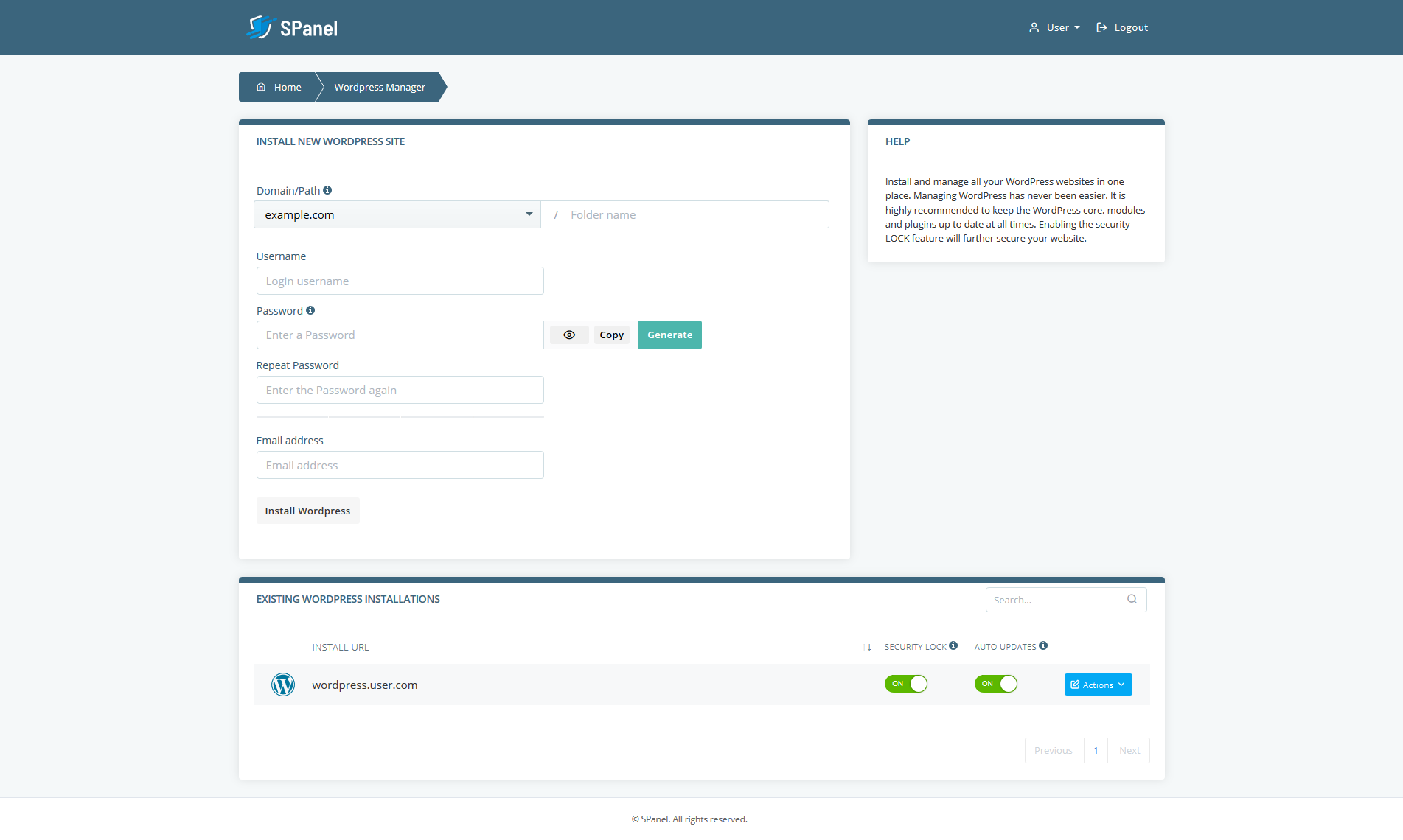
If you don’t want to use WordPress, you can use the Softaculous auto-installer to set up one of around 400 other website-building applications with no more than a few clicks.
Less experienced website administrators will also be happy to learn that securing the connection between a website and end users isn’t as difficult or as expensive as it used to be. In fact, through SPanel’s SSL certificates tool, you can configure your website to run through HTTPS in no time. If you don’t have an SSL certificate of your own, SPanel will automatically install and configure one within 24 hours of you pointing your domain to the correct nameservers.
Meanwhile, the more technically advanced among you can use SPanel to create Cron jobs, pick the correct PHP version, or edit the PHP.ini file.
Using SPanel to manage a cloud VPS
The world is moving towards cloud hosting at a rapid rate. The costs associated with this type of hosting are nowhere near as big as they used to be, and the improved scalability along with the rest of the benefits render the traditional solutions unsuitable for most modern websites. The only thing stopping some people is the misconception that controlling an entire server (albeit a virtual one) requires a lot of technical expertise. If you pick a managed cloud VPS hosting plan from Scala Hosting, however, you’ll quickly realize that this is not really the case.
For one, our managed VPS solutions come with an operating system and everything needed to run a website already installed, and if you do need assistance, our technical support team is always on hand to help you out. Last, but by no means least, you get free access to SPanel’s Admin Interface and all the tools you need to control your virtual server.
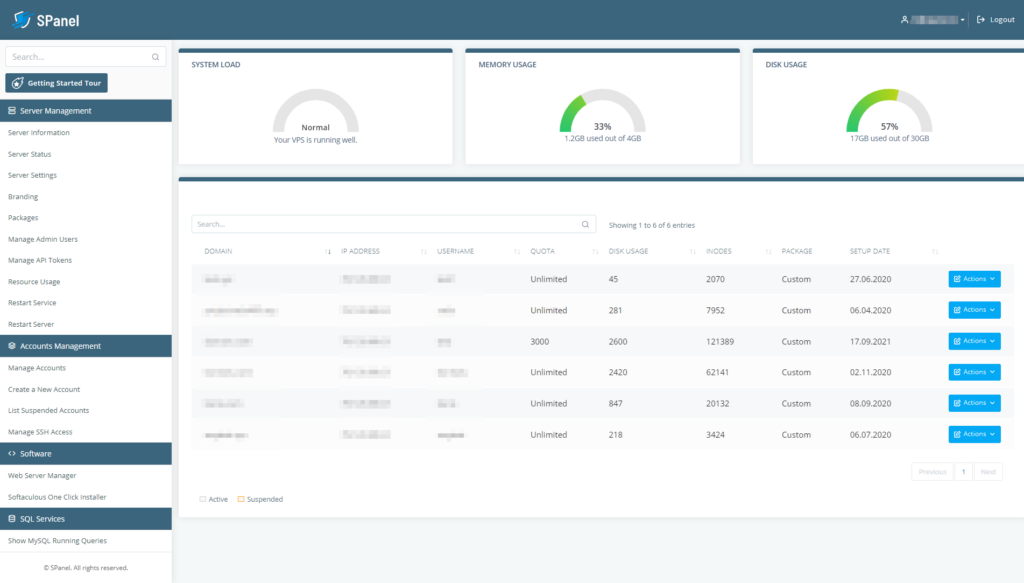
The home page of SPanel’s Admin Interface acts as a dashboard. Through it, you get a live feed of how much server resources you’re using at the moment, and you also have a list of all the accounts currently set up on your VPS. The server administration tools are available in the panel on the left-hand side of the screen, and if you’re struggling to find what you’re looking for, you can use the search functionality.
Managing your virtual server with SPanel
The first set of features revolve around the management of your server. In Server Information, you can get a more detailed picture of how your server is used. Once again, you can see what portion of your server resources are in use at the moment, but you also get more details, including information on the type of operating system it runs on.
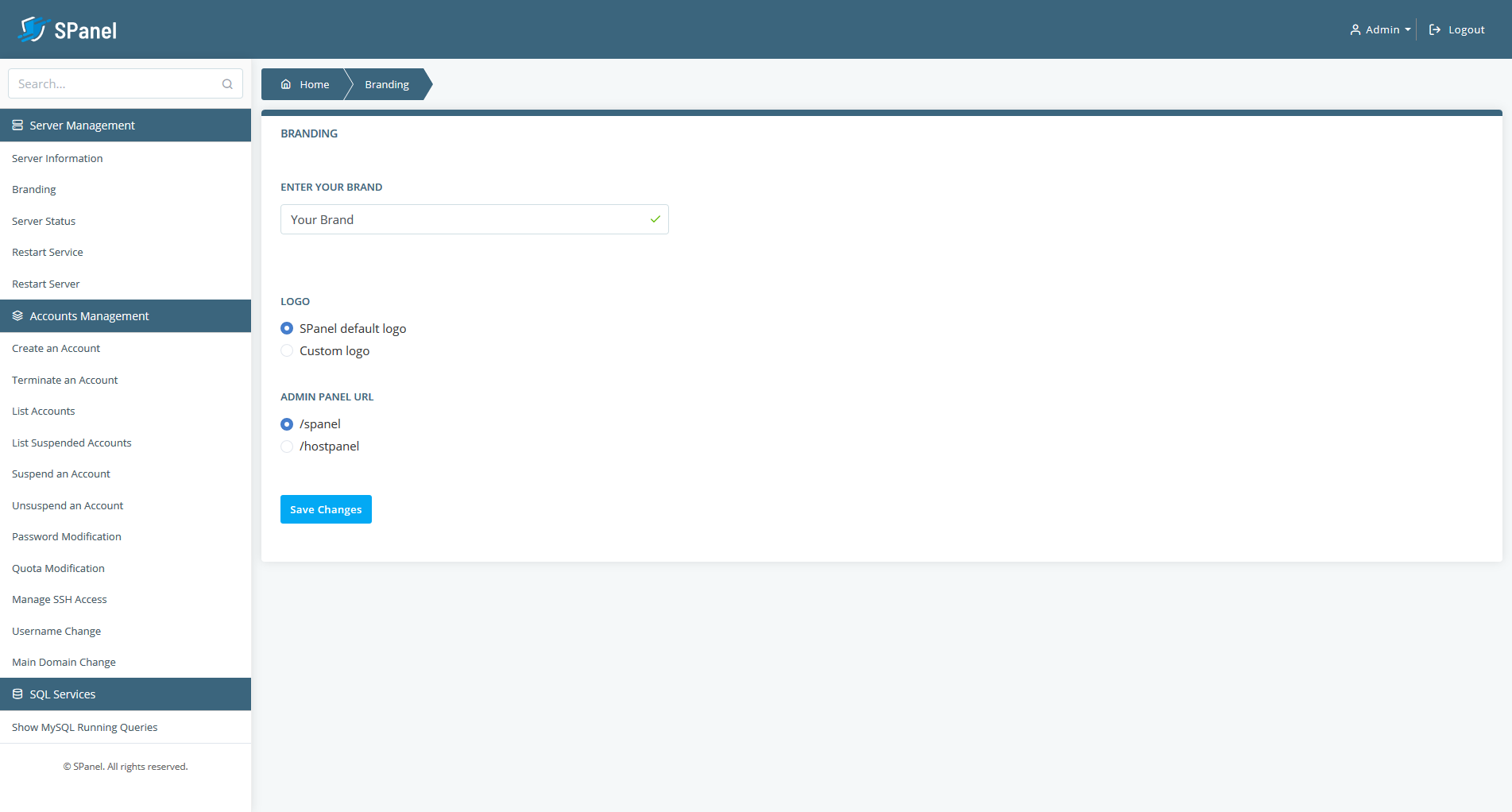
Through the Server Settings page, you can control two-factor authentication and CAPTCHA for the different user groups and boost your server’s security, and the Branding and Packages sections let resellers use their VPS to grow their hosting business.
The Server Status page gives you information on all the services currently running on your VPS, and if there’s a problem with any of them, you can restart them from the Restart Service section. If that doesn’t work, you can reboot the entire system through the Restart Server tool. The Resource Usage section gives you detailed day-by-day stats on how much load you’re putting on your server,
If more than one person needs to manage the server, you can create additional Admin accounts, and you can use the API tokens to integrate SPanel with other third-party products and applications.
Managing accounts with SPanel
The Accounts Management section lets you control who can access your virtual server and how. Creating a new user account is as easy as entering the account’s main domain name, picking a username and a password, and setting the limits on disk space, inodes, databases, addon domains, and email accounts.
All the accounts you’ve created are available in the Manage Accounts section, and you have plenty of other options for managing them. You can change their usernames, passwords, and main domains, you can let them access their data via SSH, and you can also modify their allocated server resources.
Should the need arise, you can suspend, unsuspend, and terminate accounts with no more than a couple of clicks. SPanel also lets you see a list of all SQL services currently running on your VPS. You can control your VPS’ Softaculous license via the SPanel’s Admin Interface, and you can also change the web server for better performance.
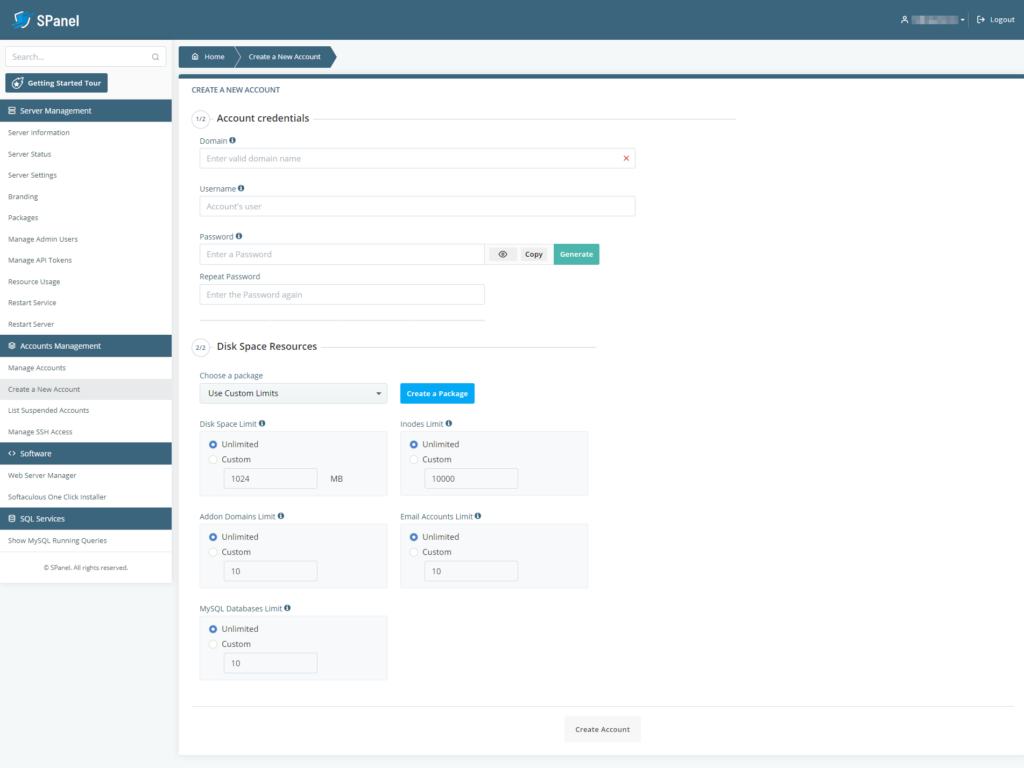
Conclusion
The internet has changed a lot over the years. Websites are now much bigger and a lot more complicated than they used to be, and they are no longer exclusively created by computer specialists. The challenge of ensuring that they can all be reliably hosted and controlled by less experienced users is enormous, but we can proudly say that SPanel proves that nothing is impossible.
