The job of managing a website could be overwhelming. Automating repetitive tasks and processes enables you to work more efficiently, save time and get more job done. In addition, it allows users to work more productively and reduces overhead costs.
A report shows that about 75 percent of companies use at least one automation tool, indicating wide acceptability. As a webmaster, you can automate your processes using cron jobs.
This article guides you on everything you need to know about cron jobs, including their applications, syntax, examples, permissions, and of course, how to set it up on SPanel.
So, let’s get to it.
Understanding Cron and Cron Jobs?
The name “Cron” comes from the ancient Greek god of time—Chronos. A cron is a time-based scheduler that enables web admins to automate repetitive tasks.
For example, they could schedule system maintenance, file backup, or send emails at a specific time, day and month without handling them repeatedly. As a daemon, cron works in the background to execute jobs.
A daemon is a program that works uninterruptedly in the background and independent of users’ direct control. It sits idly waiting for command requests or specific events or occurrences to perform a cron job.
Cron jobs are the tasks a cron performs. It gives commands to schedule tasks to run periodically at a fixed time, helping webmasters execute recurring tasks automatically. A cron job is perfect for computers that run 24/7.
In a nutshell, cron is the utility program that schedules and executes cron jobs.
Cron Job Use Cases
Using cron comes with a lot of benefits; some of its use cases include:
- Automating system maintenance
- Scheduling database backups
- Monitoring disk spaces
- Cleaning up databases, log files and comments
- Updating a website’s RSS feeds
- Automating newsletter distribution
- Sending welcome messages to new email subscribers
- Scheduling content on blogs
- Moving subscribers between email lists
- Generating invoices and a lot more
Cron Job Structure and Syntax
Cron uses the crontab to organize and execute jobs. The crontab, short for cron table, is a special configuration file that contains all the active cron jobs that need execution. It’s where the list of jobs and commands to the cron daemon resides, with each line representing a cron job or declaring an environment variable.
The cron ignores empty lines or lines beginning with spaces, tabs or #. Instead, it considers lines starting with # as the user’s comments.

You can access the crontab file by running the command [server]$ crontab -e at the command line.
The crontab follows a basic syntax consisting of two parts arranged in six columns like a table: the time scheduler and the command, like the example below.
* * * * * command to execute
The first five columns represented by asterisks in the above example indicate the time scheduler and defines when the command will run, while the last part contains the command or script to execute.
Let’s simplify this with graphics.

- min defines the minute of the hour the command will execute. It ranges from 0 to 59.
- hour shows the hour the command will run, ranging from 0 to 23.
- day of the month is the day you wish the command run, and it ranges between 1 to 31.
- month specifies the month the command will run and ranges from 1 to 12.
- day of the week defines the day, Sunday to Saturday you wish the command to run, specified as 0 to 7.
You could use the wildcard “*” to instruct the cron to execute the job at any time. For instance, the cron job 0 0 1 1 * execute command instructs the cron to run the command once a year at January 1st midnight, without caring whether it’s Monday, Tuesday, or any of the week.
The wildcard means there’s no specified day of the week for the command to run. It can run on any day of the week, provided it’s January 1st at midnight. You could also use special operators to add multiple values to a column.
Let’s take a quick look at some of them:
- Asterisk (*): the operator works as a wildcard, as explained above.
- Comma (,): this operator helps you add two or more execution times, for example, 0 0 1 1,3,7 * execute command.
- Dash (-): use this operator to specify a range of value, for example, 0 0 1 1-3 * execute command instead of 0 0 1 1,2,3 * execute command
- Slash (/): the / operator helps you create a predetermined interval in a given range; for instance, the cron job 0 0 1 */3 * execute command runs the specified task every three months.
- Weekday (W): you could use this operator to instruct the cron to run the command at the closest weekday of a given time; for instance, if the specified runtime is Saturday, the operator makes cron execute the command Monday.
Cron Job Examples
Taking your time to understand the cron structure and syntax will enable you to write cron commands correctly, but let’s look at five real examples that make it more straightforward.
0 0 * * * /bin/sh backup.sh
The cron job runs once daily, executing database backup at midnight:
0 4,18 * * * /bin/sh backup.sh
The above cron job runs twice daily, executing database backup at 4 am and 6 pm:
0 */3 * * * /scripts/monitor.sh
It performs monitoring every three hours:
*/30 * * * */usr/bin/wget -P /home/username/cronfolder/ https://example.com/index.html
The cron job uses wget to download a file to a directory named cronfolder every 30 minutes:
0 6 10 */3 * /home/user/script.sh
The crontab command runs quarterly on the tenth day at 6 am, executing the specified order:
You can specify the email account to receive the cron job output using the MAILTO variable, like in the example below:
MAILTO=”myemail@domain.com”
0 6 10 */3 * /home/user/script.sh
Cron Job Permission
You can control access to the crontab command and specify who runs commands using two files—the cron.deny and cron.allow files. You can find the files in the /etc/cron.d directory.
- If it exists, the cron.allow file defines the users that can create, edit, display, or create crontab files. Only the users in the file can use the cron job.
- If the cron.allow file doesn’t exist, then all users can use the cron job except those listed in the cron.deny file.
- But if neither files exist, only superusers can run crontab commands, and only they can create or edit the two files.
Setting Up Cron Job On SPanel
Of course, you can create a cron job via the command line using SSH access, but you could make it a lot easier using SPanel—Scala Hosting’s all-in-one control panel.
You could take these steps to get it done in a few minutes.
Step 1: Log into SPanel’s User Interface.
The default login URL is yourdomain.com/spanel (make sure you substitute yourdomain.com with your actual domain).
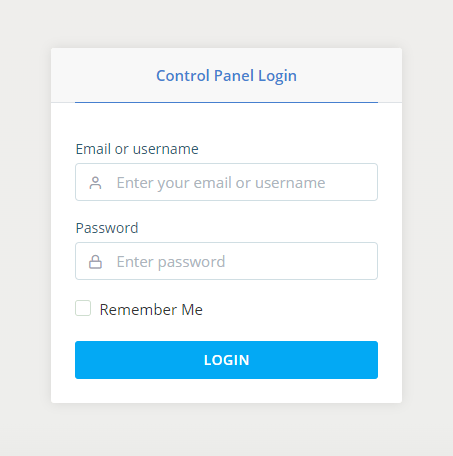
Step 2: Access SPanel’s Cron Job management tool.
The Cron jobs icon is available under the Tools section on SPanel’s homepage.

Step 3: Create your Cron Job
Under NEW CRON JOB, set up a custom schedule by selecting from the drop-down, or you could use the preset schedule option for a quick setup.
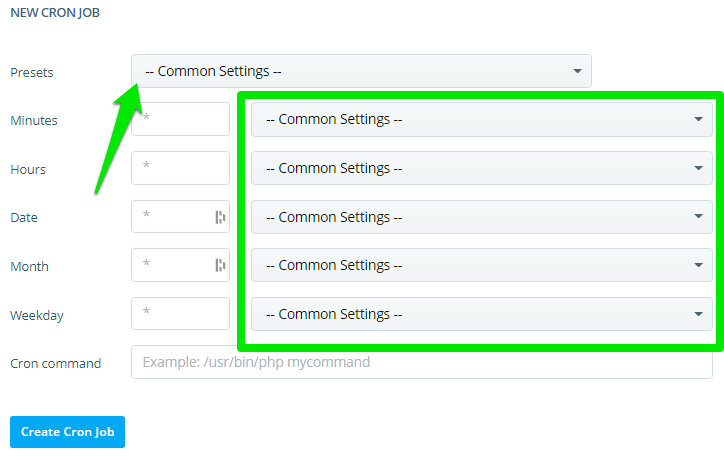
Paste your command into the Cron command text box and click the Create cron Job button to finish the setup.
Wrapping It Up
You can automate the execution of commands or scripts using a cron job. If you have questions regarding setting up cron jobs via SPanel or the command line, reach out to our support, and we’ll be happy to help.