We all know how important it is for your domain to resolve correctly, but we rarely think about what goes on when we enter a domain name into the address bar of our browser and hit Enter. First, your browser connects to the domain’s nameservers. The nameservers check the domain’s DNS records and return the IP address of the server hosting the website. From then on, it’s up to the server to serve the correct content.
It seems like a pretty straightforward system that doesn’t need much in the way of further configuration. Considering how many different websites there are out there, however, you probably won’t be too surprised to learn that some projects require additional configuration. That’s why most hosting providers will give you the chance to change the DNS records themselves if the nameservers are correctly set.
Different types of DNS records serve different purposes. A CNAME record, for example, is often used to ensure that both www.domain.com and domain.com present the same content. MX records determine which server will process your email communication. When it comes to the delivery of webpages, however, the most important DNS record is the A record.
The A in A record stands for “address,” and its job is to connect the human-readable domain or subdomain to a valid IP address. A records have multiple purposes. You can, for example, set more than one A record for the same domain for redundancy, and you can also host different sections of your website on different servers by setting A records for your subdomains.
Setting a new A record through SPanel
Users of Scala Hosting’s Managed VPS solutions can configure the DNS records of their domain names through SPanel. Here’s what you need to do:
- Log into SPanel’s User Interface.
The default login URL is https://yourdomain.com/spanel/ (don’t forget to replace yourdomain.com with your actual domain).
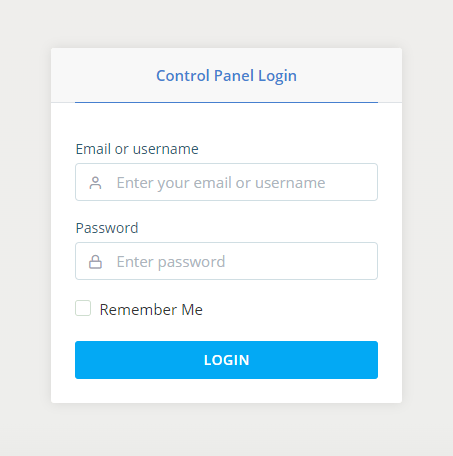
- Open the DNS editor.
The DNS editor is available under the Domains section, and it lets you control your domain’s DNS records.

- Add the new A record.
Below the drop-down that lets you pick the domain you want to edit, you have the utility for adding new DNS records.
To add a new A record, you first need to enter the domain or subdomain in the Name field. Note that if you want to add a DNS record for a subdomain, you don’t need to enter the parent domain into the field (i.e., if you want to set an A record for blog.domain.com, you only need to write blog into the field). Next, you need to determine the Type of record you’re going to set (an A record in our case) and the TTL (or Time to Live).
TTL, in this case, determines the amount of time (in seconds) a record spends in the DNS cache. Propagation times are dependent on a number of different factors, but generally speaking, the lower the TTL, the quicker the changes will be reflected throughout the world. Bear in mind, however, that if you set the TTL too low, you could put load on the nameservers, and your website’s performance could suffer.
Finally, in the Value field, you need to enter the IPv4 address you’d like to point your domain/subdomain to. After you’re ready, click the Add Record button to complete the process.
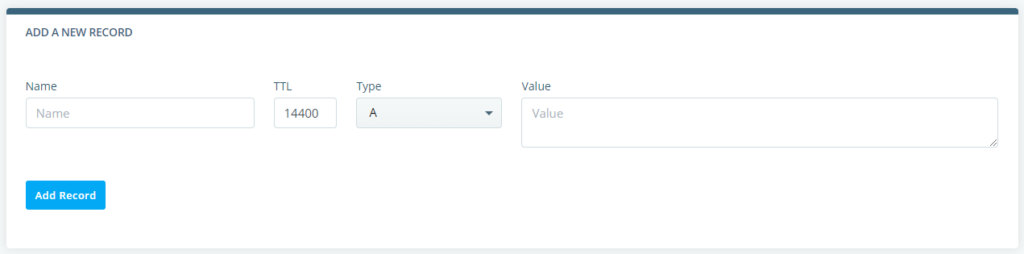
The new record will appear in the list below immediately, but you need to bear in mind that DNS settings need time to propagate throughout the world. In most cases, the propagation is complete after a few hours, but it could sometimes take longer. If the domain doesn’t resolve correctly after 48 hours, chances are, the problem is not with the propagation.
How to Add a DNS A record
