File management is a big part of running a website, and you can do it in many different ways. FTP (or File Transfer Protocol) might seem like the most obvious choice, but the truth is, it might not always be the best possible alternative.
Unless, you’re proficient with the command-line interface, you need a GUI-based FTP client, and this isn’t always on hand, especially if you’re using a mobile device or someone else’s computer. What’s more, some browser-based solutions like SPanel’s File Manager are a lot more flexible and give you more options for organizing your website’s data.
What is SPanel’s File Manager?
Those of you who go for one of our managed VPS hosting solutions can manage their entire hosting account through SPanel – a proprietary control panel that gives you all the tools you need to ensure that everything runs smoothly.
You can log into SPanel from anywhere in the world using nothing more than a browser. Through it, you can create and delete FTP and email accounts, manage databases, backups, and SSL certificates, and even install a content management system. The built-in File Manager gives you complete control over the files and directories of your website as well.
With it, you can upload new files, create new folders, and delete existing ones. You can also download entire folders to your local machine.
Archiving and downloading directories through SPanel’s File Manager
Unlike an FTP client, SPanel’s File Manager comes with built-in functionality that lets you archive folders and download them as ZIP files. Here’s what you need to do:
- Log into SPanel’s User Interface and open the File Manager.
The default login URL for SPanel’s User Interface is https://yourdomain.com/spanel (make sure you swap yourdomain.com for your actual domain). The File Manager is located under the Files section on the homepage.
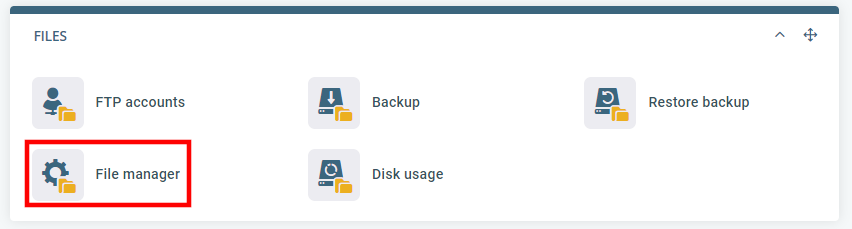
- Navigate to the folder you want to archive and download.
The File Manager’s interface was designed to look like the file explorer on your local machine, so navigating through your account’s files and folders shouldn’t be a problem.
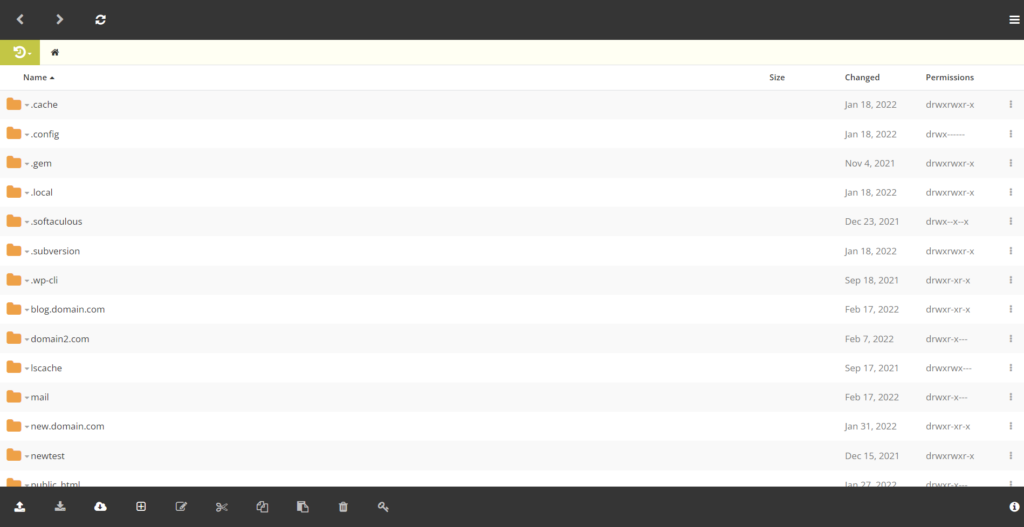
- Right-click on the required directory and click Download.
SPanel’s File Manager will automatically create a ZIP file and put the contents of your folder in it. When it’s done, your browser will start downloading it.
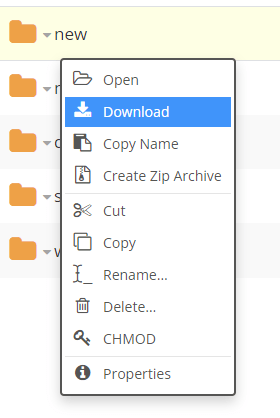
How to archive a folder and download it
