Some security experts will tell you that you should build a habit of periodically changing your passwords in order to boost your online security. They argue that if you modify your login credentials frequently enough, hackers will be more likely to get their hands on a password that is no longer valid and will therefore be unable to log into your account.
There are other security professionals, however, who say that this is an exercise in futility. According to them, in this day and age, cybercriminals use automated tools to put compromised credentials into action as soon as they steal them.
What both groups of specialists will tell you, however, is that it’s crucial that you use unique, complex passwords for all your accounts. Indeed, if you own a website, a single compromised (or guessed) password could spell the end for your entire online business.
The login details that give you access to SPanel’s User Interface also let you upload and download files through FTP. If hackers have these details, they can not only modify your website’s files, but they can also wipe (or steal) the data from your databases, remove any email accounts or use them to send spam.
Even if you later manage to regain access to your account and restore everything from a backup, the damage to your website’s reputation could be irreparable. This is why you need to have a strong password, and you also have to be able to change it quickly.
Changing your SPanel and FTP password
Clients who have picked one of ScalaHosting’s managed VPS hosting solutions can change the passwords for all accounts created on their VPS through SPanel’s Admin Interface. On the homepage, you’ll find a list of all the SPanel user accounts, along with an Actions menu next to each one of them and a Change Password option.
If you’re a user account owner, you can also do it via SPanel’s User Interface. Here’s what you need to do:
- Log into SPanel’s User Interface.
The default login URL is https://yourdomain.com/spanel (make sure you swap yourdomain.com for your actual domain).
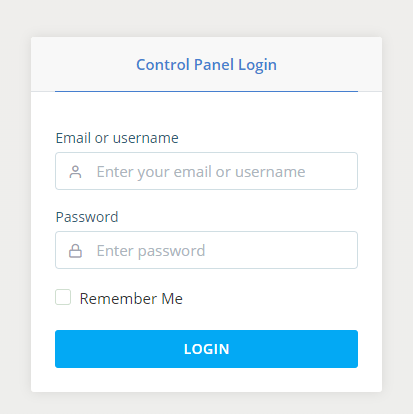
- Click Change Password.
You can access the form changing the password via the Settings section on the homepage.
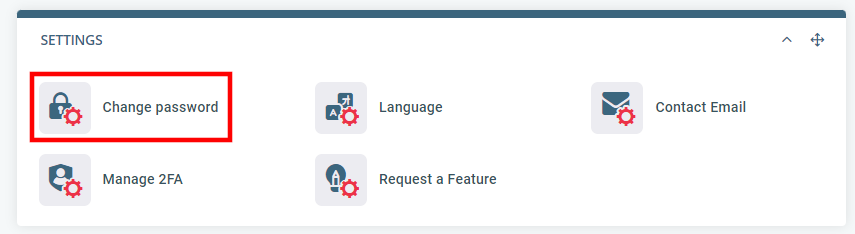
- Choose a new password and save the changes.
Your new password must be at least 8-characters long. Ideally, it will contain uppercase and lowercase letters, numbers and special characters. You can use the provided password generator to create a password that is truly strong and random.
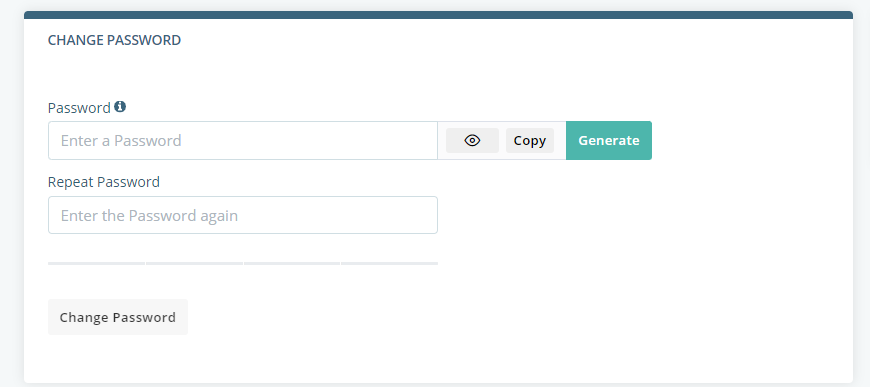
The changes are reflected immediately, and they also affect the website’s main FTP account. If you have additional FTP accounts, you can change their passwords as well via the FTP Accounts page accessible from SPanel’s User Interface.
How to Change My FTP and Control Panel Password
