Building a WordPress website is no different from the process with almost all other content management systems.
Upon initial installation, you decide on an administrative username, password, and email. You can then use these credentials to log into the WordPress backend and make any customizations you see fit. If you are working with collaborators on your WP project, you can easily create new accounts for them, each with distinct user, pass, and access limits.
Today’s guide is about WordPress usernames – why should we keep them safe and how to change ours via three different methods.
Why is Your WordPress Username Important?
The first and most important reason to have a custom WordPress username has to do with account security. By default, WP assigns one and the same username for the primary account (admin), and very few clients bother to change that.
What’s worse is that hackers are also well-aware, so keeping such default credentials is just asking for trouble. Even if you have a very strong password, knowing your username means an attacker’s work is already halfway done.
There are some legacy reasons as well – you might want to hand administrative access to another person without revealing the credentials you’ve previously used.
At the end of the day, it all might just boil down to branding or pure vanity – some entrepreneurs want to keep a certain style when naming their accounts. This can again help with the Memorability factor and underlying brand goals.
Whatever the reason – changing your WordPress credentials is often a necessity. And while it’s quite easy to change your account password or personal information, the username is usually “locked” by default.
Here is how to overcome this:
How to Create a New WordPress Username via the WP Dashboard
If you already have administrative access to the WP Dashboard, creating a new user and granting it the same rights is the quickest way to go about the change.
To do so:
- Log in to your Dashboard.
- On the left, click on Users, and then the option Add New.
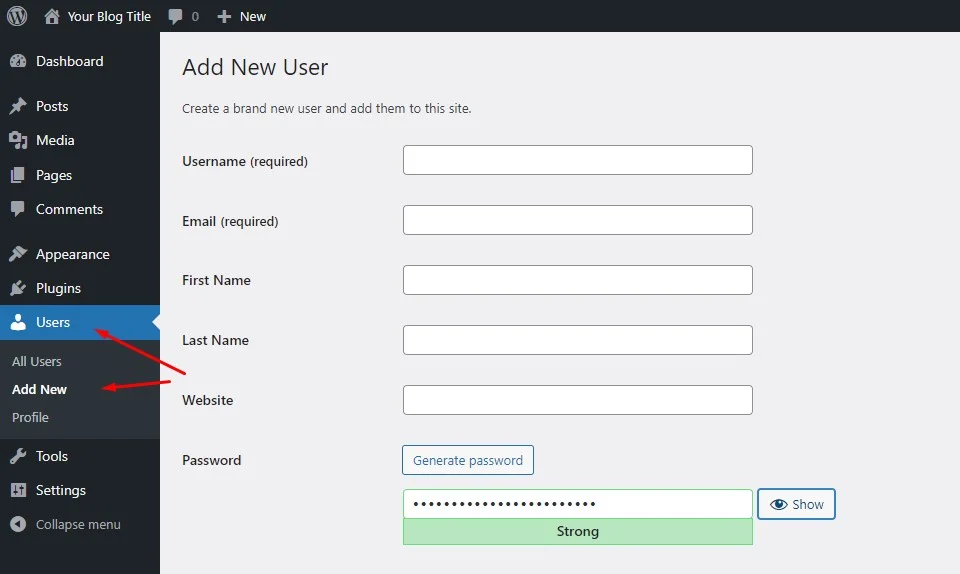
- Fill in the required credentials, like username and email. Some of the fields here are optional, such as first/last name, address, etc.
IMPORTANT: Make sure to use a different email from the one on your current admin account.
- Save the changes.
- If you don’t want to keep the old user, simply go to Users -> All Users and delete the unwanted record.
IMPORTANT: If you already had content created with the user you are trying to delete, the system will allow you to attribute that content to the account of your choice.
How to Change the WordPress Username via a Plugin
As with many other of your needs, the WordPress community can offer various plugins that help you change the WP username. Edit Usernames, Username Changer, andи are just a few of the popular options that are proven to do a good job.
For the purpose of this guide, we will focus on the latter:
- Log into your WordPress Dashboard and install the Easy Username Update plugin.
- Once activated, you will see a new option under the Users section – Username Updater.
- On the next screen, you will see a list of all your WordPress accounts with an Update button next to each one.
- You can now change your WP account username. Optionally, you can send an email notification to the user with the change.
IMPORTANT: Keeping many plugins will unnecessarily bloat your website and may pose a security threat, so make sure to delete the Easy Username Update add-on when you’re finished with it.
How to Change the WordPress Username via phpMyAdmin
This method is for users with a bit of technical experience as database changes are involved in the process. If you want to use phpMyAdmin to change your WordPress username, you need to:
- Log into your control panel and navigate to the phpMyAdmin option under Databases.
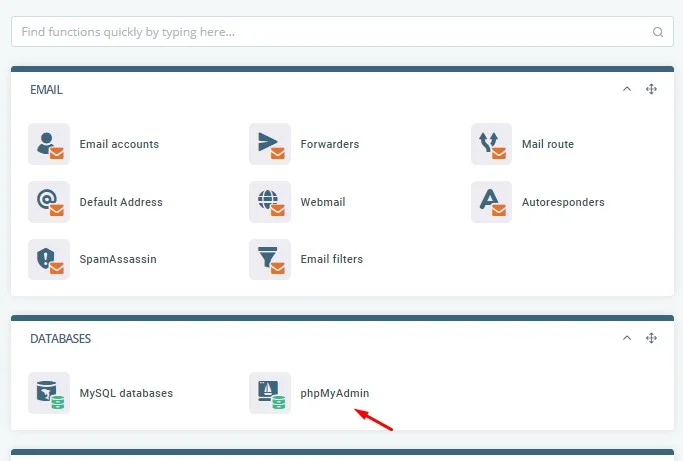
- On the left, select your WP database from the list.
- Find the wp_users table and click the Edit option to modify it.
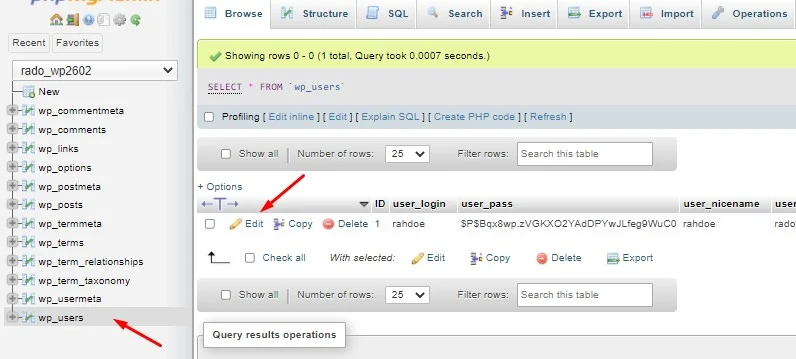
- You can now change the user_login field with any username of your choice.
- Once ready, click the Go button on the bottom right corner.
You now have three different ways to change a WordPress username, even if you’re not a tech wizard.
If you have any other questions – do not hesitate to contact the ScalaHosting Support anytime!
