WordPress is the go-to solution for many users who are still getting to grips with the idea of creating and managing a website. Because of its ease of use and versatility, it powers more than a third of the world’s websites, and its popularity continues to grow.
At ScalaHosting, we know that many of our clients also use WordPress, and we have optimized our servers to provide the best possible hosting environment for projects based on the world’s most popular content management system.
We also want to give users more control over their WordPress installations, however, which is why clients who go for our managed VPS hosting solutions can get access to SWordPress – a unique, in-house developed WordPress management platform.
With it, you can install WordPress in a couple of clicks and perform a variety of other tasks through an intuitive interface. Cloning an entire website is just one of the functionalities you get access to.
Cloning a WordPress website through SWordPress
While manually cloning an entire WordPress website may require hours of work, doing it with the SWordPress manager is quick and easy. Here are the steps:
- Log into SPanel’s User Interface.
The default login URL for SPanel’s User Interface is https://yourdomain.com/spanel.
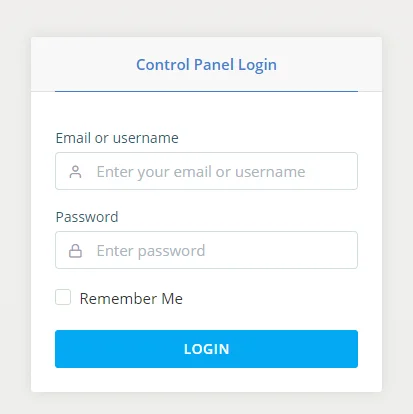
- Open the SWordPress manager and locate the WP installation you’d like to clone.
The SWordPress manager is available under the Tools section on SPanel’s homepage. When you open it, at the bottom of the page, you’ll see a list of all WordPress installations currently hosted on your account.
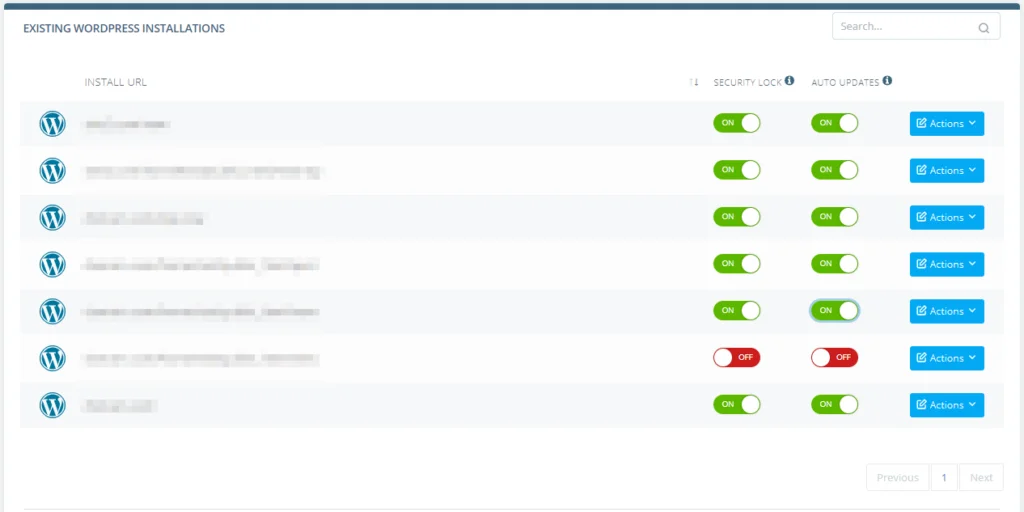
- Open the Actions drop-down menu and select Clone.
Through the same menu, you can also remove the installation ot change its admin password.
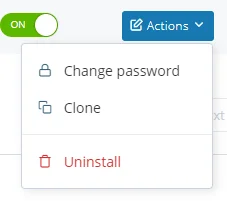
- Choose the URL for the clone installation and click Clone.
From the drop-down on the popup that appears, you can choose one of the domains and subdomains currently added to your account, and if you need to situate the clone installation in a subfolder, you can use the Folder name field. After you click Clone SWordPress will automatically copy the files in your chosen destination and will also duplicate the installation’s database.
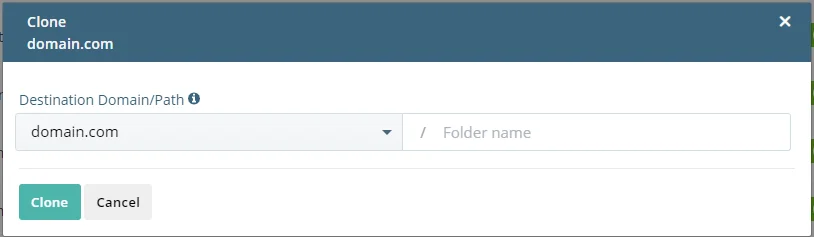
Why might you want to clone a WordPress website?
There are more than a few scenarios that might require a clone of an entire website. If, for example, it needs some development work, but you want to make sure that the updates work before you apply them to your live website, having a copy stored in a subfolder that acts as a test bed is your best bet. Even the installation of themes and plugins can cause problems, so testing them before they go live is always a good idea.
How to Clone a WordPress Website
