When the early pioneers of what we now call the internet came up with the concept of email, they probably had no idea that it would one day act as one of the main means of communication across countries and continents. Over the last few decades, the technology has evolved, but so has people’s habits, and the world itself is now a different place.
Twenty years ago, for example, it was acceptable to wait for an email reply for a couple of days or even a week in some cases. People weren’t connected to the internet 24/7, and they didn’t have the means or the habit of keeping a constant eye on their inboxes. Nowadays, however, things are different.
Users expect email communication to be more or less instant, and the popularity of mobile devices as well as the wide availability of internet connectivity facilitate this to a large extent. Even so, however, sometimes, there are certain scenarios where you might not be able to pay immediate attention to all your incoming messages.
The potential effects on your business could be significant. In this day and age, people aren’t used to waiting, and if they’re facing a delay, they usually want to know how long it will be exactly. That’s why we have email autoresponders.
An autoresponder for a technical support email, for example, can assure the user that their issue is being looked into. It can also let people who are trying to contact you know that you’re on holiday and will get back to them in a few days.
Creating and managing autoresponders in SPanel
If you use one of ScalaHosting’s managed VPS solutions, you can create autoresponders for email addresses associated with your account through SPanel’s User Interface. Here’s what you need to do:
- Log into SPanel’s User Interface and open the Autoresponders utility.
The default login URL is https://yourdomain.com/spanel (make sure you swap yourdomain.com for your actual domain). After you log in, you’ll find the Autoresponders tool under the Email section on SPanel’s homepage.
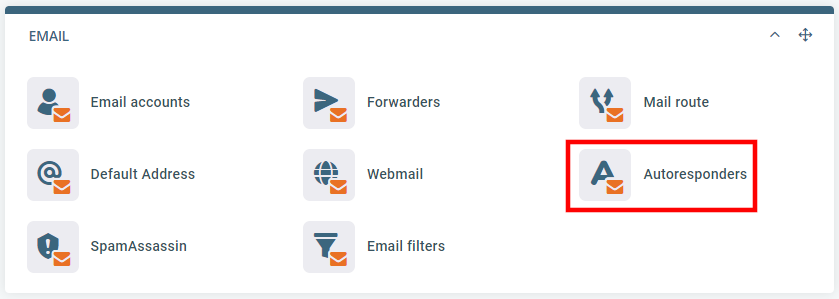
- Choose the address you want to set up and autoresponder for and write your message.
You’ll see a drop-down menu with all the email addresses set up on your account. Pick the one you want to use and enter your message in the field below it.
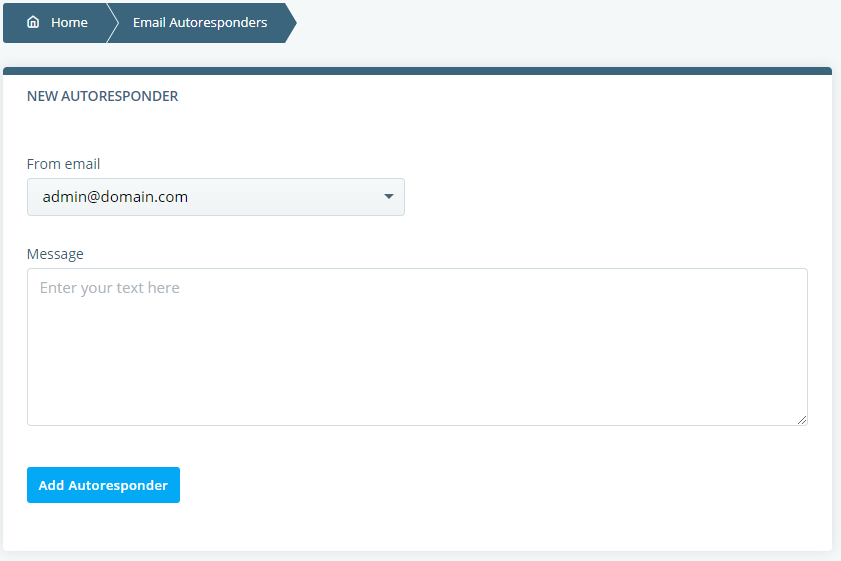
- Save the changes.
The Add Autoresponder button sets up the automatic reply, and it appears on the list below. From there, you can use the Edit button to modify the autoresponder and Delete it when it’s no longer needed.
How to Create an Email Autoresponder