A good hosting provider would typically provide you with excellent service and great features that you won’t need to change. However, when the need arises to change providers, you can choose to migrate your website manually or automatically.
If you wish to migrate your website manually, you’d need prior knowledge of accessing and modifying databases using FTP. Migrating your WordPress site to another server or host is not as complex as it sounds, especially when you migrate automatically. This article is a simple guide on how to get it done.
We will introduce you to some recommended tools that make the migration process seamless. Ready? Let’s get to it!
Recommended WordPress Migration Tools
- All-In-One WP Migration
- Migrate DB Pro
- BackupBuddy
- Duplicator Pro
These are just some of the plugins you can find that will promise seamless transition from one server to another. Every plugin has its own set of unique features, and they all have their advantages and disadvantages. Essentially, however, they all do the same thing.
Today, we will demonstrate how to migrate your website using All-In-One WP Migration.
Move your WordPress Site with All-In-One WP Migration:
This plugin exports your WordPress website, including the database, media files, plugins, and themes. With this plugin, you can upload your site to a different location with a simple drag and drop process into WordPress.
The basic plugin plan is free, and it bypasses your host’s file size limit. However, the free plan limits your import file size to 2GB.
To install the plugin, follow these steps:
- Log into your WordPress dashboard and go to Plugins > Add New
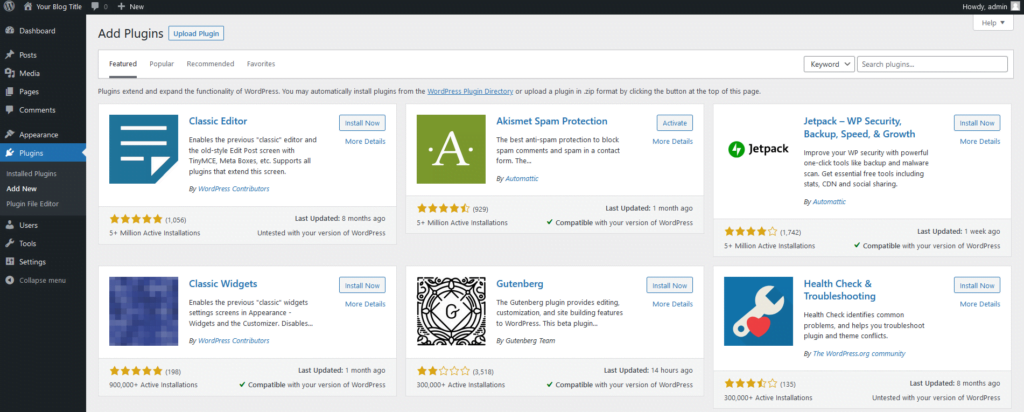
- Find the All-in-One WP Migration plugin, install it and activate it.
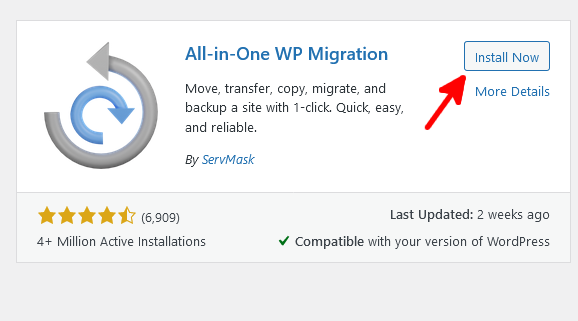
- Select the newly downloaded plugin from the menu options on the sidebar
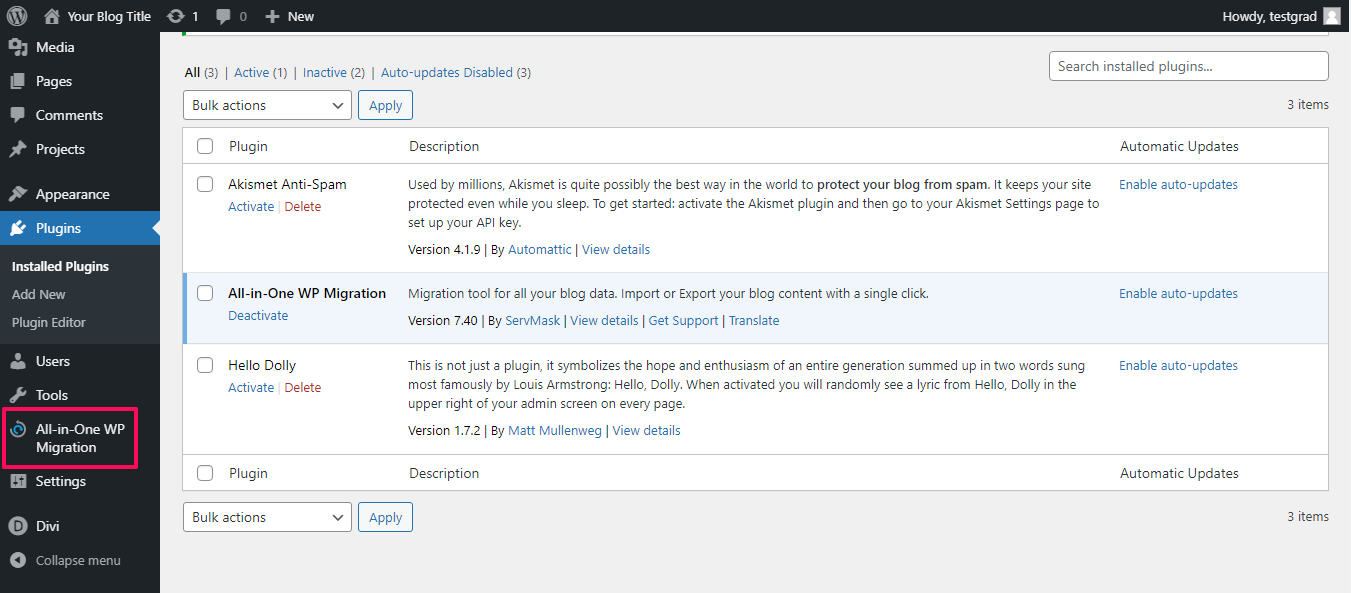
- Click on Export.
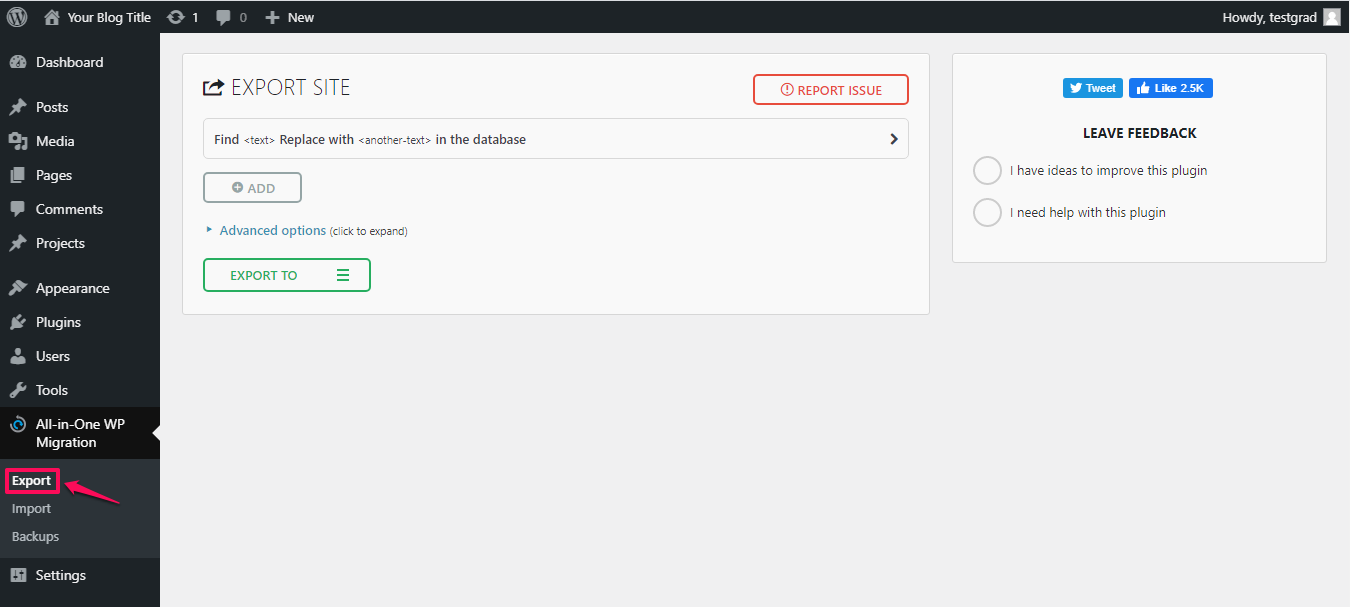
- Choose how you want to export your website by clicking on the Export To option.
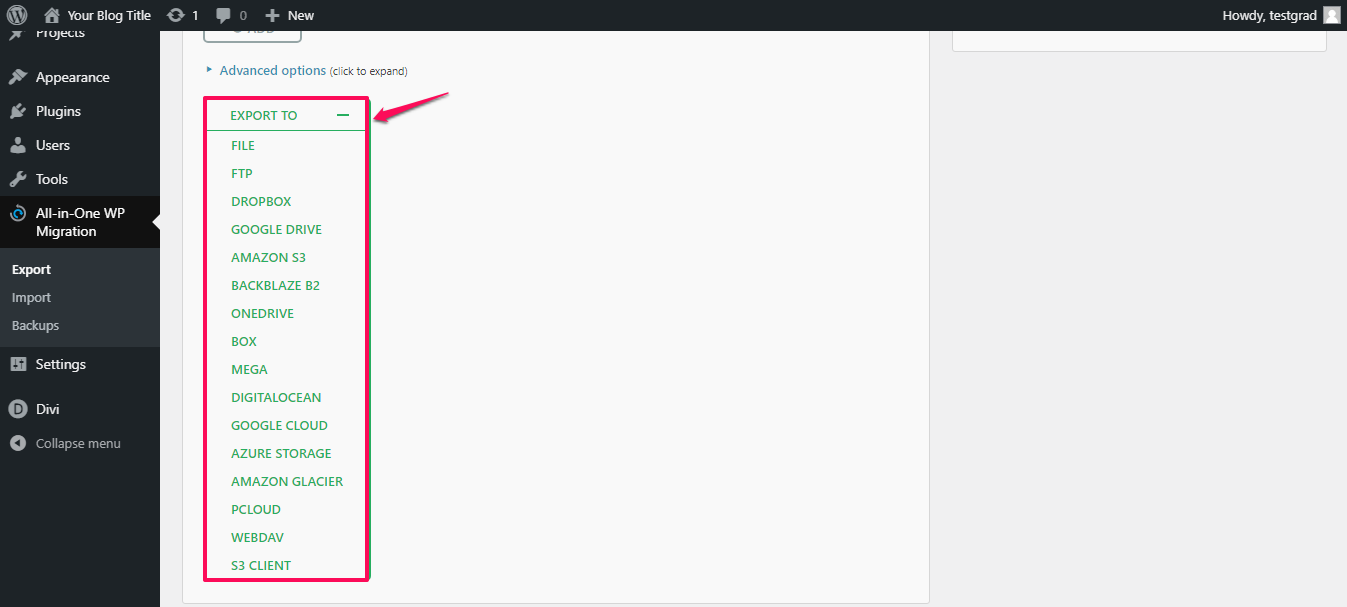
- The Exportation process will take from a few seconds to minutes, depending on the size of your website.
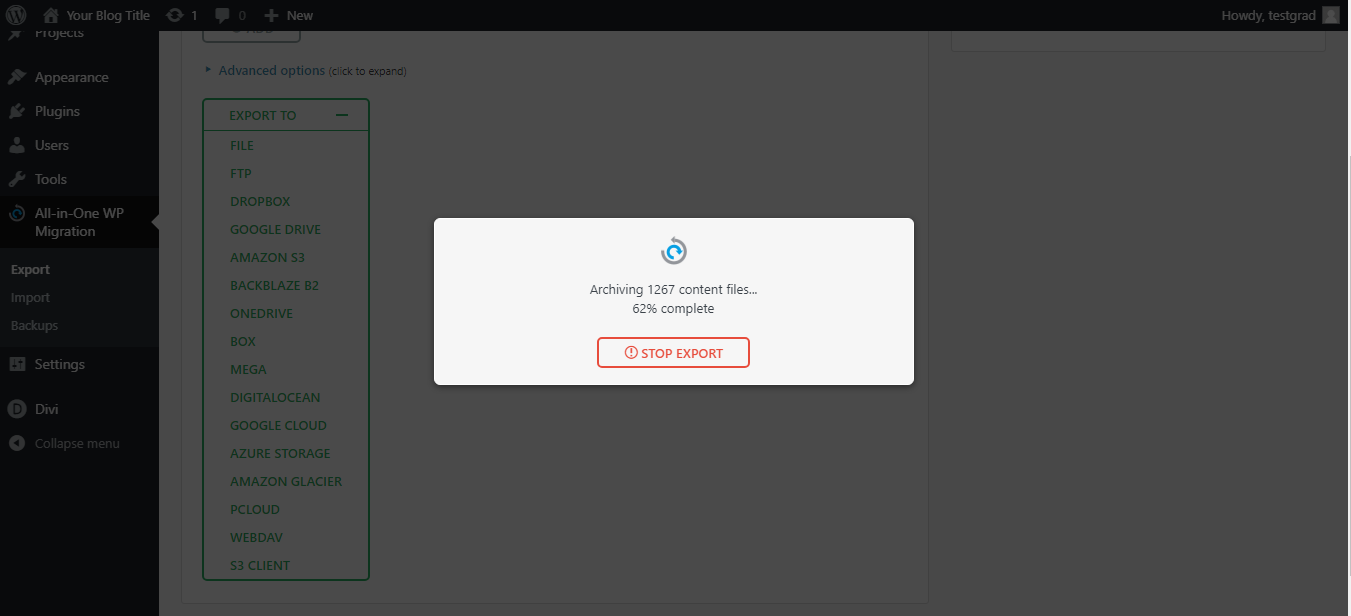
- Click on the download button.
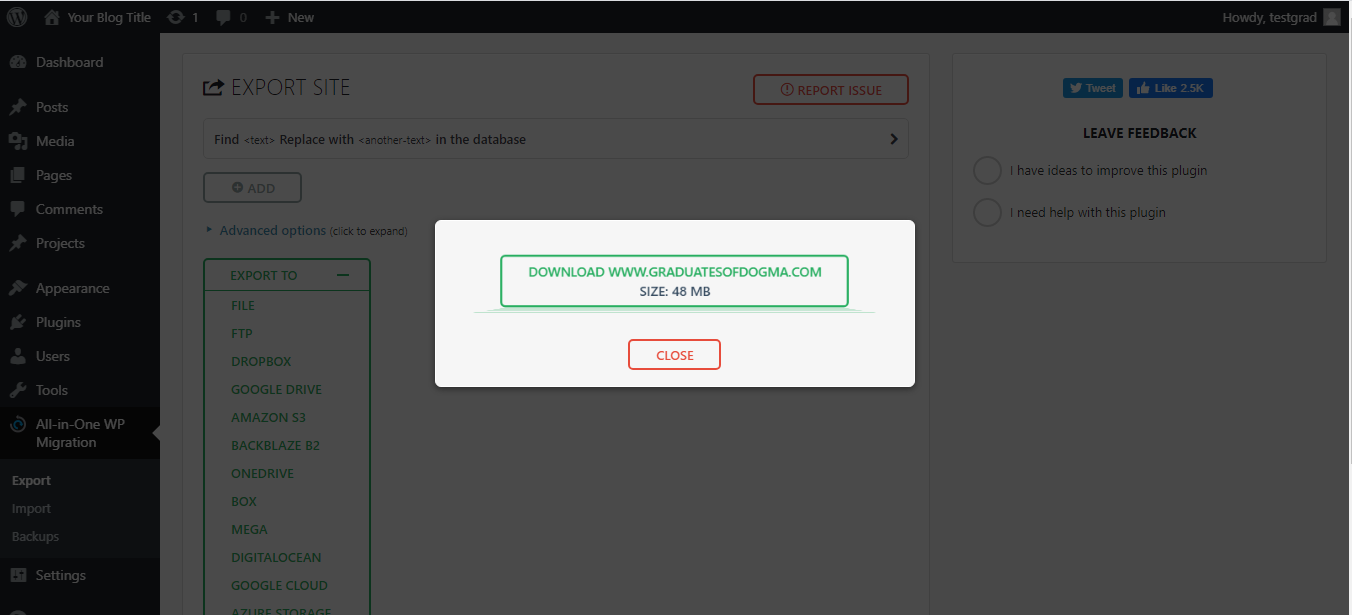
Next, go to your new website destination. You should have installed WordPress here too:
- Log into the WordPress dashboard and install the All-in-One WP Migration plugin.
- From the All-in-One WP Migration menu on the left, select Import.
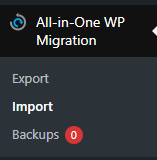
- Select the exported file you previously downloaded and import it.
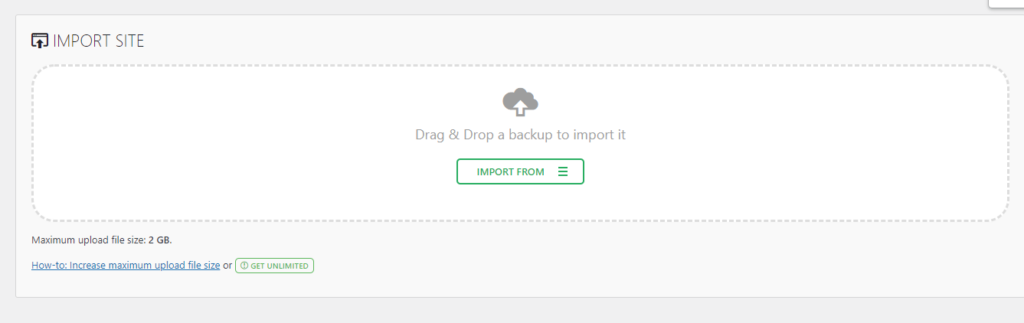
- All your website’s Themes, Files, and Plugins have been successfully migrated.
Conclusion
As a ScalaHosting user, you do not have to worry about migrating your website using any of the aforementioned tools. If you’d rather have us take care of your site migrations, our technical support team offers free site migrations for any new ScalaHosting client.
All you have to do is submit a ticket, give our specialists the login details for your old server, and have them take care of everything.