SFTP is a network protocol that accesses, transfers, and manages your data over a secure data stream. SFTP stands for SSH File Transfer Protocol, and unlike ordinary FTP technologies, connects your device to remote hosts and servers over a secure network.
SSH, Secure Shell, or Secure Socket Shell, creates a secure tunnel for remote systems to communicate over an open network, like the internet. Utilities that implement SSH protocols provide a strong password and public key authentication and encrypted data access.
Thus, data transferred over an SFTP are encrypted end-to-end and can’t be redirected, sniffed, or stolen in transit.
Connecting to a remote server via SSH is only possible through the command-line interface. However, despite being based on SSH, SFTP is also supported by some graphic user interface clients.
Common SFTP Use Cases
SSH File Transfer Protocol’s primary use is to manage data on a remote host, most likely a cloud hosting server, from a local computer and over the internet.
So, you can:
- Transfer files across to remote systems. Create an SSH server on the remote machine, and you can access your data from other computers.
- Manage a network of remote computers. Network admins use SFTP to connect across servers, manage multiple terminals in one network, perform uploads, and backup system data.
- Share sensitive sign-on information. Share IDs and login passwords over SFTP instead of unsecured emails and FTP.
- Share, transfer or store client data over the cloud/internet. Don’t store sensitive data in the DMZ or transfer using emails and FTP. Use SFTP to secure all your communication with the right permissions.
- Upload, retrieve, and manage files and scripts from local to cloud storage.
- Switch file remote hosting servers or Virtual Private Servers. Data storage on VPS is arguably more secure than shared hosting. However, migrating to another provider over an open network would expose your files to possible data theft.
How To Upload Files With SFTP On Windows
PuTTY is one of the world’s most popular SSH client applications, and by default, it comes with a module for establishing an SFTP connection. It’s called PSFTP, and Windows users can find it under the PuTTY folder in their Start menu.
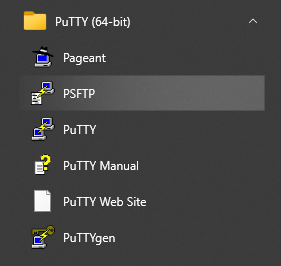
If you’ve used PuTTY in the past, PSFTP will automatically try to connect to your server using your username. If not, you can establish a connection using the open command and the user@hostname convention.
Upload Files With SFTP Using PuTTY SFTP
Explore your storage directories from your command window using the cd and lcd commands for remote and local directories, respectively. List the content of your current working directory using the dir and !dir commands for remote and local systems, respectively.
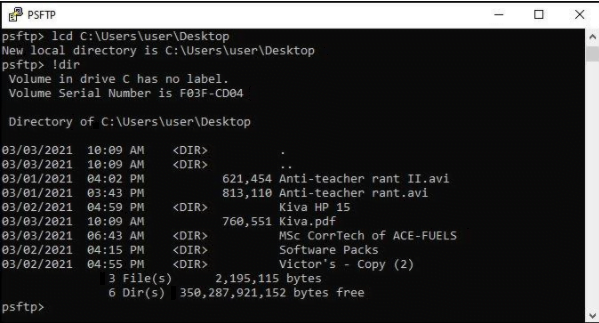
Upload files from your local machine to a remote server using the following steps:
- Use the lcd command to navigate to the right local directory.
- Navigate to the remote directory to which you want to copy files using the cd command.
- Use put [file name] to upload the file to the remote server
To download files from a remote server to your local machine, use the get [file name] command after you navigate to the right local and remote directories.
Run the help command to see other codes for navigating your local and remote systems.
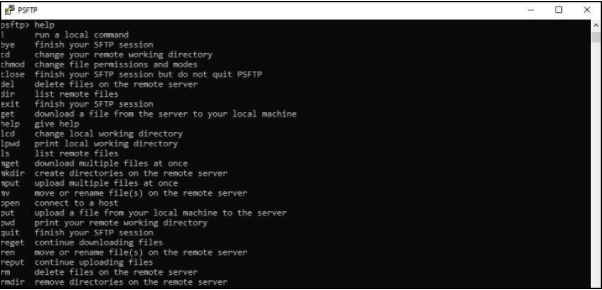
Uploading Files With SFTP From Other Systems
Both MacOS and Linux can establish SFTP connections to a remote server without the need of additional clients. To do it, open the Terminal and enter:
$ sftp [username]@[hostname]
You’ll need to enter your account’s password, after which you will be able to manage your files using the standard ftp commands.
Uploading Files Using FileZilla
If you’re not comfortable working with the command-line interface, you’ll most likely want to use a GUI-based client like FileZilla. Luckily for you, it’s completely free and open-source, and it’s available on Windows, Linux, and MacOS.
Using SFTP with FileZilla is not much different to using it for the regular, less secure version of the File Transfer Protocol. The only hing you need to do is enter sftp:// in front of the hostname and put in the correct port (out of the box, SFTP uses the default SSH port (port22), but some providers change it for security reasons). Here, for example, what you need to enter if you’re trying to connect to a ScalaHosting managed VPS server.

Conclusion
The right SFTP client will provide you a wider bandwidth than regular FTP or SCP utilities, which means unlimited file size and greater efficiency.
Besides the added security, SFTP tools also allow unlimited connections to a singular server, improving your business’s scalability through simultaneous and instant data access.
If you’d rather secure your data and protect your business, ScalaHosting is the world’s #1 rated cloud and web hosting provider by Trustpilot.
