HTTP error codes provide information about the status of an online request to a server—if it was successful or not, and what the error is.
Sometimes these error messages aren’t always clear, as is the case with a 500 server error. While this 500 internal server error generally indicates a problem with the server, it could have more than one cause.
This article will discuss 500 internal server errors in detail—what causes them and how you can fix them. Let’s begin.
What is an HTTP Error 500?
The 500 internal server error is a catch-all message for errors when the server cannot fulfill a request. This means the HTTP error 500 can show up on any website hosted on any server.
Many variations of the HTTP error 500 exists, but without a specific reason for it. You may also see 500 error status codes alongside different numbers (though this depends on if you use a Windows server).
Here are some examples:
- HTTP 500
- 500 Internal Server Error
- 500.100: Internal ASP error.
- 500.21: Module not recognized.
- 500.23: An ASP.NET HTTP handlers configuration does not apply in Managed Pipeline mode.
- 500.53: A rewrite error occurred during RQ_RELEASE_REQUEST_STATE notification handling. An outbound rule execution error occurred. The rule is configured to be executed before the output user cache gets updated.
In some cases, you might see a blank screen instead of a 500 error. This happens with browsers like Safari and Firefox. And if you’re trying to access a bigger brand’s website, you might even see a custom Error 500 message.
What Causes an Internal Server Error?
Unlike 400 error codes that indicate a problem from the client’s side, an internal server error message shows an error rooted in the server’s configuration.
In the case of WordPress sites, it could be that a plugin or a theme that has malfunctioned. It might also be that your server has reached its PHP memory limit, or there is a corrupted .htaccess file.
Whatever the case, if the internal server error stays on for too long, say five hours or more, Google might flag this as a site-level issue, and this might affect your SEO.
These are some reasons why you might be experiencing an internal server error.
- Permissions error: This means the primary files and folders’ permissions are incorrectly set.
- Incorrect .htaccess code: This points to a .htaccess file’s configuration that may be incorrect.
- PHP timeout: Here, the script attempts to access an external resource and encounters a timeout.
- PHP Memory limit: This happens when a process consumes so much memory and cannot be completed correctly.
- Syntax or code errors in CGI/Perl scripts: Scripts may be inaccurate in some situations. Paths, in particular, may become misaligned.
If you use a content management system, you may get an internal server error if you install a defective or incompatible extension. Keep this in mind when installing plugins and themes from third-party providers, as it can break the entire website.
Ways to Troubleshoot the 500 Internal Server Error?
Where should you start fixing a 500 internal server error, and how do you fix it?
If you are a webmaster who has been receiving 500 Internal Server Error messages, you can try to fix the problem by looking at your website’s configuration. The first thing to do is check the server logs.
Most servers have a log file that records any errors that occur. If you see an error in the log file that matches the one that you see on your website, then you’ll know what the problem is.
Sometimes, a simple configuration error could cause a 500 message.
For example, if Apache is the web server you are using, you can try to find out if there is a problem with your .htaccess file. If you have a .htaccess file and Apache cannot find it, then you might get a 500 Internal Server Error.
Reload the Page
If you experience an internal server error as a website visitor, there’s not much you can do. The website you’re trying to access is hosted on a web server that has been configured incorrectly or simply overloaded.
This means your computer’s or network connection’s settings are okay. As a result, reloading the page later is the simplest option for you as an internet user.
You can also use an HTTP status checker tool as an alternative. This website—www.downforeveryoneorjustme.com will inform you if the site is down globally, or if it’s just on your end.
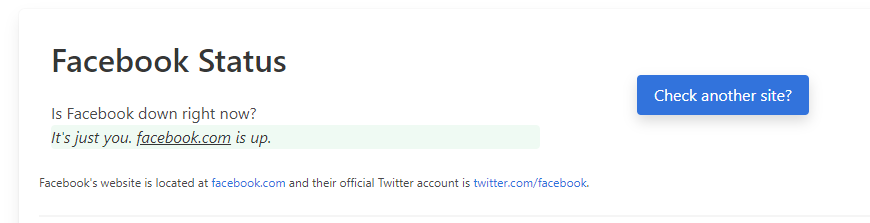 The tool examines the HTTP status code returned by the server to determine if everything is okay.
The tool examines the HTTP status code returned by the server to determine if everything is okay.
Clear your Browser’s Cache
If the internal server error message still shows after refreshing the tab, clear your browser’s cache. The browser may not directly reload the website but rely on its internal memory instead. Then, try to access the website once more after clearing the cache.
If it persists, you might have to wait for the website operator to fix it from their end.
Check Server Logs
Like we said earlier, if you’re a webmaster, checking your server logs should be the first thing to do.
You can find the list of error messages for Linux servers at:
/var/log/httpd/error log.
To replicate the HTTP error 500 code and see how the log file is made, we recommend reloading your website.
This will assist you in quickly identifying the source of the mistake. Take into account any modifications that you made recently. Incompatible plugins or incorrect codes often cause internal server error messages.
Check the .htaccess file as well: even a minor syntax error will result in an internal server error.
The incorrect formatting of the .htaccess file is also a standard error, not in Unicode but ASCII or ANSI format. Make sure you edit the .htaccess file with a text editor like Notepad, Notepad++, or Sublime Text.
You can easily check whether the problem is with the .htaccess file. Simply rename the original one (to something like .htaccess1) and try to reload the website. If the problem is with the original file, Apache will create a new one and will work as expected. You can then proceed to make the necessary edits to the .htaccess file to make sure it fits your website’s requirements.
If you have a WordPress, you can enable its debugging mode by adding this code below to the wp-config.php file.
- define( ‘WP_DEBUG’, true )
- define( ‘WP_DEBUG_LOG’, true )
- define( ‘WP_DEBUG_DISPLAY’, false )
You may also look at the log files for Apache and Nginx, which are usually found here:
- /var/log/apache2/error.log (Apache)
- /var/log/nginx/error.log (Nginx)
You should enable PHP error reporting if a fatal PHP error causes the 500 error message. Add the code below to the file that is causing the error. In most cases, you can narrow down the file in Google Chrome DevTools’ console tab.
- ini_set(‘display_errors’, 1)
- ini_set(‘display_startup_errors’, 1)
- error_reporting(E_ALL)
You can also modify the php.ini file with this code:
display_errors = on
Fix PHP Memory Limit
The memory limit specifies the maximum amount of memory that a process can use. If more RAM is required than is usable, an internal server error can occur. As a workaround, you can temporarily raise the cap. To do so, add the following command to your php.ini file:
memory_limit = 512M
This fix is only a temporary one. If this occurs often, you should consider getting a more powerful hosting package.
Server Timeout
If your PHP scripts access resources from external servers, then an internal server error can occur. It isn’t your web server error in this case, but rather a broken external link.
Of course, not making your site reliant on external resources is one way to avoid the cause of this error. If this isn’t feasible, you should extend your script’s time limit. It’s also a good idea to incorporate efficient error handling so that the system can detect PHP script errors precisely.
In Summary
There is no one reason for an internal server error.
It could be anything from an overloaded website to a broken external link. If you’re on the user side, you can always contact the webmaster if their site has been down for too long.
If you run your website on our servers, you should contact us via email to look into it.